If you’ve encountered the frustrating message “An error has occurred, please try again” while using Etsy, you’re certainly not alone. Whether you’re a seller uploading a new product or a buyer attempting to checkout, this vague error message can bring your progress to a screeching halt. Fortunately, with a little guidance, it’s usually something that can be resolved without too much trouble.
In this comprehensive guide, we’ll walk you through what causes this error, how to troubleshoot it effectively, and how to stop it from recurring. Whether you’re accessing Etsy via desktop, mobile app, or browser, this guide covers the different angles to get you back on track quickly.
Understanding the “An Error Has Occurred, Please Try Again” Message
This generic error message is Etsy’s way of saying that something has gone wrong during your session, but it can’t (or won’t) specify the exact reason. It’s frustratingly vague, and its causes can vary from minor glitches to systemic outages. Knowing the potential triggers is the first step toward fixing it.
The common scenarios where users report encountering this error include:
- Adding items to the cart
- Trying to login or sign up
- Uploading product images as a seller
- Completing checkout
- Saving profile or shop settings
While these may seem unrelated, many of them have similar root causes tied to your browser, account, connection settings, or even Etsy’s own backend performance.
Common Causes of the Etsy Error
Before jumping into fixes, it’s helpful to understand why Etsy might show this message. Here are the most common causes:
- Browser Compatibility Issues – Etsy is optimized for modern browsers. Using outdated software can lead to miscommunications between the site and your device.
- Corrupted Cookies and Cache – Saved website data may interfere with Etsy’s functionality, especially after updates to the site.
- Extension Conflicts – Overactive ad blockers, VPNs, or privacy-focused browser extensions can interfere with Etsy’s scripts.
- Internet Connectivity Problems – Spotty Wi-Fi or firewalls can block portions of Etsy from loading.
- Etsy Server-Side Issues – Sometimes, the problem lies with Etsy itself due to server downtime or high traffic.
How to Fix “An Error Has Occurred, Please Try Again” on Etsy
Now that we know possible reasons, let’s go step-by-step through proven solutions to resolve the error. Try these fixes in order:
1. Refresh the Page
Start with the simplest fix–just refresh the web page. If Etsy had a momentary hiccup, a quick reload might solve it. On most keyboards, pressing Ctrl + R (Windows) or Command + R (Mac) will reload the page.
2. Clear Cache and Cookies
Old cache or cookies can conflict with Etsy’s most recent updates. Here’s how to clear it:
- Chrome: Go to Settings > Privacy and security > Clear browsing data. Select Cookies and Cache, then click Clear Data.
- Firefox: Navigate to Settings > Privacy & Security > Cookies and Site Data, then click Clear Data.
After clearing, close and reopen your browser before returning to Etsy.
3. Disable Browser Extensions
Some browser add-ons, especially ad blockers or anti-tracking tools, can hinder Etsy’s functionality. Temporarily disable all extensions and reload Etsy:
- For Chrome, type chrome://extensions in the address bar and toggle extensions off.
- For Firefox, go to about:addons and disable extensions.
If disabling adds-on resolves the issue, enable them one at a time to identify the culprit.
4. Try a Different Browser or Incognito Mode
Open Etsy in a different browser (like switching from Chrome to Firefox) or try using Incognito (Private) mode. This bypasses stored cookies and sometimes allows you to complete your action unhindered.
5. Restart Your Network Connection
Ensure you’re connected to a stable and secure network. Try the classic solution: restart your modem/router and then reconnect to your Internet. If you’re on mobile data, switch to Wi-Fi or vice versa to test stability.
6. Check Etsy’s Status
If nothing seems to work, the problem might be on Etsy’s end. Use these channels to verify:
- Etsy Server Status Page
- Visit communities like Reddit’s /r/Etsy to see if others are reporting problems.
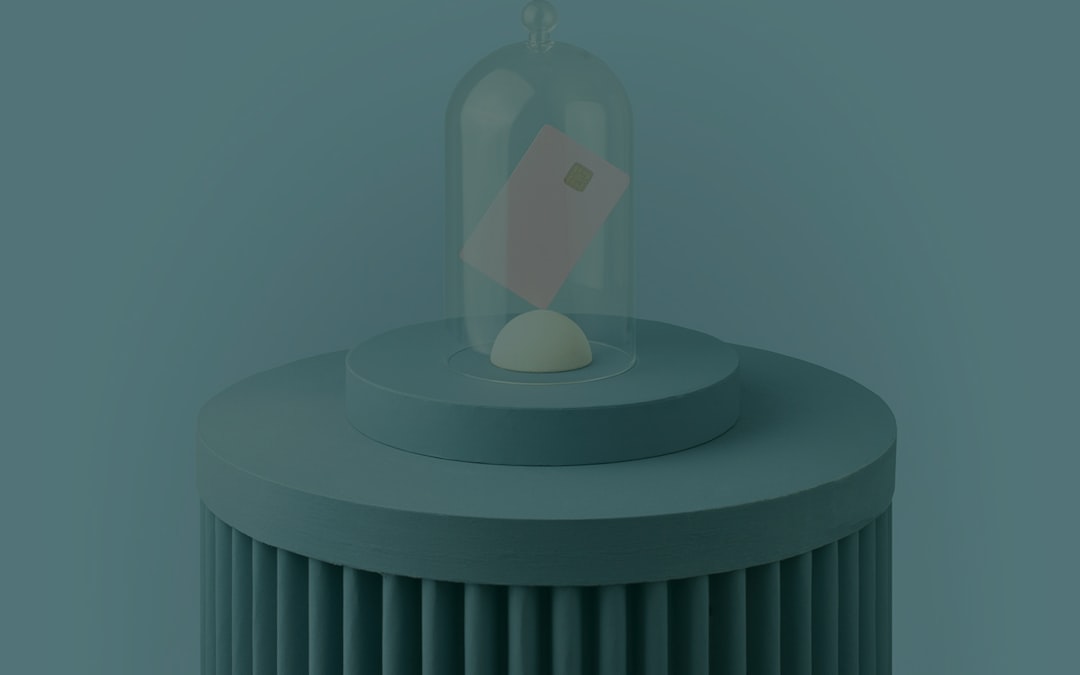
If Etsy confirms a server issue, all you can do is wait until they fix it.
7. Update Your Browser
Websites like Etsy rely on modern web standards. Using an outdated browser version can lead to unforseen compatibility issues. Update Chrome, Firefox, Safari, or whichever browser you’re using to the latest version.
8. Use the Mobile App
If the web version keeps misbehaving, try performing the same task via the Etsy app. Sometimes the app doesn’t run into the same scripting or session bugs as browsers do.
9. Log Out and Log Back In
Session glitches can cause Etsy to malfunction on the backend. Logging out of your Etsy account and logging back in can reset your session and permissions.
10. Contact Etsy Support
If all else fails, Etsy’s support team might be able to help. Provide a detailed explanation of what you were trying to do and what error message you encountered. Visit help.etsy.com to submit a request.
Preventing Future Etsy Errors
Once the issue is fixed, taking proactive steps can help you avoid seeing this error in the future:
- Keep browsers and apps updated at all times.
- Limit the number of browser extensions or whitelist Etsy in your privacy tools.
- Clear cache and cookies regularly, especially after major Etsy updates or changes.
- Ensure solid network connections, especially during transactions or uploads.
- Bookmark the Etsy Status Page to check during outages before changing settings wildly.
When the Error Happens During Checkout
One of the most disruptive times to see this error is during the checkout process. Here are a few specific things to consider:
- Try Another Payment Method: Some users report payment gateway errors that trigger the message.
- Clear Saved Cards: Go into your Etsy payment settings and delete old or unused cards.
- Use the Etsy App for Checkout: In some cases, the mobile app processes transactions better than browsers thanks to optimized APIs.

Final Thoughts
While the vague nature of the “An error has occurred, please try again” message on Etsy makes it confusing, the actual fixes are usually straightforward. It’s commonly a local issue — meaning browser, cache, or connection problems are interfering with Etsy’s scripts. Fortunately, with the remedies listed above, you now have a toolkit to quickly diagnose and fix whatever is causing the disruption.
Whether you’re managing a shop or placing a gift order, knowing how to troubleshoot effectively restores your control, saves time, and reduces stress. Happy browsing — may your next Etsy visit be error-free!


