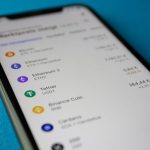Reliable disk management and regular drive maintenance are essential aspects of maintaining the stability and performance of any computer system. However, even with the best tools and intentions, users frequently encounter issues that can lead to data loss, reduced performance, or drive failure. This article explores common problems related to disk manager tools and offers actionable solutions to ensure your system remains secure and efficient.
TLDR: Disk manager tools are useful but not perfect—issues like formatting errors, partition loss, or unrecognized drives can cause panic. However, many of these problems can be resolved with built-in or third-party utilities, updated drivers, or cautious management of disk operations. Troubleshooting effectively requires a full understanding of how these tools work and regular health checks. Maintaining proper backups and using diagnostics can prevent most critical failures.
1. Drive Not Recognized by Disk Manager
One of the most frequent issues users face occurs when a newly installed or existing drive doesn’t appear in the Disk Manager utility. This can be alarming, but it’s often related to hardware or driver-level problems.
Causes:
- Loose or faulty SATA/USB connection
- Outdated or corrupted drivers
- Drive not initialized
- File system errors or corruption
Solutions:
- Check all physical connections to ensure the drive is securely plugged in.
- Update your BIOS and chipset drivers.
- Use the device manager to update or reinstall disk drivers.
- If unrecognized, open Disk Manager, locate the drive, right-click, and choose “Initialize Disk.”
In Windows systems, drives that appear in BIOS but not in Disk Manager may still be detected using diskpart in the command prompt. Use the list disk command to verify visibility and proceed with initialization or formatting as required.
2. Incorrect Partition Sizes or Data Loss After Partitioning
Partition resizing, creation, or deletion are common operations that also carry risks. Users frequently encounter improper partition sizes or even loss of data, especially when using multiple tools interchangeably (e.g., switching between Windows Disk Management and third-party software).
Reasons for issues:
- Mismatched partition table formats (MBR vs. GPT)
- Power interruptions or cancelled processes during changes
- Using unreliable or outdated third-party tools
To avoid this:
- Always backup data before resizing existing partitions.
- Stick with one trusted tool for all partitioning tasks.
- Convert between MBR and GPT only when necessary and with full knowledge of the outcome.
- Allow all operations to complete before rebooting or shutting down.
Using tools such as MiniTool Partition Wizard, AOMEI Partition Assistant, or Windows’ built-in utility (Disk Management) can assist with partitioning, but always double-check the layout you’re about to apply.

3. Disk Errors and File System Corruption
Repeated crashes, improper shutdowns, or bad sectors can lead to corruption in a drive’s file system. Disk Manager might list the drive as RAW, inaccessible, or prompt for formatting—putting your data at risk.
Steps to address file system corruption:
- Run
chkdsk /f /rfor basic repairs. Open CMD as administrator to do this. - For advanced file recovery, use tools like Recuva, EaseUS Data Recovery Wizard, or Stellar Data Recovery.
- If errors persist, consider reformatting the drive—but only after ensuring data has been backed up or recovered where possible.
It’s also advisable to regularly use Windows Error Checking or third-party diagnostic tools to catch systemic issues early. Drives exhibiting frequent filesystem corruption may be aging or experiencing internal hardware degradation.
4. Inability to Format the Drive
Sometimes, a drive will refuse to be formatted—either due to write protection, hidden OEM or recovery partitions, or logical errors. In Disk Manager, the “Format” or “Delete Volume” options may be greyed out.
Typical causes:
- Write-protection enabled on the drive or via system registry
- Existing partitions created by system recovery tools that block deletion
- Damaged sectors or corrupted partition tables
How to proceed:
- Check for a physical switch that enables write-protection (especially on USB drives).
- Open Registry Editor and change
WriteProtectto 0 underHKEY_LOCAL_MACHINESYSTEMCurrentControlSetControlStorageDevicePolicies. - Use
diskpartfrom the command line: run list disk, select your drive, then clean to remove partitions manually. - For heavily corrupted drives, consider low-level formatting tools provided by manufacturers such as WD Data Lifeguard or Seagate SeaTools.
Remember, cleaning a drive using diskpart will result in total data loss. This should only be performed after confirming no important data is present or after successful recovery.
5. Slow Read/Write Speed or High Drive Usage
Another frequent issue is a noticeable drop in performance during read/write operations. Systems may show 100% disk usage even when idle, leading to laggy behavior and long load times.
Common triggers:
- Fragmented disks (especially HDDs)
- High background disk activity caused by updates, indexing, or malware
- Failing drives or degraded sections
Recommended actions:
- Use the built-in Disk Defragmenter (for HDDs only).
- Run full antivirus and malware scans.
- Check Windows Task Manager for disk-heavy processes and disable any unnecessary services.
- Replace or upgrade your drive if SMART diagnostics show failing health.

6. Disk Manager Freezes or Crashes
Sometimes, Disk Management itself may become unresponsive—hanging during partitioning operations or freezing upon launch. This can be related to system-level corruption or invalid drive references.
Quick fixes:
- Update Windows and ensure all storage controllers are properly installed.
- Run
sfc /scannowandDISM /Online /Cleanup-Image /RestoreHealthfrom the command line to repair system files. - Unplug any recently added USB drives if the issue began after connecting new media.
- Launch Disk Manager via Control Panel to avert shell conflicts (avoid using shortcuts or pinned taskbar icons).
7. Preventive Maintenance Strategies
Rather than reacting to problems, adopt a proactive approach to drive maintenance. Regular scans, updates, and backups can save you from data disasters.
Best practices include:
- Running SMART status checks periodically
- Automating backups using OS tools or third-party software like Macrium Reflect
- Keeping firmware and disk-related drivers updated
- Avoiding force shutdowns and unplugging external drives without ejecting
Use built-in utilities like Windows Reliability Monitor, in tandem with Task Scheduler, to keep track of potential disk-related anomalies before they escalate.
Conclusion
Disk Manager tools and drive maintenance routines are powerful when used correctly, yet require caution and understanding. Recognizing the source of a problem—be it from a partitioning error, file system corruption, or failing hardware—will guide you toward the right solution. Regularly maintaining your drives, using trustworthy software, and keeping backups ensures that even when issues arise, your data remains protected and your system resilient.