Doom: The Dark Ages has quickly become one of the most anticipated releases in the franchise, captivating fans with its brutal gameplay and medieval aesthetic. However, some Windows users have encountered a frustrating obstacle when trying to install or launch the game: Error Code 0x80073CF3. This issue often originates from the Microsoft Store or Xbox app and prevents users from downloading or updating the game. Fortunately, there are several effective methods to resolve this issue and get back to slaying demons in style.
Understanding Error Code 0x80073CF3
Error 0x80073CF3 typically occurs during the download or update process via the Microsoft Store. It is commonly associated with dependency problems, system conflicts, or corrupt cache files related to the Microsoft Store app environment.
This error may prevent Doom: The Dark Ages from being installed, updated, or even launched in some cases. The good news is that this is a system-level error that can be fixed with several troubleshooting steps.
Common Causes of Error 0x80073CF3
- Corrupted Windows Store cache.
- Pending Windows updates that are not installed correctly.
- System file corruption or damaged registry entries.
- Issues with the Xbox app or Game Services components.
- Misconfigured licensing or app delivery settings.
Now let’s look into how to effectively resolve this error.
How to Fix Doom: The Dark Ages Error 0x80073CF3
1. Reset the Microsoft Store
The Microsoft Store cache can accumulate corrupted data over time, which may result in errors like 0x80073CF3.
- Press Windows + R to open the Run dialog.
- Type
wsreset.exeand press Enter. - A blank command window will appear and automatically clear the cache.
- Once the Microsoft Store reopens, check if the error persists.
2. Check for Windows Updates
Missing or pending Windows updates can be the trigger behind installation issues for games like Doom: The Dark Ages.
- Open Settings using Windows + I.
- Go to Update & Security > Windows Update.
- Click Check for updates and allow Windows to download and install any pending updates.
- Restart your PC once updates are installed.
This ensures that your system environment is compatible with the latest game installers and Xbox services.

3. Use Windows Store Troubleshooter
If resetting doesn’t help, Windows includes a built-in tool to detect and fix Store-related issues automatically.
- Open Settings, then go to Update & Security.
- Select Troubleshoot, then click on Additional troubleshooters.
- Scroll down and select Windows Store Apps.
- Click Run the troubleshooter and follow the on-screen prompts.
4. Repair or Reset Xbox App
If you are launching the game through the Xbox app, it may have encountered internal file errors or misconfigurations.
- Go to Settings > Apps > Apps & features.
- Search for Xbox and click on it.
- Select Advanced options.
- Click Repair first. If the issue still exists, choose Reset.
Be aware that resetting the app may sign you out, but it can help resolve corrupted instances causing the error.
5. Clear Microsoft Store Licensing
Licensing issues can be hidden culprits behind Error 0x80073CF3.
- Open Microsoft Store.
- Click on your profile picture and select App settings.
- Scroll down and click Sync licenses.
This step helps realign your digital ownership and game license data with Microsoft’s servers.
6. Reinstall Gaming Services
Corrupted or inconsistent Xbox Game Services may halt game downloads or updates.
- Search for PowerShell in the Start Menu.
- Right-click and choose Run as Administrator.
- Enter the following command:
get-appxpackage Microsoft.GamingServices | remove-AppxPackage -allusers
- Then, reinstall by running:
start ms-windows-store://pdp/?productid=9MWPM2CQNLHN
After that, try reinstalling Doom: The Dark Ages again.
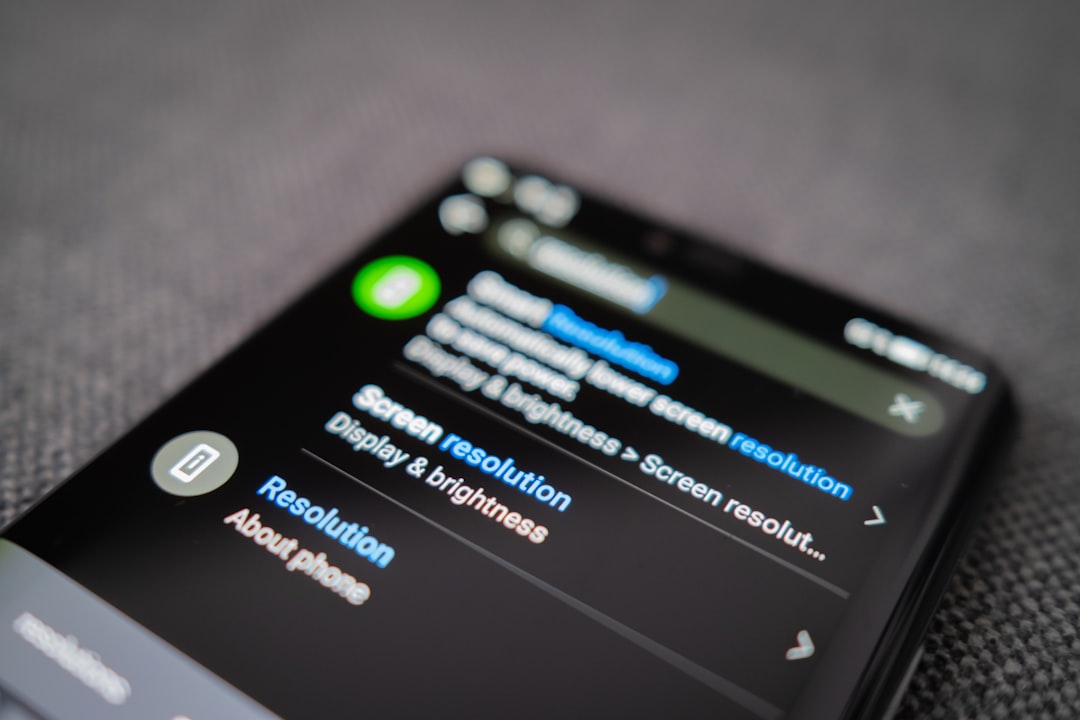
7. Temporarily Disable Antivirus or Firewall
Sometimes third-party antivirus programs or even Windows Firewall may block communication between Microsoft Store and the servers.
- Temporarily disable firewalls or antivirus software.
- Reattempt to install the game.
- Re-enable protection immediately after testing.
Be mindful of security risks and only perform this step with caution.
Additional Tips to Avoid Future Errors
- Keep Windows and your store apps regularly updated.
- Use a reliable network without VPNs that may affect downloads.
- Clear Microsoft Store cache monthly if you’re an active gamer.
- Ensure your system time and region settings are configured correctly.
Conclusion
Error 0x80073CF3 can be a frustrating roadblock for fans eager to dive into Doom: The Dark Ages, but with the right steps, it is completely fixable. From resetting apps and clearing caches to reinstalling essential services, each solution gradually eliminates the cause of the error. Users who systematically follow each approach will significantly increase their chances of resolving this issue and returning to the demon-filled medieval chaos that makes the Doom series legendary.
FAQ
What causes Error Code 0x80073CF3 when installing Doom: The Dark Ages?
This error is usually due to a corrupted Microsoft Store cache, outdated system files, failed licensing sync, or problematic gaming services on Windows.
Is the error exclusive to Doom: The Dark Ages?
No, this is a general Microsoft Store/Xbox app error that can affect any app or game downloaded via these platforms. It’s not specific to Doom but is commonly reported during high-demand releases.
Will reinstalling Windows fix the problem?
While reinstalling Windows might resolve the issue, it should be considered a last resort. Most users can fix it using other methods like cache clearing and component repair.
Can I avoid this error in the future?
Yes, by keeping Windows updated, regularly clearing your Microsoft Store cache, and ensuring a stable internet connection, you can significantly minimize the chances of encountering this error again.
Does this error affect game performance?
No, error 0x80073CF3 only affects the installation or update process. Once the game is properly installed, performance won’t be negatively impacted by this error.



