Imagine you’re vibing with your favorite track on Apple Music. You’ve set it to “Stop at End of Song” because, hey, you just want that one perfect song—and then peace. But, oops! The music keeps playing. It’s frustrating, isn’t it?
TL;DR: The “Stop at End of Song” option on Apple Music doesn’t always work right. It could be due to bugs, outdated software, or a small settings issue. Luckily, there are fast fixes you can try. Follow these steps to get back that one-song bliss mode!
What Is “Stop at End of Song” Anyway?
This is a secret little feature tucked inside Apple Music that tells your song to stop once it finishes. It’s been mainly used by DJs, music teachers, and people who just want one song and done.
But when it doesn’t work—well, your whole plan gets messed up, and that’s not cool.
Common Reasons Why It Isn’t Working
Before jumping into fixes, let’s look at why this happens:
- Outdated software
- iCloud and syncing glitches
- App bugs
- Streaming vs. downloaded songs
- Using autoplay or shuffle
Now, let’s fix it quickly. Shall we?
1. Check if “Stop at End of Song” is Actually Enabled
It’s easy to think you turned on a setting—but did it actually save?
- Open Apple Music.
- Go to your Queue.
- Find the current song, then tap the three-dot menu (•••).
- Tap “Stop at End of Song”. When it works, the menu option changes to say “Start at End of Song”.
Still not working? Keep going!
2. Turn Off Autoplay
This one catches a lot of folks off guard. Autoplay may override your command to stop after a song.
Here’s how to disable it:
- In the Apple Music “Now Playing” screen, swipe up on the screen.
- Look for the infinity (∞) symbol.
- If it’s highlighted, tap it to turn it off.
This tells Apple Music to chill out after the last song.
3. Use Downloaded Songs Only
If the feature doesn’t behave with streamed songs, try downloading your song first.
Here’s how:
- Find the song in your Library.
- Tap the download icon (a little cloud with a down arrow).
Once it’s downloaded, try enabling “Stop at End of Song” again and see what happens.
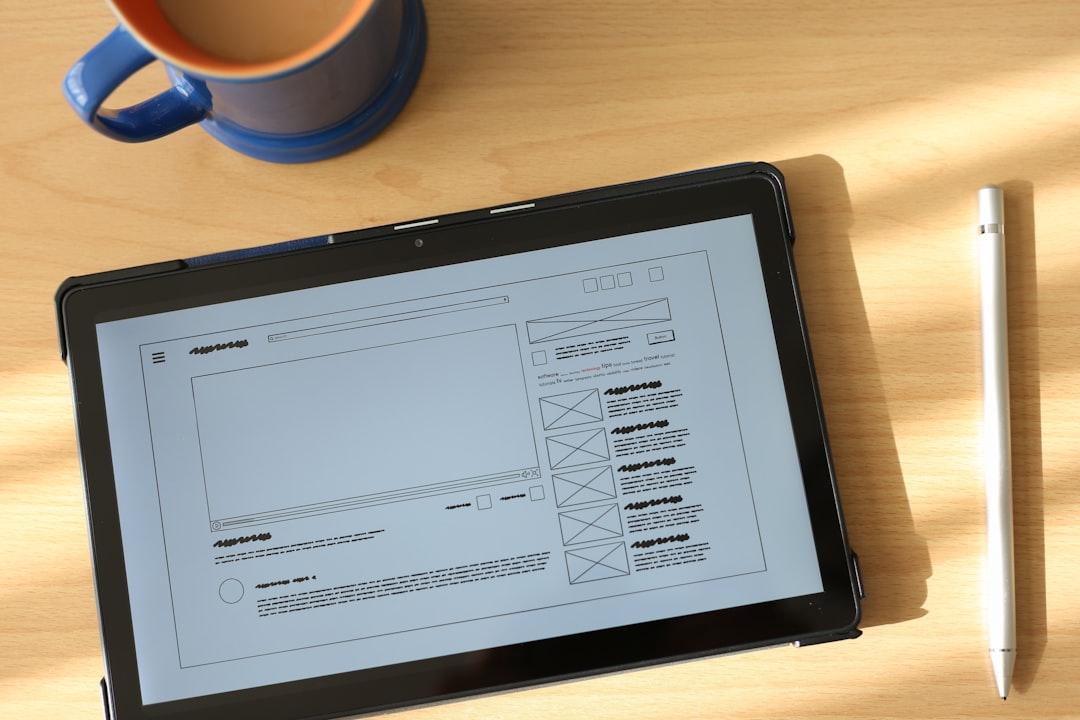
4. Update to the Latest iOS and App Version
Bugs get squashed regularly. Not updating keeps those bugs alive on your phone.
Here’s what to do:
- Open Settings > General > Software Update.
- If there’s an update, install it.
- Also, go to the App Store, tap your profile picture, and scroll to see if Apple Music has an update.
New versions often restore broken features!
5. Restart Apple Music and Your Device
This sounds basic—but you’d be surprised how often it works.
- Close Apple Music from the App Switcher.
- Turn off your iPhone or iPad, wait 10 seconds, then turn it back on.
Reopen the app, play the song, and turn on “Stop at End of Song” again.
6. Try a Different Song
Weirdly enough, some tracks just don’t play well with this feature. Try another song and see if the issue repeats.
If other songs work fine, the issue might be with the track itself.
7. Sign Out of Apple ID and Back In
Your Apple ID connects pretty much everything. If there’s a glitch in syncing, this can help:
- Go to Settings > tap your name at the top.
- Scroll down and tap Sign Out.
- Restart the device, then sign back in.
Don’t worry—your music will still be there!
8. Turn Off Crossfade (If Enabled)
Crossfade blends songs into each other. Sounds cool, but it can confuse the stop setting.
- Open Apple Music > Settings.
- If you see a Crossfade toggle, make sure it’s OFF.
This will help Apple Music recognize you’re done after one track.
9. Report a Bug to Apple
If you’re still stuck even after all this, let Apple know. You may not be alone—and reporting helps them fix it!
Report through the Apple Feedback Page.

Bonus Tips
- You can try using Siri: Say “Stop after this song” and sometimes… it works by magic.
- If you’re playing from a playlist, double-check it’s not set to repeat or shuffle!
- On Mac? Use iTunes/Music app from the menu bar. Right-click the song and enable the option there.
Okay, Recap Time!
Let’s keep it short and sweet:
- Make sure the setting is actually turned on.
- Disable features like Autoplay and Crossfade.
- Use downloaded songs for better results.
- Stay updated with latest software.
- Restart things, try different songs, and don’t be afraid to sign out and back in.
Final Thoughts
The “Stop at End of Song” thing may not seem like a big deal to everyone—but if it’s part of your routine, it can drive you nuts when it breaks. Apple Music is powerful but quirky sometimes.
Luckily, most of the time, the fix is simple and doesn’t take more than a few minutes. Try the steps above, and hopefully, you’ll be back to stopping on a high note!


