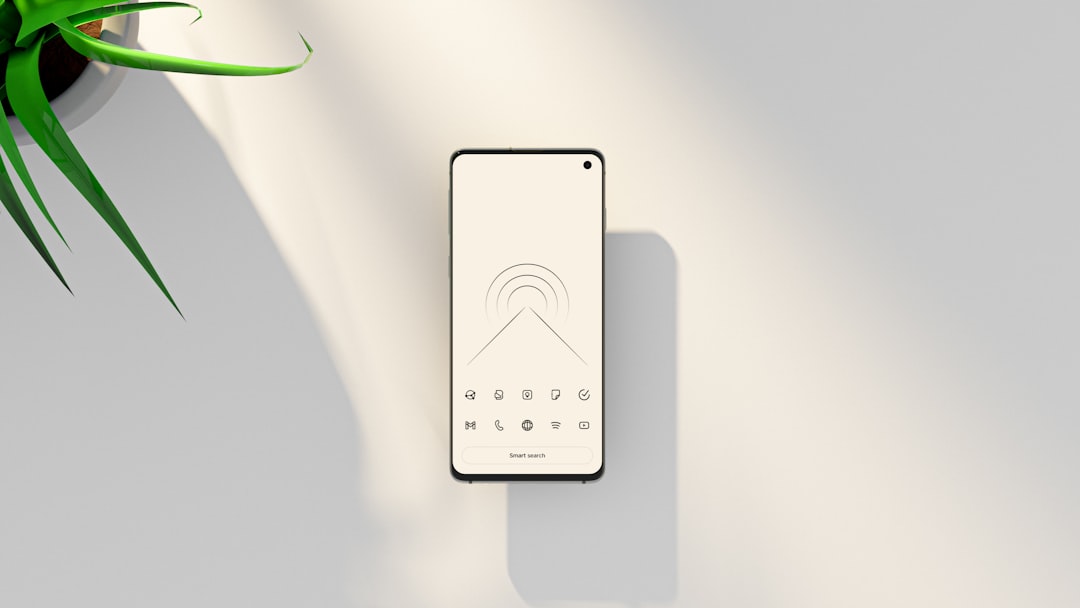It can be frustrating when your Facebook app suddenly stops working or displays an error. Whether you’re trying to check updates, message friends, or simply scroll your newsfeed, an unexpected glitch can disrupt your social media experience. Fortunately, there are several ways to troubleshoot and fix issues with the Facebook app effectively.
Common Facebook App Errors
Before diving into solutions, it’s helpful to know the typical errors users encounter. Some of the most frequent issues include:
- App crashing or freezing
- “Cannot connect” or “No internet” messages
- Blank pages or missing content
- Login failure or unexpected logouts
Steps to Fix Facebook App Errors
1. Check Your Internet Connection
This may seem obvious, but a weak or unstable internet connection is often the root cause of app problems. Make sure you are connected to a strong Wi-Fi signal or have reliable mobile data coverage. Try opening other apps or a browser to confirm internet connectivity.
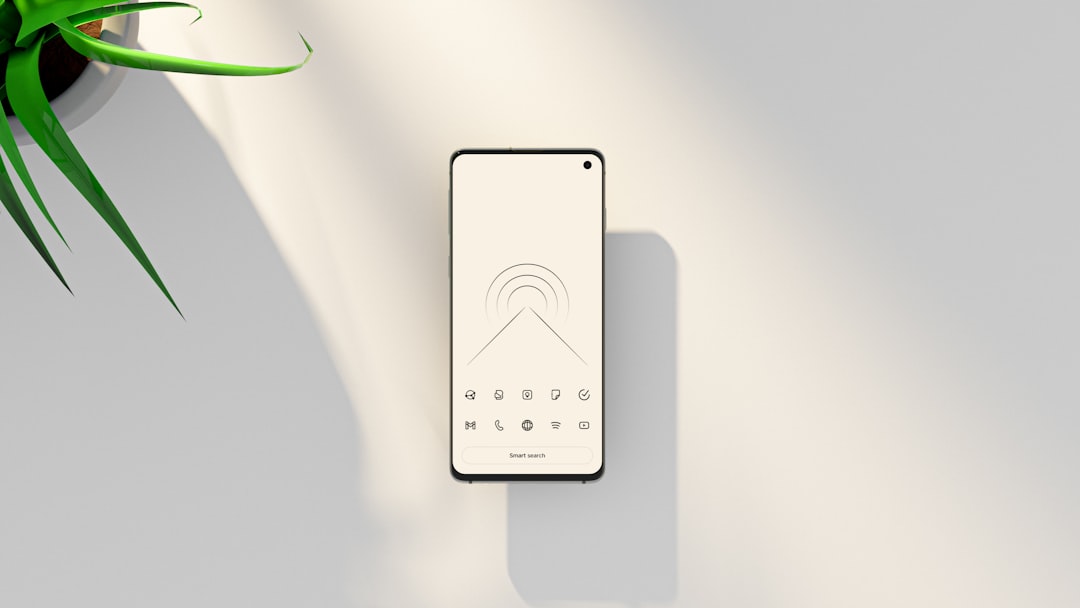
2. Restart the Facebook App
Sometimes, simply closing and reopening the app can resolve temporary glitches. On most phones:
- Swipe up from the bottom or use the recent apps button to view running apps
- Swipe away the Facebook app to close it
- Open it again and see if the issue persists
3. Restart Your Device
A quick reboot can fix many technical issues. When you restart your phone or tablet, you give all apps and processes a fresh start. This can often clear up things like memory overload or background processes interfering with Facebook’s performance.
4. Update the Facebook App
Old versions of apps may not be compatible with the latest operating system or Facebook server updates. Go to the Google Play Store or Apple App Store and check if an update is available. Download and install it if so.
5. Clear App Cache and Data
Over time, the app collects cached information which can become corrupted or outdated. Clearing the cache can help:
For Android Devices:
- Go to Settings > Apps > Facebook
- Tap on Storage
- Select Clear Cache (or Clear Data if necessary)
For iOS Devices:
Option to clear cache directly may not be available, but you can try uninstalling and reinstalling the app instead.
6. Check for System Updates
Sometimes the app struggles due to incompatibility with your device’s operating system. Ensure your Android or iOS system software is fully updated. Go to your device’s settings and look under System or General for a software update option.
7. Reinstall the App
If none of the above steps work, consider deleting the Facebook app entirely and reinstalling it. This will eliminate all residual bugs or corrupted files:
- Uninstall the app from your device
- Restart your phone
- Reinstall Facebook from the official app store
8. Check Facebook Server Status
Sometimes, the issue isn’t on your end but with Facebook’s servers. If the app is down for a large number of users, websites like DownDetector or social media platforms like Twitter often share real-time outage updates. In this case, all you can do is wait for Facebook to fix the issue internally.
9. Try Facebook in a Web Browser
If you’re still having trouble, try accessing Facebook via your device’s web browser at facebook.com. This can serve as a temporary workaround while you’re resolving issues with the app itself.
When to Contact Facebook Support
If your Facebook app continues to show persistent errors even after trying all of the above steps, it’s time to reach out for help. Use the in-app “Help & Support” feature or visit the Facebook Help Center to report the problem. Include detailed information like your device type, operating system version, and error messages you’re receiving – this can help speed up the resolution.
Final Thoughts
The Facebook app is a powerful tool for staying connected, and it’s usually reliable. However, occasional errors are a normal part of app usage. By following basic troubleshooting steps—checking connections, updating software, clearing cache—you can usually fix the issue and get back to your newsfeed in no time.
Remember, keeping your app and device updated is the best prevention strategy for future issues. If all else fails, Facebook support is just a click away.