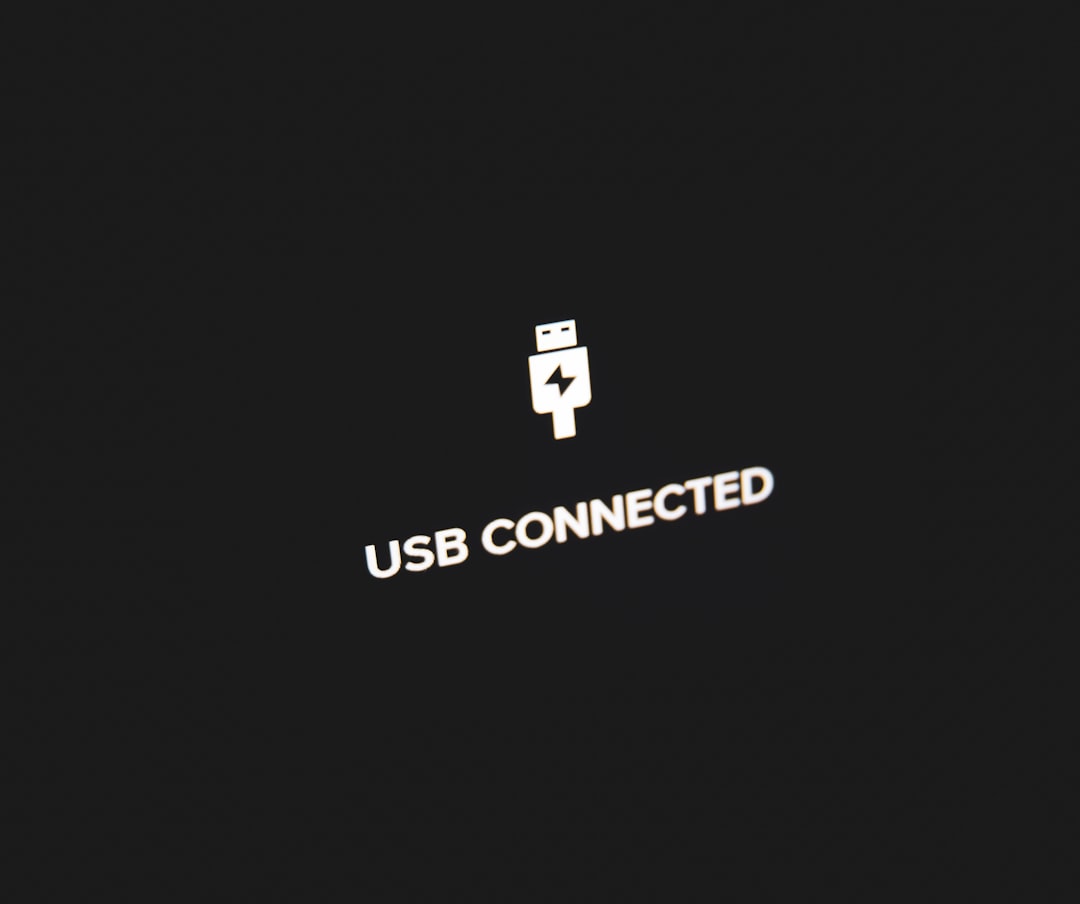When attempting to install Ubisoft software or games on a Windows PC, some users may encounter a frustrating error labeled as the NSIS Error. Short for “Nullsoft Scriptable Install System,” this error message typically appears when the installer fails a built-in self-check conducted before the installation begins. Although it might seem complicated at first glance, this problem has common causes and multiple straightforward solutions.
Understanding what this error means and how to resolve it can help users get back to gaming without unnecessary delays. This article breaks down the root causes of the Ubisoft NSIS Error, provides proven fixes, and concludes with a helpful FAQ for common questions.
What Is the Ubisoft NSIS Error?
NSIS is a tool used to create Windows installers for software packages. Ubisoft uses NSIS to distribute games through Uplay (Ubisoft Connect) or other digital storefronts. The NSIS Error message typically reads:
“Installer integrity check has failed. Common causes include incomplete download and damaged media. Contact the installer’s author to obtain a new copy.”
This message indicates that either the installation file is corrupted, incomplete, or has been altered unexpectedly before or during the installation process. For Ubisoft users trying to install major titles like Assassin’s Creed or Far Cry, this means the installer refused to run as a safeguard.

Common Causes of NSIS Error
Before jumping into the fixes, it’s important to acknowledge the major reasons why the NSIS Error might occur:
- Corrupted Installer File: Connection interruptions or disk issues can result in partial downloads.
- Incorrect File Path: NSIS fails when special characters or overly long file paths are used.
- Interference from Antivirus Programs: Security software can falsely identify the installer as harmful and manipulate it.
- Damaged RAM or Hard Drive: Issues with system memory or storage can corrupt installation files.
- Outdated Windows OS: Some installations require the latest system updates to execute properly.
How to Fix the Ubisoft NSIS Error
Below are several step-by-step methods to resolve the NSIS error. While you may not need to try them all, it’s advisable to go through these in order for best results.
1. Re-download the Ubisoft Installer
This is the first and simplest fix. A corrupted installer is a primary cause of NSIS errors. Try deleting the current setup file and redownload it directly from the official Ubisoft website or digital store.
- Ensure the download completes fully.
- Use a wired internet connection, if possible.
- Avoid third-party download managers.
2. Use Command Prompt Bypass
A useful workaround for NSIS errors is to bypass the integrity check using Command Prompt:
- Press Windows Key + R, type cmd, and press Enter.
- Drag and drop the installer into the Command Prompt window.
- Add /NCRC at the end and press Enter.
Example:
"C:UsersUsernameDownloadsUbisoftInstaller.exe" /NCRC
This skips the error check and allows installation. However, be cautious—bypassing the check can expose your system if the file is truly corrupted or infected.
3. Rename or Reposition the Installer
Sometimes, long paths or special characters in directory names cause issues. To correct this:
- Move the installer to the root of C: drive (e.g. C:Installer.exe).
- Rename the file to something simple like UbisoftSetup.exe.
4. Disable Antivirus Before Installation
Antivirus software can sometimes block parts of a file or slow down downloads. To test:
- Temporarily disable your antivirus software.
- Re-download the installer or re-attempt the installation.
Once installation completes, don’t forget to turn your antivirus protection back on.
5. Update Windows and System Drivers
Compatibility issues stemming from outdated operating system files or drivers may cause an NSIS error. Make sure you:
- Update Windows using Windows Update in Settings.
- Check for updates from your GPU manufacturer (NVIDIA, AMD, etc.).
- Run Windows Update Troubleshooter if updates fail.
6. Perform a Clean Boot
A clean boot helps you check if background apps or services are interfering with the installer:
- Open System Configuration by typing msconfig in the Run dialog (Windows Key + R).
- Select Selective Startup and uncheck Load startup items.
- Under the Services tab, check Hide all Microsoft services and click Disable all.
- Restart your PC and run the installer again.

7. Use an Alternate Installer Source
If receiving the installer via Ubisoft Connect, consider using the Epic Games Store or Steam version of the same game if you own it across platforms. The underlying installer mechanism may differ and avoid the same issues.
Preventing Future NSIS Errors
Once you’ve resolved the issue, it’s a good idea to take steps to prevent it from recurring:
- Always download installers from trusted sources.
- Keep your operating system and drivers updated.
- Schedule regular antivirus scans and disk checks.
- Create backups before running system updates or downloading large game files.
Keeping your system clean and stable goes a long way in avoiding these kinds of technical setbacks.
Conclusion
The Ubisoft NSIS Error can be a roadblock for excited gamers ready to dive into a new title. Fortunately, it’s rarely a complex issue and usually stems from something as simple as a corrupted download or minor system misconfiguration. By taking a step-by-step approach and ensuring your system and files are healthy, you can quickly overcome this issue and get back to gaming fun.
Frequently Asked Questions (FAQ)
- Q: What does NSIS stand for?
A: NSIS stands for Nullsoft Scriptable Install System, a tool used to build Windows-based installers like those used by Ubisoft. - Q: Is bypassing the integrity check using /NCRC safe?
A: While it can allow installations to continue, bypassing the check should be done cautiously. Only use this method if the installer source is trusted. - Q: Can corrupted RAM cause NSIS errors?
A: Yes. Faulty or failing RAM can lead to data corruption during downloads or installations, causing NSIS errors to appear. - Q: Is it safe to disable antivirus temporarily?
A: Disabling antivirus should only be temporary and done when absolutely necessary. Always re-enable it after installation. - Q: What if none of the fixes work?
A: If all other methods fail, contact Ubisoft Support or consider installing the game from a different platform such as Steam or Epic Games Store.