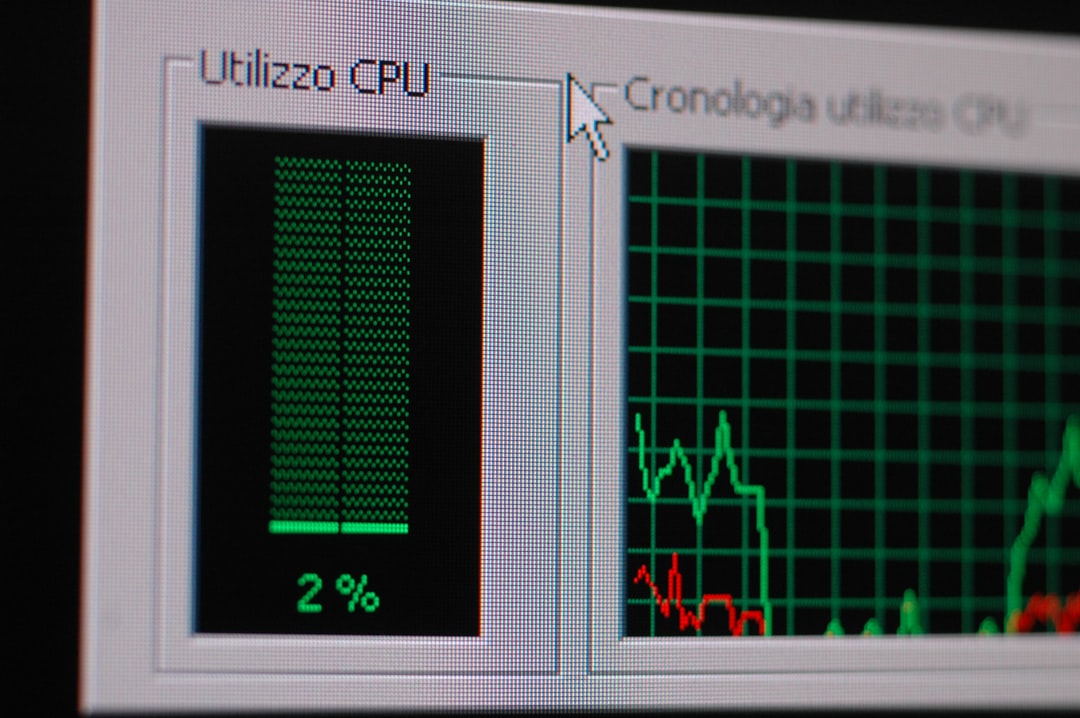The Java Virtual Machine (JVM) is the backbone of running Java applications. However, users occasionally encounter a frustrating issue known as the Java Virtual Machine Launcher Error. This error typically arises while attempting to start a Java program and results in the message: “Could not create the Java Virtual Machine”, or in some cases, a more generic error stating the JVM could not be started. This problem can obstruct software installation, game launches, and running Java development tools, so resolving it quickly is essential.
What Causes Java Virtual Machine Launcher Errors?
There are several common causes of this error, including:
- Insufficient memory allocation to the JVM.
- Incorrect or outdated Java installation.
- Corrupt system variables related to Java paths.
- Incompatible software versions (e.g., running 64-bit Java on a 32-bit system).
- Misconfigured Java options passed through scripts or launchers.
Understanding the cause is key to diagnosing and resolving the problem. Let’s look at the most effective ways to fix this error quickly.
1. Adjust Java’s Maximum Heap Size
A common scenario is when users try to launch a Java application with more memory than is available or a maximum heap size that the JVM cannot allocate. To resolve this, the Java options setting needs to be modified manually:
- Open a command prompt or terminal.
- Type the following command to run the program with less memory:
java -Xmx512M -jar yourfile.jar - Alternatively, edit the script or launcher file used to start the application and reduce the value of the
-Xmxparameter.
Here, -Xmx512M allocates 512 MB of memory to the Java Virtual Machine. You may increase or decrease this value depending on your system’s resources.

2. Reinstall or Update Java
If your installation of Java is corrupt or outdated, it could be the root cause of the launcher error. In such cases, reinstalling Java is the most straightforward fix:
- Go to Java’s official website.
- Download the latest version of Java that fits your operating system (64-bit or 32-bit).
- Uninstall the current Java installation from your system via Control Panel (Windows) or terminal (macOS/Linux).
- Install the newly downloaded version by running the installer.
Updating ensures compatibility with the latest applications and system features.
3. Check System Environment Variables
Incorrect environment variables are another frequent cause of Java Virtual Machine Launcher Errors. Here’s how to ensure they’re correctly set:
On Windows:
- Right-click This PC or My Computer and select Properties.
- Click on Advanced system settings.
- In the System Properties dialog, click the Environment Variables button.
- Ensure that the following variables are set under System Variables:
- JAVA_HOME = Path to where Java is installed (e.g.,
C:Program FilesJavajdk-17). - Path includes
%JAVA_HOME%bin.
- JAVA_HOME = Path to where Java is installed (e.g.,
On macOS/Linux:
- Open your terminal.
- Edit the shell configuration file (.bashrc, .bash_profile, .zshrc, etc.).
- Add or update the following lines:
export JAVA_HOME=/usr/lib/jvm/java-17-openjdk
export PATH=$JAVA_HOME/bin:$PATH - Save and reload the configuration file using
source ~/.bashrc(or corresponding file).

4. Use Compatible Java Versions
Some software and games require a specific version of Java. If the installed version is incompatible, launcher errors can occur. Speak with the software vendor or check documentation for version requirements, then follow these steps:
- Download the specific required version from the Adoptium or another trusted Java archive.
- Install the version side-by-side with your existing installation.
- Set the
JAVA_HOMEenvironment variable to point to the newly installed version as required. - Test by running
java -versionin the terminal to confirm the active version.
5. Check for Third-Party Conflicts
Sometimes, other software installed on your computer can conflict with Java or override system variables. Browser plugins, development tools, or even antivirus software can interfere with the normal behavior of the JVM.
To isolate conflicts:
- Disable or uninstall unnecessary Java versions or toolkits.
- Temporarily disable antivirus software and launch the Java application again.
- Use tools like Process Monitor to trace system activity during startup to identify conflicts.
6. Reconfigure .INI or Script Files
If you’re running Java-based software like Eclipse, IntelliJ IDEA, or Minecraft, the Java options might be configured in a .ini or script file. Open this file and look for incorrect or overly aggressive JAVA arguments such as -Xms, -Xmx, or -XX settings. Reduce these values to accommodate system limits.
For instance, in an Eclipse eclipse.ini file, the line:
-Xmx2048m
can be changed to:
-Xmx1024m
to reduce the maximum memory allocated at startup.
Additional Tips
- Ensure your system architecture (32-bit or 64-bit) matches your Java installation.
- Run Java applications as Administrator if permission issues are suspected.
- Consider using tools like Java Diagnostic Toolkits (JVisualVM) for advanced analysis.
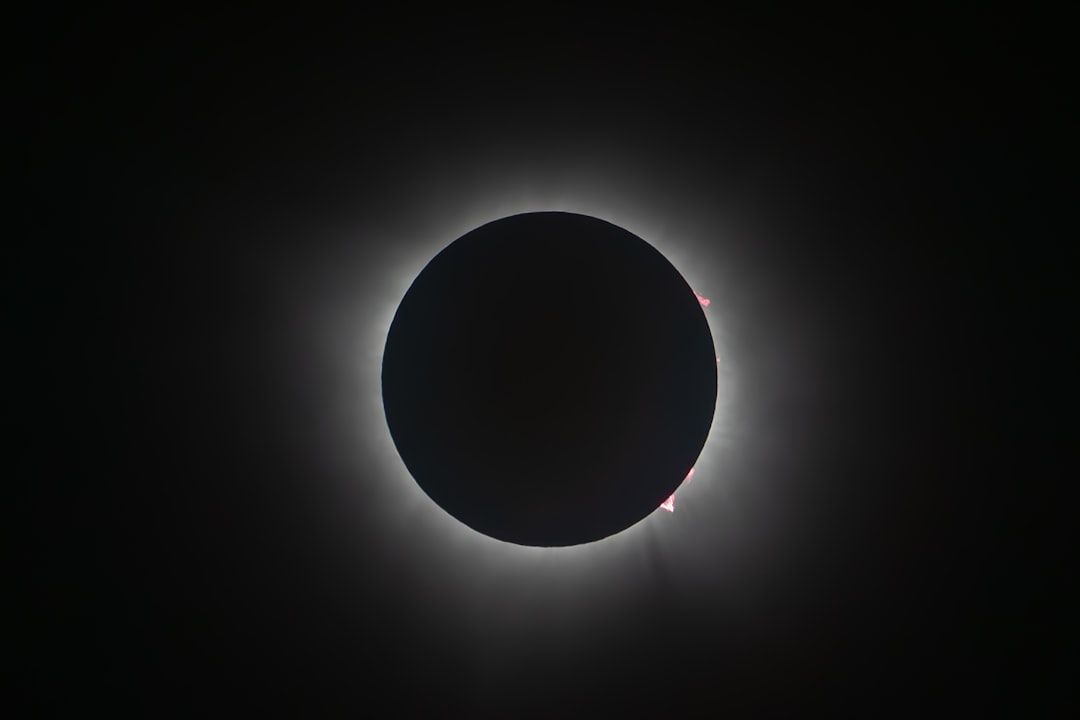
Conclusion
The Java Virtual Machine Launcher Error can be daunting, but with systematic troubleshooting, it can often be fixed in just a few steps. Reconfiguring memory parameters, verifying Java versions, and correcting environment variables go a long way toward resolving the issue. If all else fails, a clean reinstall of Java usually clears out underlying problems. With the strategies detailed above, users can handle the error efficiently and prevent it from happening again.
Frequently Asked Questions (FAQ)
-
Q: What does “Could not create the Java Virtual Machine” mean?
A: This message indicates that the JVM failed during startup, often due to memory issues, incorrect configurations, or incompatible installations. -
Q: How can I fix a JVM error on Minecraft?
A: Reduce the allocated heap size in the launcher settings, ensure you have the correct Java version, and verify that Java is properly installed. -
Q: Can I have multiple versions of Java installed?
A: Yes, but only one can be active at a time. Use environment variables to switch between them as needed. -
Q: Should I use 32-bit or 64-bit Java?
A: Match Java to your operating system architecture. For Windows 64-bit, use 64-bit Java for optimum performance. -
Q: Is it safe to change Java memory settings?
A: Yes, but stay within your system’s usable RAM. Using too much can harm system performance or cause crashes.