Have you ever noticed small blue arrows appearing on the corners of your desktop icons, leaving you wondering what they mean and if something has gone wrong with your system? You’re not alone. These icons are a default feature in certain versions of Windows and are nothing to be alarmed about. However, if you find them intrusive or unsightly, there are methods available to remove them safely.
What Do the Blue Arrows Mean?
The blue arrows you’re seeing in the top-right corner of your icons typically indicate that the file or folder has been compressed to save disk space. This is a native feature of the Windows operating system, specifically using the NTFS file system, which allows users to compress files and folders to conserve space on their hard drive.
When compression is applied, Windows visually denotes this by overlaying a set of blue arrows:
- Two small blue arrows pointing at each other—the standard compression icon.
- This does not affect the functionality of the file or folder; it can still be opened and used as normal.
- Compression may lead to slightly slower access times, depending on the system specs and size of the file.
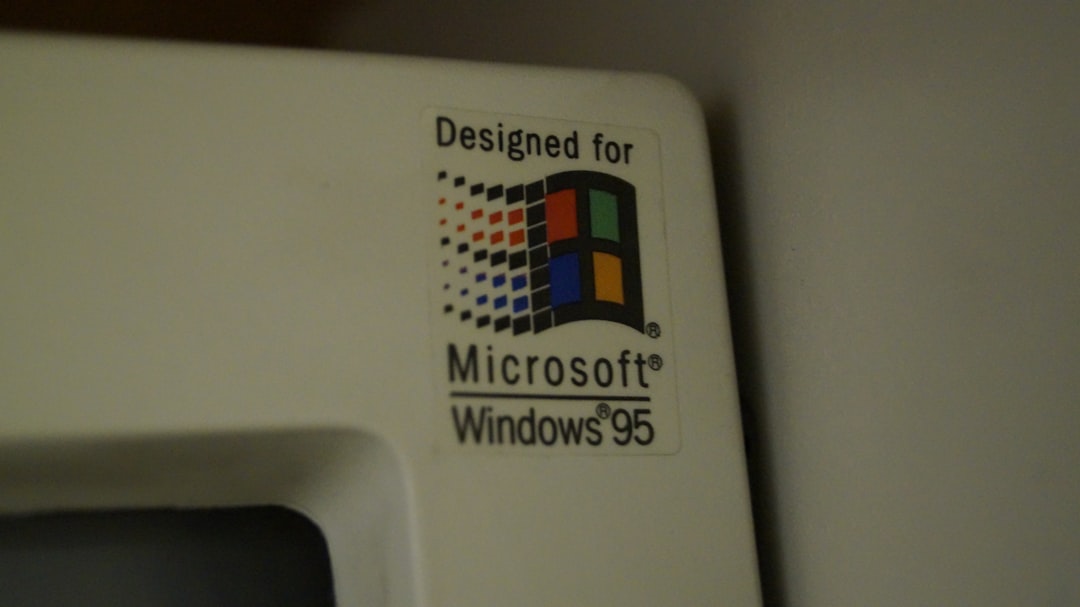
Why Does Windows Compress Files?
The main reason Windows compresses files is to free up storage space. Compression can be automatically applied by Windows when the operating system detects low disk space or when you use the “Compress this drive to save disk space” option during drive setup.
Windows also offers a feature known as Compact OS, which particularly applies to low-storage devices like tablets or budget laptops. In such cases, the operating system and other essential files are stored in a compressed format.
How Can You Remove the Blue Arrows?
If you find the blue arrows distracting or want to disable compression, there are several ways to do so. Below are some of the most effective and safe methods:
1. Turn Off File Compression
This is the most straightforward approach. Here’s how to do it:
- Right-click the file or folder with the blue arrows.
- Click on Properties.
- In the General tab, hit the Advanced… button.
- Uncheck the option labeled “Compress contents to save disk space”.
- Click OK, and then Apply.
Be aware that this action will decompress the file/folder, which might take some time and increase its disk usage.
2. Use a Blank Overlay Icon via the Registry
If you want to keep the compression but hide the blue arrows, you can tweak the system registry. This method tells Windows to use a transparent icon layer instead of the arrows.
- Press Win + R, type regedit, and hit Enter.
- Navigate to the following path:
HKEY_LOCAL_MACHINE\SOFTWARE\Microsoft\Windows\CurrentVersion\Explorer - Right-click and create a new key named Shell Icons if it doesn’t already exist.
- Inside this key, create a new String Value named 179.
- Set its value to the path of a blank .ico file (you’ll need to create or download one).
- Restart your computer.

Warning: Always make a backup before editing the Windows registry. Improper changes can make your system unstable.
Is It Safe to Remove or Disable Compression?
In most cases, yes. Disabling compression will revert your files or folders to their original states and might take up more storage, but it won’t damage your data. However, it’s wise to consider why the compression was applied in the first place—particularly if you’re running low on disk space.
Conclusion
Blue arrows on Windows icons are a feature—not a flaw. They indicate that your files and folders are compressed to save space. While harmless, they can be visually distracting. Whether you choose to decompress your files or hide the overlay using registry tweaks, it’s entirely up to your aesthetic and functional preferences.
As always, use caution when modifying system settings or registry entries, and ensure that you have a backup in place before making these changes. By following the steps outlined above, you can take control of how your system looks and behaves without compromising its performance or integrity.



