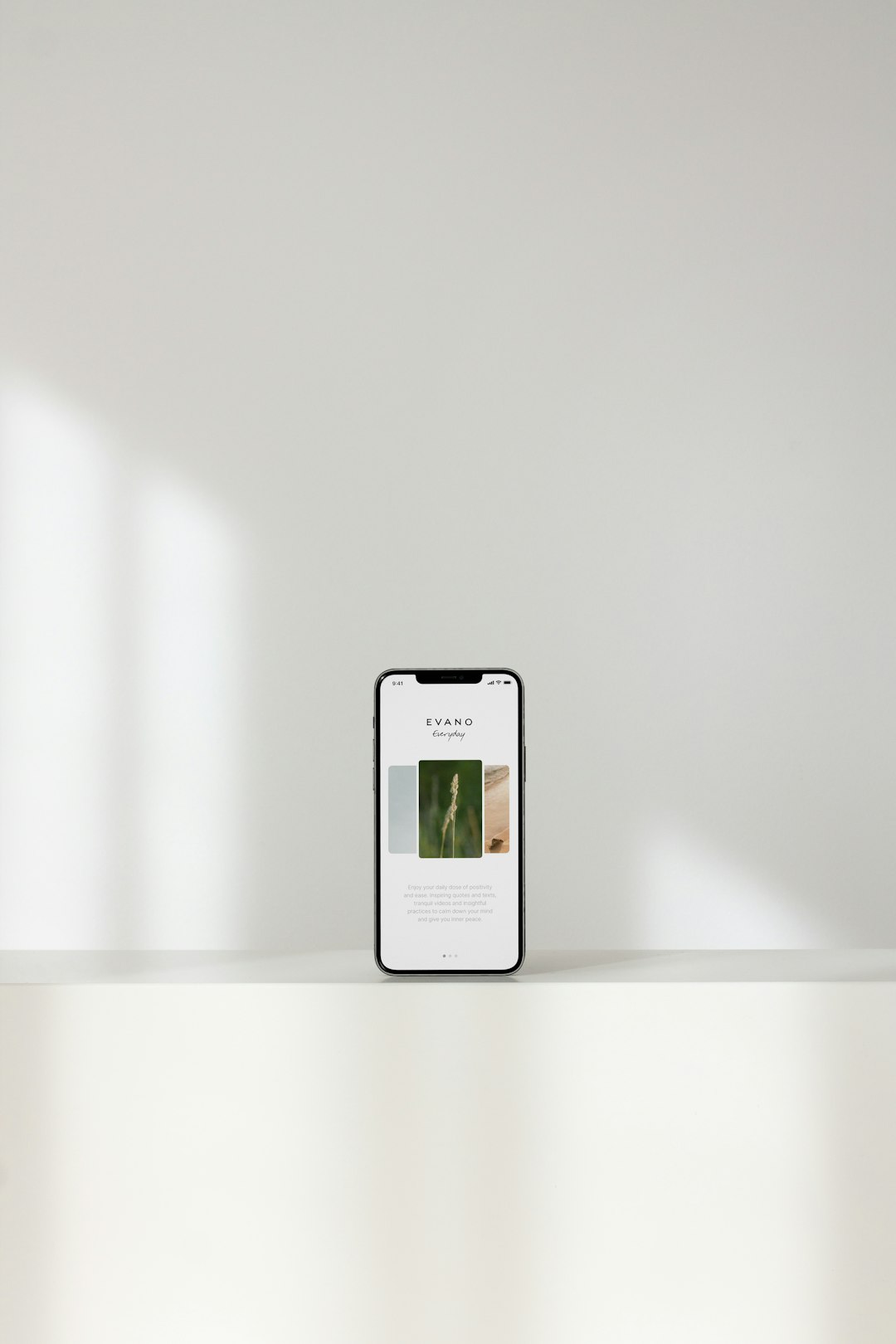With the release of Windows 11, Microsoft introduced several enhancements to improve overall system performance. One of these is *Hardware-Accelerated GPU Scheduling*, a feature designed to reduce latency and improve GPU performance. While this feature has potential benefits, it may not always produce the desired effect on every system configuration. For users experiencing instability, stuttering, or performance drops, turning off Accelerated GPU Scheduling might be a beneficial step.
What is Accelerated GPU Scheduling?
Accelerated GPU Scheduling is a feature that allows a system’s GPU to manage its memory and scheduling tasks more independently, reducing the load on the CPU. This is particularly helpful in systems with high-performance graphics cards, especially when running demanding applications, such as AAA games or video editing software.
However, the actual performance boost from this feature can vary significantly depending on hardware combinations and driver updates. In some scenarios, users have reported issues like screen tearing, increased input lag, or unexpected crashes, making disabling this feature a practical troubleshooting step.
How to Turn Off Accelerated GPU Scheduling in Windows 11
Disabling this feature in Windows 11 is straightforward. Follow these steps:
- Right-click on the desktop and select Display settings.
- Scroll down and click on Graphics under the Related settings section.
- Click on Change default graphics settings.
- Under Hardware-accelerated GPU scheduling, toggle the switch Off.
- Restart your computer to apply the changes.

Should You Turn It Off?
Whether or not to turn off this feature depends on individual use cases:
- Gamers: If you’re experiencing unstable frame rates or stuttering, disabling this option might help improve your gaming experience.
- Creatives: Those using video or photo-editing software might see better consistency in app responses after turning it off.
- Casual users: For general computing, this setting might not make a significant impact either way. If no problems are noticed, it’s okay to leave it on.
It’s worth noting that driver compatibility also plays a major role. In certain cases, an update to your graphics card driver may offer better support for this feature, making it less problematic to use.
Performance Impact
While Accelerated GPU Scheduling is designed to improve performance, its real-world impact can be minimal or even detrimental depending on configuration. Users with mid-range or older GPUs have reported negligible gains or stability issues. By turning it off, some users have managed to restore smooth performance and eliminate crashes across different apps.
Before and after results will vary. Therefore, benchmarking your system both with the feature enabled and disabled is a good approach to determine what works best for your specific configuration.
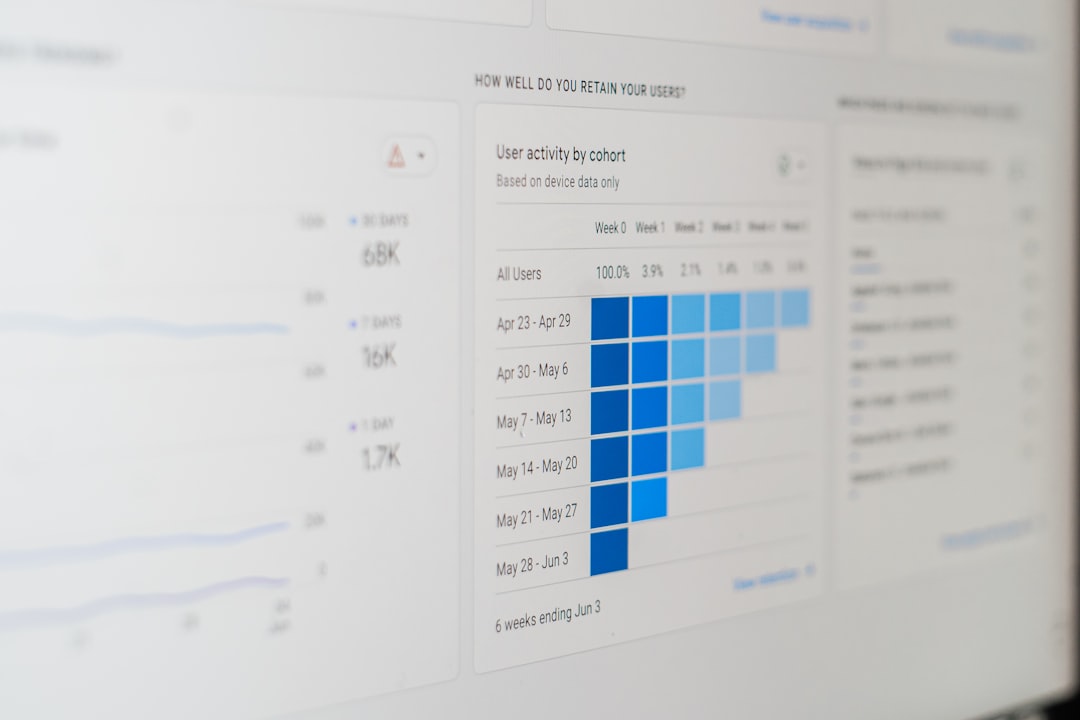
Driver Updates and Compatibility
Always ensure your GPU drivers are up-to-date. GPU manufacturers like NVIDIA and AMD frequently release updates that optimize compatibility with new Windows features like this. Updating your drivers might make it feasible to keep this feature on without experiencing negative side effects.
Conclusion
Though designed to enhance performance, Accelerated GPU Scheduling in Windows 11 doesn’t benefit all users equally. If you’re facing performance issues, experimenting by disabling it might solve your problems. Thanks to the ease with which it can be turned off, it’s a quick and reversible tweak worth trying.
Frequently Asked Questions
- Q: Will turning off Accelerated GPU Scheduling damage my PC?
A: No, turning off the feature will not harm your system. It simply reroutes GPU task management back to the traditional method. - Q: Does every GPU support this feature?
A: No, only newer GPUs—typically NVIDIA from the 1000 series and AMD from RX 5000 and up—support this functionality, along with recent driver versions. - Q: Will turning it off improve my game’s FPS?
A: It might, especially if you’re currently experiencing frame stuttering or UI lag. However, improvements vary by system. - Q: Does disabling it affect battery life on laptops?
A: The effect on battery life is negligible, as GPU scheduling primarily influences performance rather than power consumption. - Q: Can I re-enable it later?
A: Absolutely. You can toggle the option on or off at any time through the graphics settings menu.