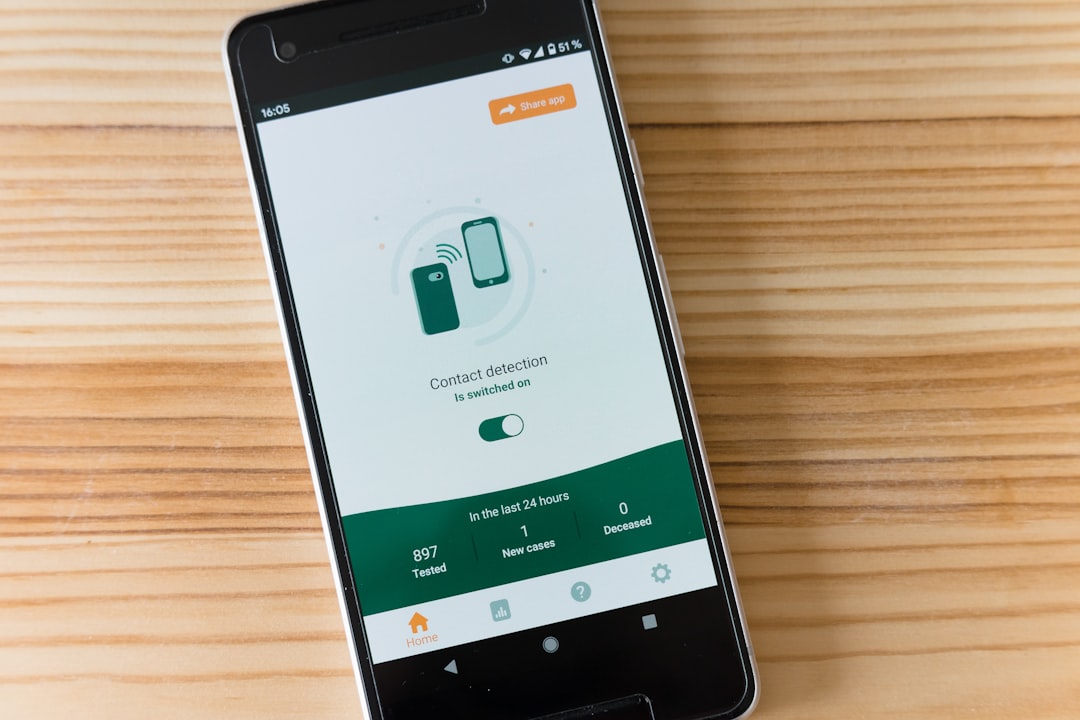So you’ve heard that you can run Android apps on Windows 11? That’s awesome, right? But maybe you don’t feel like using Amazon’s Appstore or can’t find your favorite app there. No worries! You can sideload Android apps manually—and it’s not as hard as it sounds.
Let’s make it easy and even a little fun. Grab a snack, follow along, and you’ll be tapping away on those apps in no time.
What Does “Sideload” Mean?
Sideloading just means installing an app from outside the official app store. Android users have done it forever. Now, with Windows 11, you can do it too!
What You’ll Need First
Before we start, you’ll need a few things:
- Windows 11 with the Android Subsystem installed
- The Windows Subsystem for Android (WSA) enabled
- ADB (Android Debug Bridge) tool
- An APK file (this is your Android app)
Don’t worry—we’ll walk through everything. Let’s go!
Step 1: Install the Windows Subsystem for Android
If you haven’t done this yet, you’ll need to get WSA installed on your machine. This is what lets Android apps run on Windows 11 in the first place.
You can find it by searching “Windows Subsystem for Android” in the Microsoft Store. Alternatively, install the Amazon Appstore—it’ll install WSA along with it.

Step 2: Get ADB On Your Computer
ADB stands for Android Debug Bridge. It lets you talk to Android devices—or in this case, your Windows 11 Android subsystem.
Download the SDK Platform Tools from Google’s official website. It’s free and safe.
- Go to Google’s official Android developer site.
- Find “SDK Platform Tools” and download it for Windows.
- Unzip the folder to a place you’ll remember.
Step 3: Prepare Windows Subsystem for Android
Go to the WSA settings. You should find it in your Start Menu.
Inside the settings, do this:
- Turn on Developer mode.
- Note the IP address displayed (you’ll need this for ADB).
If you don’t see an IP address, click “Manage Developer Settings” and wait for it to load. Once it’s running, it should appear.
Step 4: Connect ADB to Your Android Subsystem
Now comes the techy part, but don’t worry—it’s just a few commands.
- Open Command Prompt in the ADB folder (or drag the folder into the terminal).
- Type:
adb connect [your-ip-address] - Hit Enter. If you see “connected,” you’re good to go!
It’s like magic. Your Windows is now talking to Android inside itself.

Step 5: Install the APK!
Now, just find the APK file for the app you want to install.
Then type this command:
adb install nameofyourapp.apk
(Replace nameofyourapp.apk with the actual file name. Make sure the APK file is in the same folder as ADB, or use a full path.)
After a few seconds, you’ll see “Success.” Open the Start menu, and boom—there’s your app!
Tips and Cautions
- Only download APKs from trusted sources.
- Sideloading bypasses the official store, so be careful with what you install.
- Some apps might not work perfectly—they were made for phones after all.
But most apps work really well, especially if they’re simple.
The Fun Part: Try Some Cool Apps
Not sure where to start? Try loading popular apps like:
- F-Droid: A free app store
- NewPipe: A YouTube client without ads
- Kodi: Great for watching videos and media
You can even play basic games and messaging apps too!
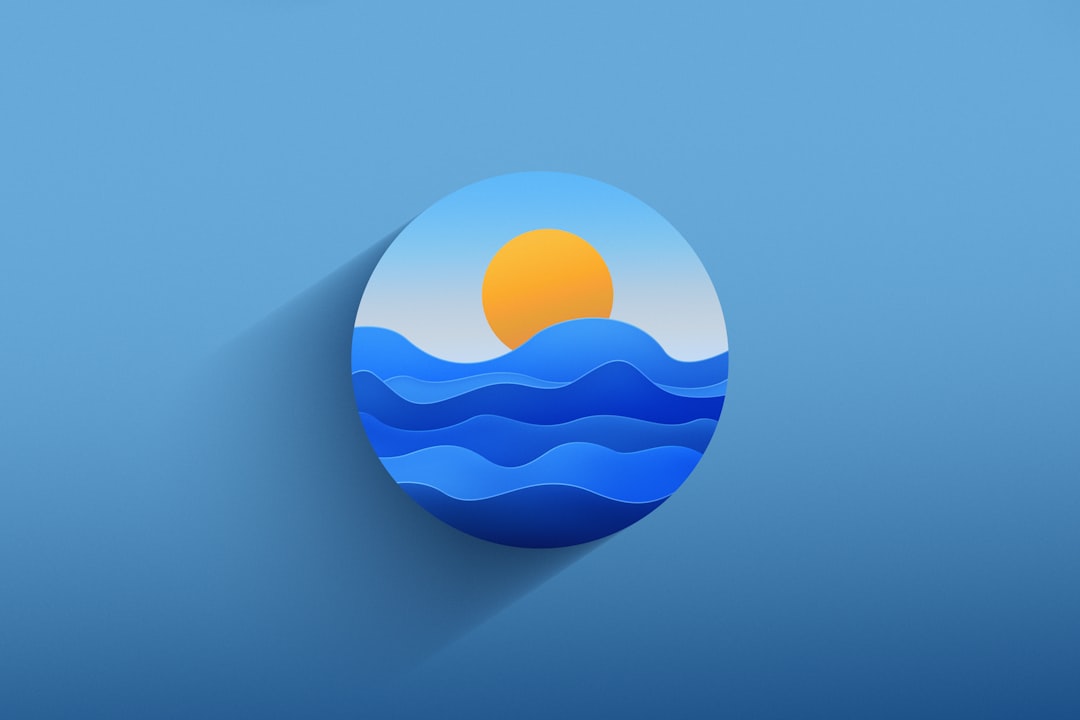
Wrap-Up
And that’s it! You didn’t need the Amazon Appstore or any complicated wizardry.
Now you know how to sideload Android apps on Windows 11 like a pro. Test out different apps, explore cool tools, and enjoy bringing the power of Android to your PC—your way.
Happy sideloading!