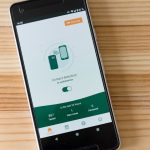With the release of Windows 11, Microsoft introduced a sleek new interface and several updated apps to align with modern aesthetics and usability. However, one beloved feature that failed to make its return was the classic Photo Viewer slideshow experience. While the newer Photos app includes a form of slideshow functionality, many users miss the simplicity and elegance of the old tool. Fortunately, it’s possible to restore the Classic Photo Slideshow on Windows 11 with a few tweaks.
Why Users Prefer the Classic Slideshow
The Windows Photo Viewer, prominent in Windows 7 and 8, offered a lightweight, fast way to view a slideshow of images without the unnecessary bells and whistles. Users appreciated it for its:
- Minimalist interface that didn’t distract from the photos
- Quick startup time and low resource consumption
- Easy navigation with keyboard shortcuts
When Windows 10 and 11 prioritized the new Photos app, users found that the once-smooth slideshow was now slower, clunky, and harder to access.
Steps to Restore Classic Photo Viewer and Slideshow
Although it’s hidden, the Classic Windows Photo Viewer still exists in Windows 11—it’s just not set as the default anymore. Here’s how to bring it back:
-
Download a Registry File:
Several trusted sources online offer a registry tweak that re-enables the Classic Photo Viewer. Once downloaded, simply double-click the file to add the entries to the Registry. -
Change Default App Settings:
After the registry change, go to Settings > Apps > Default Apps. Scroll down and choose “Photos” or any image file format (e.g., .jpg, .png), and then select “Windows Photo Viewer” as the default. -
Run the Slideshow:
You can now open any folder with images, select them, right-click, and choose “Preview” or select “Slide show” for the classic experience.

Using Third-Party Tools
If modifying the registry isn’t appealing, third-party applications like IrfanView or XnView provide very similar slideshow functionalities while also offering enhanced format support and customization options.
- IrfanView: Lightweight with extensive plugin support and customizable slideshow controls.
- XnView: Supports batch editing and provides dynamic slideshow settings.
These are great alternatives if you want more control over transition effects, timing, and image scaling.
Precautions When Modifying the System
While enabling Classic Photo Viewer through registry tweaks is generally safe, users should always back up their registry before making changes. Incorrect registry edits can cause unwanted system behavior or software conflicts.

Alternatively, ensure that any registry file used is obtained from a trusted source or manually reviewed for safety.
Benefits of Restoring the Classic Experience
Bringing back the Classic Photo Slideshow isn’t just about nostalgia—it improves productivity for users who frequently view large sets of images. Some benefits include:
- Faster image loading times
- No ads or cloud integration distractions
- Better compatibility with keyboard shortcuts
For photographers, designers, and general users who need a quick and reliable viewer, this option remains a preferred solution over the newer Photos app.
Conclusion
Although Windows 11 has taken many steps toward modernization, some users still seek the comfort and simplicity of legacy tools like the Classic Photo Viewer. Restoring the slideshow functionality is not only possible but can vastly improve the image viewing experience. Whether through a simple Registry tweak or a third-party app, the past can once again become part of your present workflow.
FAQs
- Can I still use Windows Photo Viewer on Windows 11?
- Yes, it is still embedded in Windows 11, but it requires enabling via a registry edit or third-party utility.
- Is it safe to modify the Windows Registry?
- Generally, yes—if you know what you’re doing or follow trusted instructions. Always back up your Registry beforehand.
- Do I need administrator rights to make these changes?
- Yes, you’ll need administrative privileges to run registry modifications and change default app settings.
- Will future Windows updates remove the Classic Photo Viewer again?
- There’s no guarantee. It has stayed across several builds, but a future update could disable access or require reapplication of the tweak.
- Are there any risks in using third-party apps like IrfanView?
- Most reputable image viewers like IrfanView are safe. Just ensure you download them from their official websites or trusted sources.