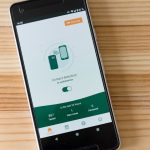Windows 11 brought a sleek new interface and an array of performance improvements, but for many users running unsupported hardware, it came with a visual annoyance: the persistent “System requirements not met” watermark in the bottom-right corner of the screen. This reminder appears even if your system runs Windows 11 perfectly fine, and for many, it disrupts the clean aesthetic that the OS is known for.
If you’re someone dealing with this cosmetic blemish, the good news is that there are ways to remove the watermark without compromising the overall functionality of your system. In this article, we’ll guide you through why this message appears and how you can safely disable it.
Why Does This Watermark Appear?
When Microsoft released Windows 11, it also introduced stricter hardware requirements, including mandatory features like TPM 2.0 and Secure Boot. If you managed to install Windows 11 on older hardware using workarounds, the operating system detects the unsupported configuration and adds the watermark as a gentle reminder.
This watermark doesn’t impact the usage of your computer, but it can be a distraction when you’re working, gaming, or watching media. Worst of all, it’s always there — even after rebooting. Fortunately, Microsoft has not made it irreversible.
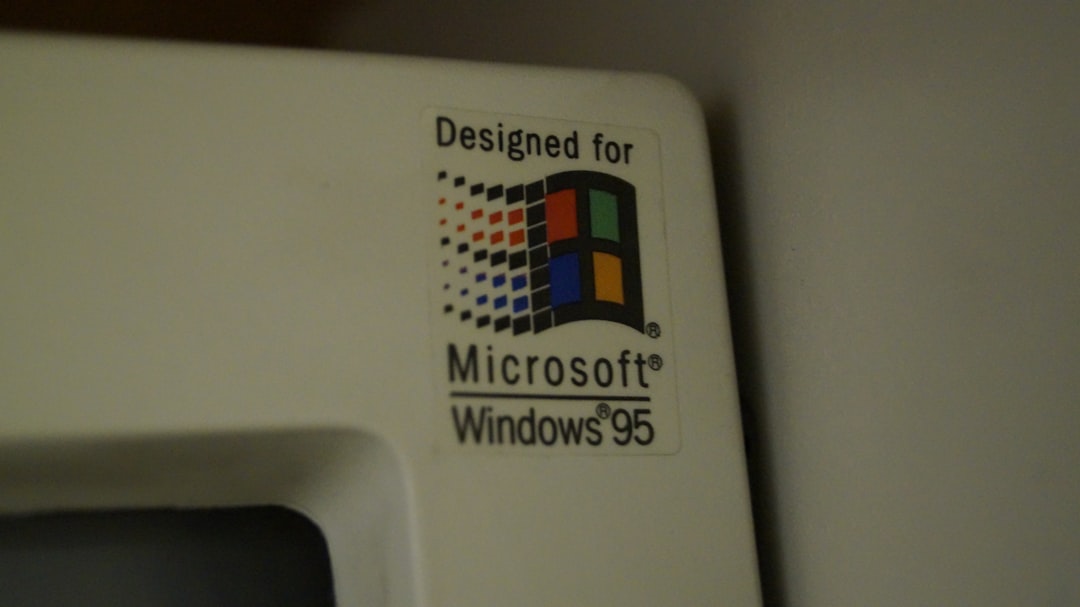
Methods to Remove the Watermark
There are a few reliable methods for removing the watermark. We’ll cover the most effective one involving the Windows Registry Editor, followed by an alternative using third-party software.
1. Modify the Windows Registry
Disclaimer: Editing the Windows Registry can have unintended consequences if done incorrectly. Always back up the registry before making changes.
- Press Win + R to open the Run dialog.
- Type regedit and press Enter. Confirm the User Account Control prompt.
- Navigate to the following path:
HKEY_CURRENT_USER\Control Panel\UnsupportedHardwareNotificationCache - On the right panel, locate the DWORD entry SV2.
- Double-click on SV2 and change the value data from 1 to 0. Click OK.
- Close the Registry Editor and restart your computer.
After rebooting, the watermark should no longer appear. If you do not see the “UnsupportedHardwareNotificationCache” folder, you might need to create it manually or complete a system restart before it shows up.
2. Use a Third-Party Utility
There are several utilities developed by the enthusiast community that can remove the watermark with minimal effort. One popular choice is Universal Watermark Disabler, which is designed specifically for this purpose.
Using one of these tools typically involves:
- Downloading the utility from a reputable source.
- Running the application (as Administrator).
- Applying the patch or change as guided.
After using the tool and restarting, your screen should be free from the notification.

Can It Come Back?
Yes, the watermark might return under certain conditions, such as a major system update or a reset where Windows rechecks your hardware status. If that happens, simply repeat the process you used initially to remove it again. Microsoft could also change how this watermark is handled in future builds, but as of now, it can still be suppressed reliably.
Is It Safe to Ignore the Watermark?
Absolutely. The presence of the watermark indicates that your system hardware doesn’t meet Microsoft’s official requirements, but it doesn’t mean your PC is unstable or insecure. Many users report excellent performance on unsupported PCs running Windows 11. Just keep in mind that Microsoft might not offer support or future security updates for such configurations.
Final Thoughts
Whether you’re a fan of minimalism or just want a cleaner desktop, removing the “System requirements not met” watermark can help you enjoy Windows 11 without the nagging reminder. As long as you’re comfortable making a few registry tweaks or using a third-party utility, you can restore the flawless look of your interface in just a few minutes.
However, always use caution when changing system settings and consider the long-term implications of running unsupported hardware. Make regular backups, keep your system updated where possible, and enjoy Windows 11 the way you want it.