When navigating through files and folders in Windows 11, you might notice small checkboxes appearing on the top-left corner of file icons. While these checkboxes can be helpful in selecting multiple files in File Explorer, they are not everyone’s favorite. Some users find them visually distracting or unnecessary, especially when using a mouse or trackpad instead of touch input. Fortunately, Windows 11 allows you to remove these checkboxes easily.
In this guide, we’ll walk you through the steps required to disable checkboxes on icons in Windows 11. Whether you’re an advanced user or just starting out, you’ll find the method simple, safe, and reversible.
Why Do Checkboxes Appear on Icons?
Icon checkboxes in Windows are a usability feature designed to help users select multiple items without needing to hold down the Ctrl or Shift keys. This is particularly useful for touch-enabled devices, where touch-based selection can be less precise.
However, on regular desktop setups with a keyboard and mouse, this feature may not be needed and could clutter the user interface. Removing them can simplify your File Explorer experience.

Disabling Icon Checkboxes via File Explorer
The most straightforward way to turn off the checkboxes is through the File Explorer interface itself. Here’s how you can do it:
- Open File Explorer by clicking the folder icon in your taskbar or pressing Windows + E on your keyboard.
- Click on the View option in the File Explorer toolbar at the top of the window.
- In the dropdown menu, hover your cursor over Show.
- From the extended menu, uncheck the option labeled Item check boxes.
Once you do this, the checkboxes will disappear immediately from all file and folder icons throughout File Explorer. This setting applies globally and will remain in effect unless changed again.
Alternative Method: Using Folder Options
If you’d prefer to use a more classic interface method, Windows also allows you to disable this feature through the Folder Options menu. Follow these steps:
- Open File Explorer.
- Click the three-dot menu button in the top toolbar and select Options to open Folder Options.
- In the new window that appears, go to the View tab.
- Scroll down the advanced settings until you find Use check boxes to select items.
- Uncheck this box and click Apply, then OK.
This method allows a bit more control and is especially useful for users who prefer using traditional Windows settings panels.
Are There Any Risks?
Disabling this feature is completely safe and does not interfere with critical system functionality. It’s purely a cosmetic and usability preference. If you rely on checkboxes for file selection on a touchscreen device, you might miss the convenience. But for most desktop and laptop users, turning this off leads to a cleaner and less cluttered interface.
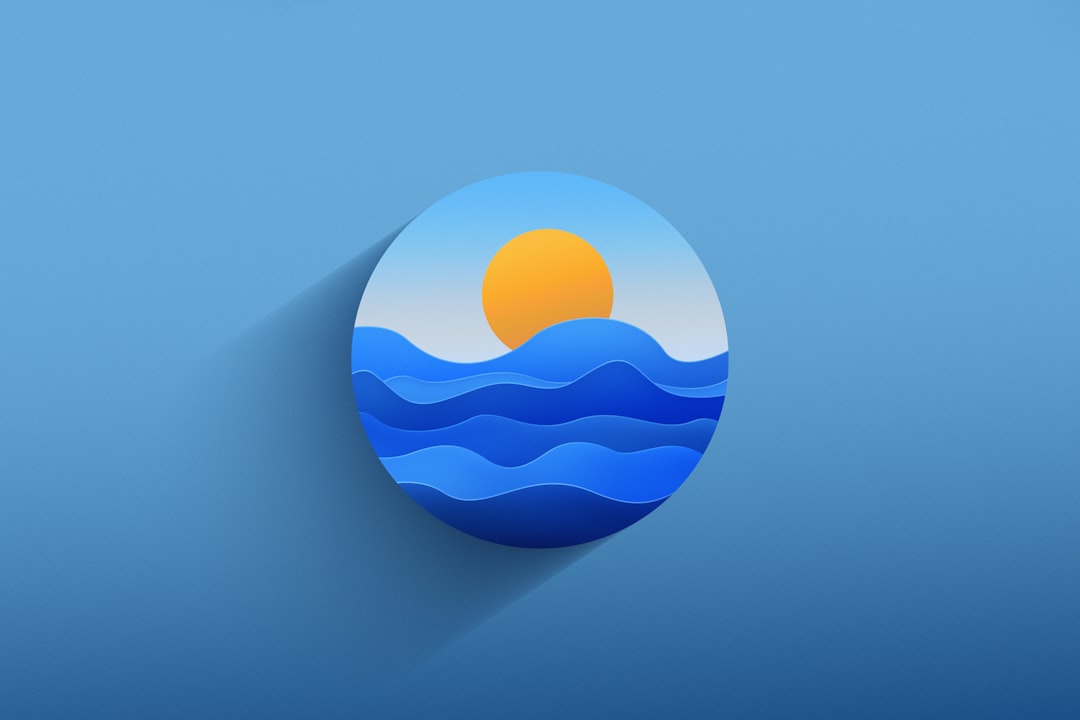
Re-Enabling Checkboxes
If you ever change your mind, re-enabling checkboxes is just as easy. Simply follow either of the two methods mentioned above and check the box for Item check boxes in the View menu or Use check boxes to select items in Folder Options.
Customization in Windows is all about user preference, and Microsoft continues to provide these small but useful options to tailor your environment to your liking.
Conclusion
Icon checkboxes in Windows 11 can be either a blessing or a visual annoyance depending on how you interact with your device. Fortunately, Microsoft makes it easy to toggle this feature on or off, no registry edits or third-party tools required.
Removing checkboxes on icons is a great way to achieve a cleaner, more minimalistic look in File Explorer. Whether you’re organizing files or simply navigating your folders, turning off this feature can enhance your overall experience and productivity.




