Seeing your iPhone stuck on the support.apple.com/iphone/restore screen can be troubling, especially if you’re unsure how to proceed. This screen typically appears when your iPhone is in Recovery Mode, signaling that something has gone wrong with the device’s software or update process. The good news is that there are several free methods you can try at home to fix the issue—without immediately heading to the Apple Store or investing in pricey tools.
What Causes the iPhone Restore Screen Issue?
Before jumping into solutions, it’s useful to understand why your iPhone is stuck on this screen. Common causes include:
- Failed iOS Update: Interrupted or unsuccessful updates may require a full restore.
- Jailbreaking Errors: Incomplete or failed jailbreaking attempts often lead to Recovery Mode loop.
- Software Glitches: Malfunctioning apps or corrupted iOS files can push the device into restore mode.
- Hardware Issues: Rare but possible, hardware failures could display this screen.
Free Ways to Fix iPhone Stuck on support.apple.com/iphone/restore
Depending on the reason for the issue, one of the following free techniques might help resolve it:
1. Force Restart the iPhone
This is the most straightforward method and should be attempted first. A forced restart can kick the device out of Recovery Mode and back into iOS.
- iPhone 8 and later: Press and quickly release the Volume Up button, do the same with the Volume Down button, then press and hold the Side button until the Apple logo appears.
- iPhone 7 / 7 Plus: Press and hold both the Volume Down and Sleep/Wake buttons until you see the Apple logo.
- iPhone 6s or earlier: Hold down the Home and Sleep/Wake buttons together until the Apple logo appears.
If successful, your iPhone should boot back into the main iOS interface. If not, move on to the next method.
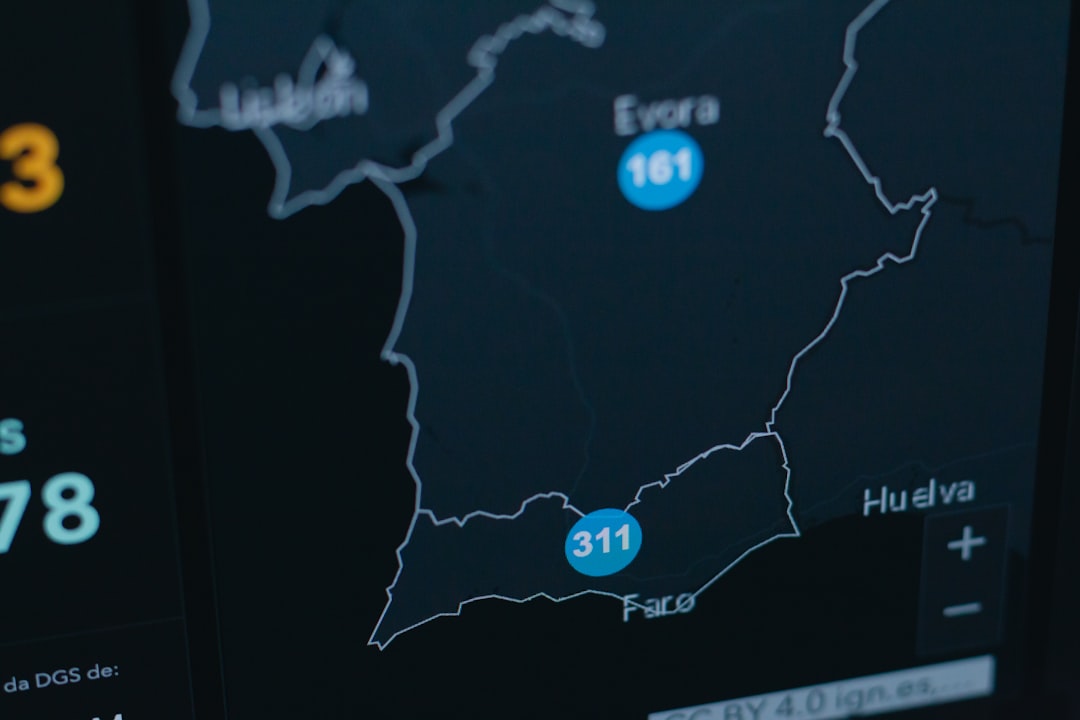
2. Use iTunes or Finder to Restore
This method requires a Mac or PC and a Lightning cable. Follow these steps:
- Connect your iPhone to your computer.
- Launch iTunes (on Windows or macOS Mojave and earlier) or Finder (macOS Catalina and later).
- Your iPhone should be detected in Recovery Mode. You’ll get a prompt offering the options to Update or Restore.
- Choose Update first, which attempts to reinstall iOS without erasing data.
- If that fails, go back and choose Restore.
Restoring your iPhone will erase all data, so this should be your final step if other solutions don’t work.
3. Use Apple’s Official Support Tools
While not always necessary, Apple’s online support tools can guide you through fixing your device step-by-step. Go to Apple’s Get Support page, follow the diagnostics prompts, and you may be able to schedule a callback or online repair supervision for free.
Preventive Tips to Avoid Getting Stuck Again
- Always back up your iPhone before updating.
- Ensure your device has at least 50% battery or is connected to power before major updates.
- Avoid jailbreaking unless you’re fully aware of the risks.

FAQ
- Q: What happens to my data if I restore via iTunes?
- A: Restoring your device using iTunes will erase all data unless you’ve previously backed it up.
- Q: Will a force restart remove any of my files?
- A: No, a force restart simply restarts your iPhone and doesn’t delete anything.
- Q: Can I fix a Restore screen without a computer?
- A: Unfortunately, a computer is necessary for restoring or updating the iOS through iTunes or Finder.
- Q: How long does the restore process take?
- A: Depending on your internet speed and device model, it can take anywhere from 15 to 60 minutes.
- Q: What if none of the free methods work?
- A: If all else fails, your best bet is to visit an Apple Store or authorized repair provider for a hardware inspection.
While being stuck on the support.apple.com/iphone/restore screen may seem alarming, most users can resolve it at home using the above free methods. Just remember to act systematically, and never skip backing up your data in the future to avoid similar headaches.



