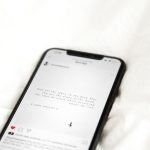If you’re a Hulu user and you’ve encountered the dreaded Error Code P-DEV320, you’re not alone. This error has frustrated many users and can interrupt your binge-watching session unexpectedly. While it’s one of the more common Hulu error codes, understanding what it means and how to effectively fix it can help you get back to your favorite shows without delay.
This article provides a detailed look at Hulu Error Code P-DEV320, explaining what causes it and outlining 10 proven methods to resolve it. These solutions are both reliable and practical, whether you’re using Hulu on a Smart TV, mobile device, or web browser.
What Is Hulu Error Code P-DEV320?
Error Code P-DEV320 usually indicates problems with the Hulu app’s communication with Hulu servers. This error can occur on a variety of devices, including Roku, iPhone, Android, Fire TV, and even web browsers.
The issue typically involves the following:
- Corrupted app data
- Outdated or buggy app version
- Network connectivity issues
- Hulu server outages
Sometimes, this code is also displayed alongside related error codes like P-DEV318 or P-DEV322, all of which share similar root causes involving backend or client-side malfunctions.
The Symptoms
Here’s how you know you’re experiencing a P-DEV320 error:
- Video fails to stream or buffers indefinitely
- An error message saying, “We’re having trouble playing this” appears
- Hulu crashes or shows a black screen when starting playback
It’s important to isolate the issue and apply targeted fixes. Let’s now look at the top solutions that actually work.
10 Fixes That Actually Work
1. Check Hulu’s Server Status
Before diving into troubleshooting your device, verify whether Hulu’s servers are down. Visit official platforms like DownDetector or Hulu’s own Twitter support page. If widespread outages are reported, the issue is likely on Hulu’s end, and all you can do is wait.

2. Restart Your Device
Sometimes, a simple restart can go a long way. Power off your streaming device completely, wait for 30 seconds, and restart it. This can resolve minor glitches that trigger error codes like P-DEV320.
3. Update the Hulu App
An outdated Hulu app can cause compatibility problems and display this error. Go to your device’s app store and check if a newer version of Hulu is available. If yes, update immediately to ensure optimal functioning.
4. Clear App Cache and Data
Corrupted cache files are a frequent culprit. Clear the app cache using the settings menu on mobile or streaming devices:
- Android: Settings > Apps > Hulu > Storage > Clear Cache & Clear Data
- Roku: Press Home 5x, Up 1x, Rewind 2x, Fast Forward 2x
- Fire TV: Settings > Applications > Manage Installed Applications > Hulu > Clear Cache
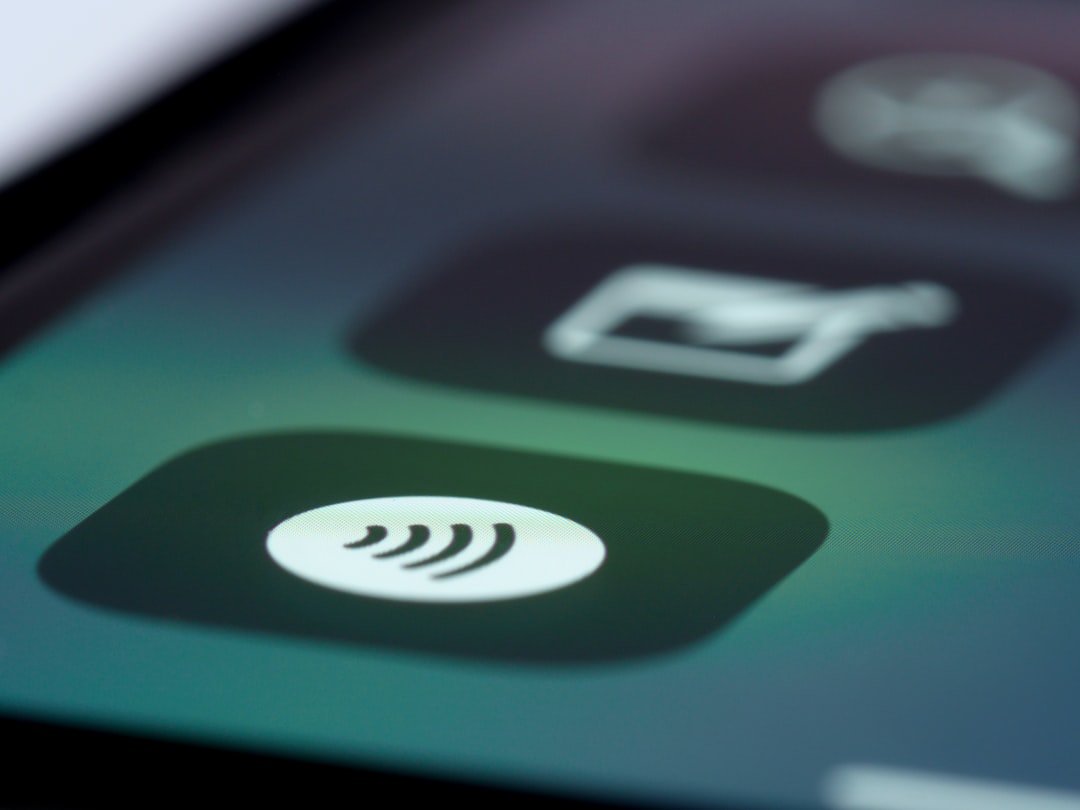
5. Check Internet Connection Stability
A weak or unstable connection is one of the top reasons for Error Code P-DEV320. Use tools like Speedtest to ensure you’re meeting Hulu’s minimum bandwidth requirements:
- 3.0 Mbps for on-demand content
- 8.0 Mbps for live streaming
- 16.0 Mbps for 4K content
If your speed is under these levels, try rebooting your modem/router or switch from Wi-Fi to a wired Ethernet connection for improved stability.
6. Sign Out and Back In to Your Hulu Account
Session timeouts and account authentication glitches may lead to error code P-DEV320. Logging out and logging back in can often refresh account-related data and resolve the problem.
7. Reinstall the Hulu App
If clearing the cache doesn’t help, uninstall and reinstall the Hulu app. This ensures that all program files—especially those possibly corrupted—are replaced with fresh, updated versions of the app.
8. Try a Different Streaming Device or Browser
The issue may be device-specific. Try watching Hulu on an alternative platform such as a different smart TV, smartphone, or laptop. This helps narrow down whether the issue is with Hulu itself or the hardware you’re using.
9. Disable VPN or Proxy Servers
Hulu has strict content licensing and often blocks access when it detects VPN usage. If you’ve enabled a VPN, try disabling it and accessing Hulu again. The error may clear up instantly if the VPN was the source of the problem.
10. Contact Hulu Support
If you’ve tried everything and still can’t resolve the issue, it’s time to contact Hulu Support. Be prepared to provide device details, your account email, and the nature of the error. This helps their team provide a quicker, more accurate resolution.

Tips to Prevent Hulu Error Code P-DEV320 in the Future
While it’s not always possible to completely avoid technical glitches, you can take the following precautions to reduce the chances of encountering Error Code P-DEV320:
- Maintain up-to-date software: Regularly update both your streaming device’s OS and the Hulu app.
- Use a reliable network: Avoid public Wi-Fi and stick to private, secured, and high-speed connections.
- Avoid multiple simultaneous streams: Exceeding device limits can trigger performance issues that lead to errors.
Final Thoughts
Hulu Error Code P-DEV320 can be perplexing, but it’s generally a fixable issue. Whether the cause lies in app settings, connectivity problems, or server-side issues, the 10 methods provided above cover the most effective troubleshooting paths.
Begin with the simplest fixes, like restarting your device or checking the internet connection, before moving to more complex options like reinstalling the app or contacting support. With patience and the right steps, you’ll be back to streaming your favorite content in no time.
As streaming services continue to evolve, so too do the challenges users occasionally face. Stay informed, keep your apps up to date, and always troubleshoot methodically. That way, you can continue to enjoy the seamless entertainment experience Hulu aims to provide.