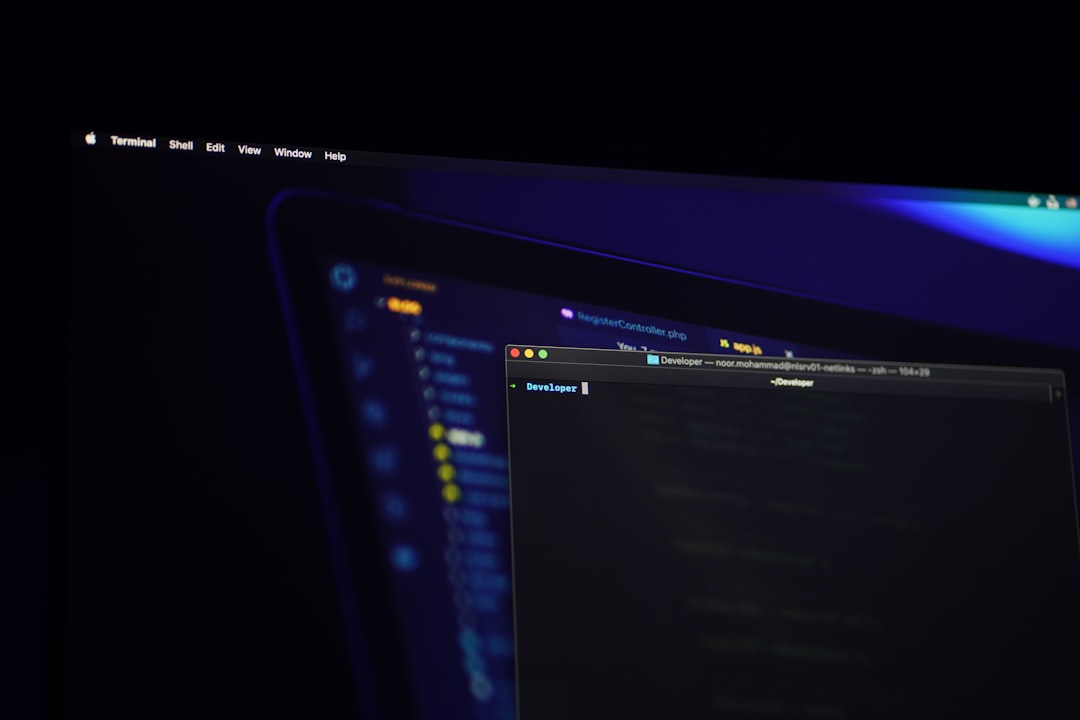Notifications in Windows 11 are designed to keep you informed, but receiving too many pop-up alerts can quickly become disruptive—especially when you’re trying to focus. Whether it’s email messages, system updates, or app alerts, managing or turning off these notifications can improve your workflow and minimize distractions. Thankfully, Microsoft provides users with several ways to control and disable notifications. This guide will walk you through the most effective methods for turning off notifications in Windows 11.
Why Consider Disabling Notifications?
While notifications serve a useful purpose, they can also be intrusive. Here are a few reasons why you might want to limit or completely turn them off:
- Improved concentration – Constant pop-ups can interrupt your thought process.
- Cleaner interface – A quieter desktop environment is often more visually pleasing.
- Battery and performance savings – Reducing background activity may enhance system performance and extend battery life.
Accessing Notification Settings in Windows 11
To begin managing your notifications, you’ll first need to access the Settings menu. Follow these instructions:
- Click on the Start button or press the Windows key on your keyboard.
- Select Settings (you can also use the shortcut Windows + I).
- Navigate to System and then click on Notifications.
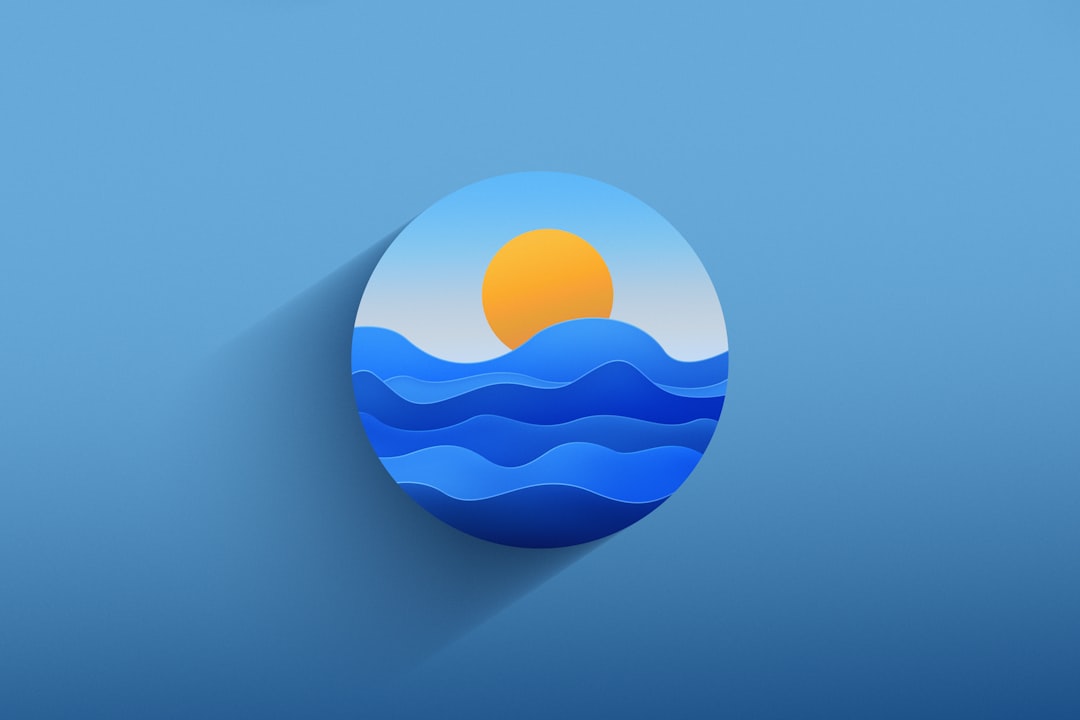
Once you’re in the Notifications settings, you’ll see various options to fine-tune your preferences.
How to Completely Turn Off Notifications
If you’re looking to disable all notifications entirely, it’s simple:
- In the Notifications settings, locate the toggle switch at the top labeled Notifications.
- Click the toggle to turn it Off.
This will block all notifications from apps and other senders. However, it’s important to note that critical system alerts may still appear under certain conditions.
How to Turn Off Notifications for Specific Apps
Often, you may not want to disable all notifications, but rather mute certain applications that are overly active. Here’s how to do that:
- Return to the Notifications settings in the System menu.
- Scroll down to the section titled Notifications from apps and other senders.
- Locate the app for which you want to disable notifications and switch it to Off.
This targeted approach is ideal for staying informed while reducing unnecessary interruptions.
Using Focus Assist to Manage Notifications
Windows 11 includes a feature known as Focus Assist that allows you to temporarily suppress non-essential notifications. To enable Focus Assist:
- Go to Settings > System > Focus Assist.
- Select one of the three modes:
- Off: All notifications are shown.
- Priority only: Only notifications from apps in your priority list are shown.
- Alarms only: All notifications except alarms are hidden.
- You can also schedule Focus Assist to turn on automatically during specific times or activities, such as screen sharing or gaming.

Temporarily Mute Notifications with the Notification Center
Sometimes, you may just need a short break from the alerts without diving into the settings. Windows 11 allows you to mute notifications temporarily through the Notification Center:
- Click on the time and date area in the taskbar to open the Notification Center.
- Click the three-dot menu in the upper-right corner and choose Turn off notifications for one hour or a similar temporary setting.
This is perfect for meetings, focused work sessions, or any time you need a brief silence without altering your default configuration.
Additional Tips
Here are a few additional ways to enhance your notification control:
- Review your Notification banners and Sounds under individual app settings.
- Regularly check for Windows updates to ensure you have the latest notification management features.
- Use the Quiet Hours schedule in Focus Assist if you tend to receive a lot of alerts during evenings or weekends.
Conclusion
Controlling notifications in Windows 11 is a vital step toward creating a more focused and efficient digital environment. Whether you choose to turn off all notifications, mute specific apps, or rely on the flexibility of Focus Assist, Windows provides robust tools to tailor the experience to your needs.
By taking a proactive approach to notification management, you can significantly reduce distractions, protect your privacy during presentations or screen sharing, and enjoy a cleaner, quieter computing experience.
Stay in charge of your digital space—because your attention is one of your most valuable resources.