If you’ve ever found yourself juggling multiple devices just to make a simple call, Google has a solution that integrates directly into your Gmail account: Gmail Voice. This powerful feature allows you to send and receive voice calls right from your Gmail interface, unifying your communication without extra software or devices. Whether you’re connecting for work, chatting with a friend, or just trying to streamline your digital life, learning how to set up Gmail Voice is a smart move.
What is Gmail Voice?
Gmail Voice, formally part of Google Voice, is a Google service that lets users make voice calls directly from their Gmail account using their computer’s microphone and speakers. It’s convenient, user-friendly, and integrates seamlessly with your Google account. With Gmail Voice, you can:
- Make free calls within the U.S. and Canada
- Receive calls directly in your Gmail inbox
- Text message, record voicemail, and block unwanted callers
Setting up this feature isn’t complicated, but it does require a few steps to get going. Let’s walk through how to set up Gmail Voice for both sending and receiving calls.
Step 1: Create or Sign in to Your Google Account
Before you do anything else, ensure you have a Google account. If you’re already using Gmail, you’re most likely signed in. If not, head over to https://accounts.google.com/ and sign in or create an account. Gmail Voice operates through the Google Voice service, which ties directly into your Google account.
Step 2: Visit the Google Voice Website
To access the service, open a new tab and go to https://voice.google.com/. This is the central hub for managing all your Google Voice settings, including number selection, call forwarding, voicemail, and contact preferences.
Once there, click on “Get Google Voice” and choose your desired platform — we recommend selecting Web if you plan to use it mostly from your computer check Gmail calls.
Step 3: Choose a Google Voice Number
Next, you’ll be prompted to choose a new Google Voice number. This number will be used for all of your calls and texts through Gmail Voice.
You can search by city or area code to find a local number. When you find one that suits you:
- Click Select
- Verify your existing phone number (mobile or landline)
- Link this phone number to your Google Voice account
This verification process is necessary so that you can forward calls or verify your identity if needed.
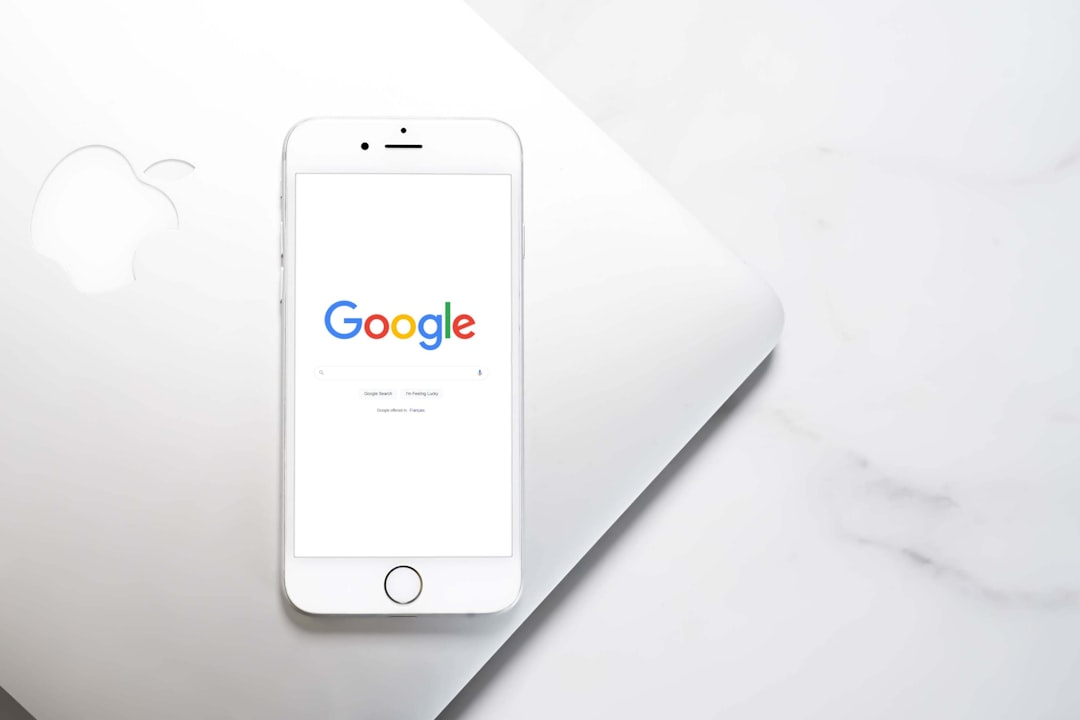
Step 4: Link Your Google Voice Number to Gmail
Now that you’ve got a Google Voice number, it’s time to integrate it with Gmail. Although the Google Voice web interface is separate, it works harmoniously with Gmail once it’s configured properly.
Google Voice’s integration with Gmail works through a Chrome Extension or Google Chat’s updated interface. Google has been moving away from the old-style Gmail Chat and now uses an embedded Google Chat window for communications, including Voice if you’ve set it up.
To enable calling from Gmail:
- In Gmail, click on the Google Apps menu (the grid of nine dots).
- Select Voice.
- This will launch Google Voice inside a new browser tab and automatically connect it with your Gmail Google account.
From here, calls and texts can be managed from either the Gmail interface via the Chat sidebar or from the dedicated Google Voice site.
Step 5: Configure Your Calling Settings
Once everything’s linked, spending a few minutes on setup settings will make your Gmail call experience much smoother. In Google Voice, go to:
- Settings (gear icon on the top-right)
- Click on Calls
- Enable call forwarding to your linked devices, if needed
Additionally, set your working hours, call screening, and voicemail greeting. This makes it easier to manage who can reach you and when, which is critical if you’re using Gmail Voice for professional purposes.
Using Gmail Voice to Make Calls
Once the setup is complete, making a call is as easy as clicking a button:
- Open Gmail and ensure you’re signed in
- Look at the left-hand sidebar for Chat or Google Voice
- Click the Phone icon
- Type in the phone number you want to call or select a contact
- Click Call
Your call will be initiated through your browser, using your computer’s microphone and speakers. No headset is required, although using one might improve audio quality.
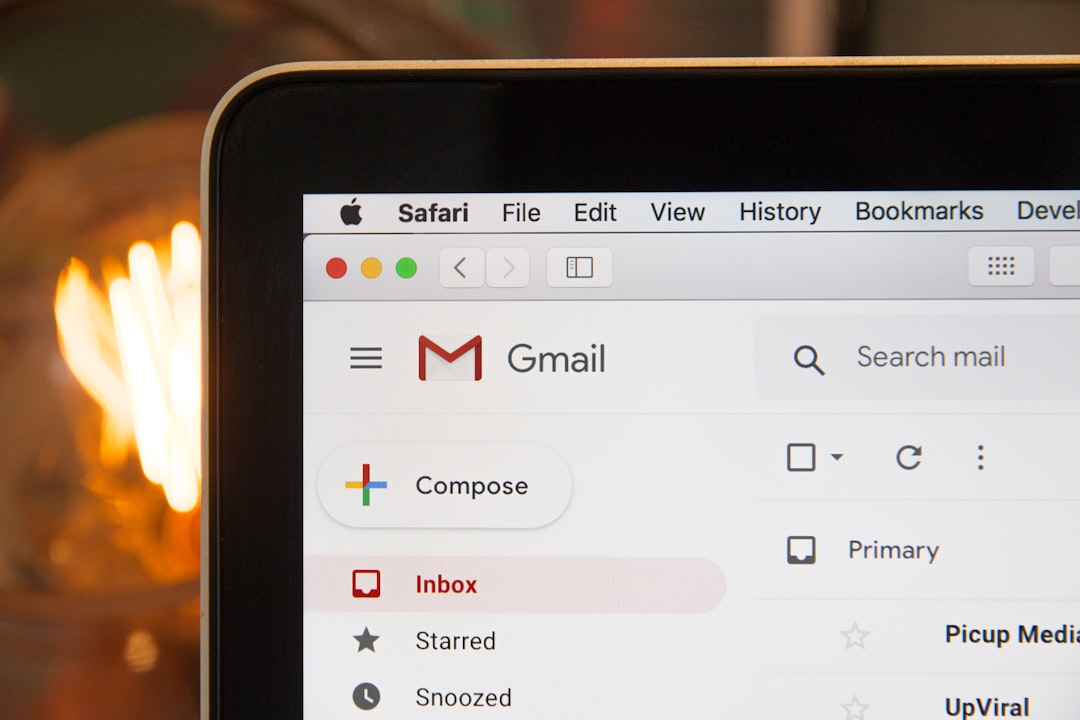
Receiving Calls in Gmail
Receiving calls in Gmail is just as intuitive. When someone calls your Google Voice number, you’ll receive a notification popup within your Gmail interface. You’ll hear your usual notification alert, and the interface will allow you to:
- Accept the call
- Decline the call
- Send it to voicemail
Calls can be picked up directly within Gmail on your PC or laptop, giving you the convenience of keeping conversations organized in one spot.
Troubleshooting Tips
If you’re experiencing issues during setup or while making or receiving calls, here are a few things to try:
- Ensure your microphone and speakers are enabled: Check browser permissions to grant access to these devices.
- Update your browser: Gmail Voice works best with the most recent version of Google Chrome.
- Check your internet connection: Voice calls require a stable, high-speed internet connection.
- Use incognito mode: Sometimes extensions conflict; test functionality in incognito to rule this out.
- Reinstall the Google Voice extension: If problems persist, try removing and then re-adding the extension to Chrome.
Bonus Features You Might Enjoy
Once you’re comfortable using Gmail Voice, don’t forget to check out some advanced tools to enhance your communication experience:
- Voicemail Transcriptions: Have your voicemail messages automatically transcribed and sent to your Gmail inbox.
- Call Recording: Record calls (where legal) with the press of a button.
- Spam Filtering: Automatically detect and block unwanted spam callers.
- Multiple Gmail Access: Switch between personal and work numbers easily if logged into multiple accounts.
Final Thoughts
Gmail Voice is a versatile and invaluable communication tool, especially for professionals, remote workers, and digital nomads. With its deep integration with Google services, its ease of use, and its cost-effective model (free domestic calls, affordable international rates), setting it up is well worth the effort. Whether you’re tired of juggling multiple apps or you’re just looking for a better way to stay in touch, Gmail Voice brings everything under one digital roof — your inbox.
So go ahead, follow the steps above, and open up a whole new channel of efficient, browser-based communication from your Gmail inbox. Your next call might just be a few clicks away.



