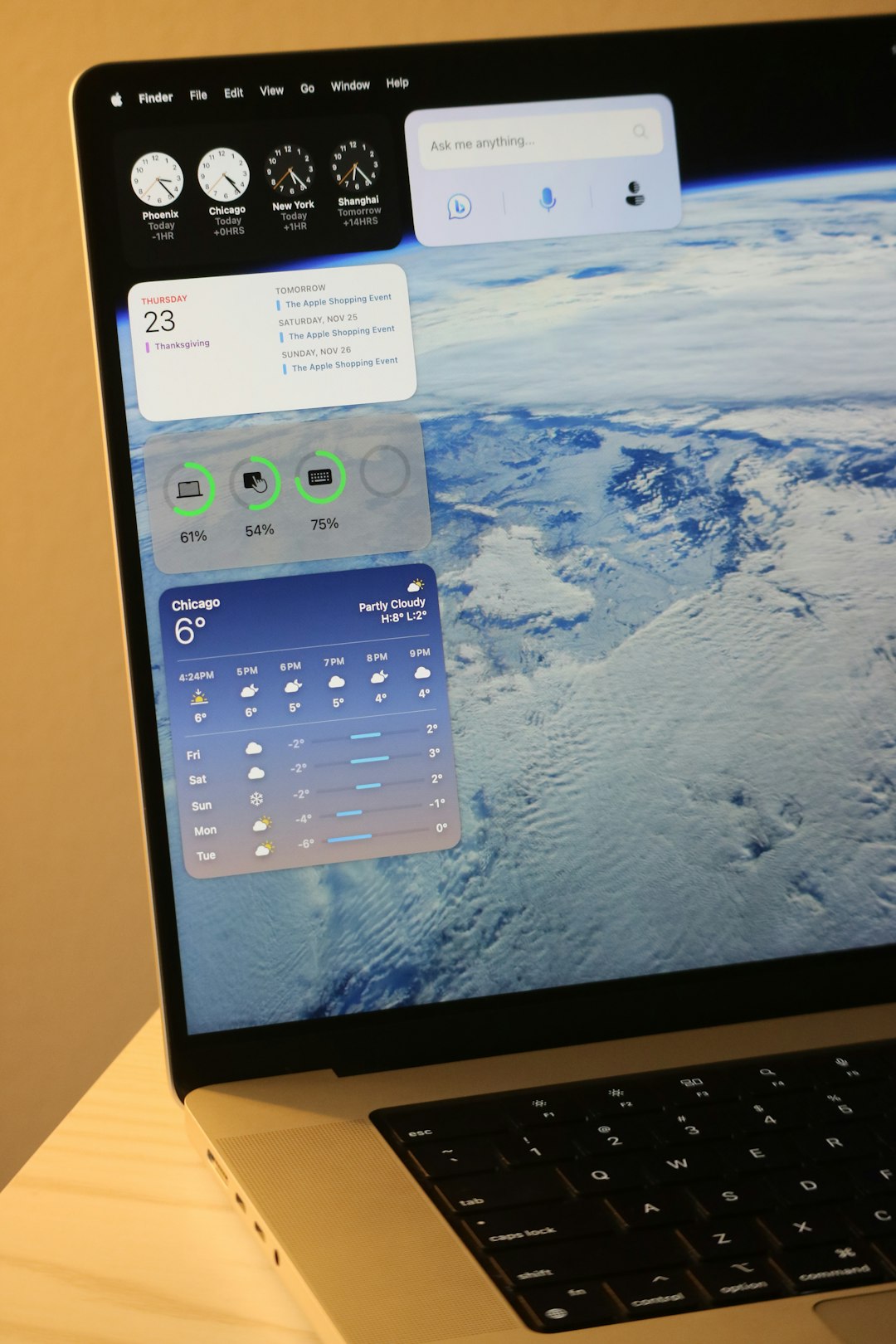Running Android apps on a Windows PC has long been a desire of many users looking to bridge the gap between mobile and desktop experiences. With the launch of Windows 11, Microsoft has made significant progress in this area, introducing native compatibility through the Windows Subsystem for Android (WSA). This opens up new possibilities for productivity, gaming, and broader application testing directly on your computer.
Below, we explore everything you need to know to run Android apps on Windows 11, from system requirements to installation steps, so you can confidently take advantage of this powerful feature.
System Requirements
Before you begin, make sure your computer meets the minimum system requirements to support Android apps on Windows 11.
- Operating System: Windows 11 (version 21H2 or later)
- RAM: Minimum 8 GB (16 GB recommended)
- Processor: Intel Core i3 8th Gen, AMD Ryzen 3000, or Qualcomm Snapdragon 8c or above
- Storage: Solid State Drive (SSD)
- Virtualization: Must be enabled in BIOS
Additionally, ensure you have the latest updates for Windows and Microsoft Store before you proceed.
Installing the Windows Subsystem for Android
The Windows Subsystem for Android lets your system emulate the Android environment necessary to run mobile apps. Here’s how to get started:
- Check Region Settings: At the moment, the feature is available in select regions such as the U.S. You can change your region in Settings > Time & language > Language & region.
- Install Amazon Appstore: Go to Microsoft Store and search for Amazon Appstore. Follow the prompts to install it, and Windows will automatically install WSA during this process.
- Sign in: After installation, sign in to the Amazon Appstore using your Amazon credentials.
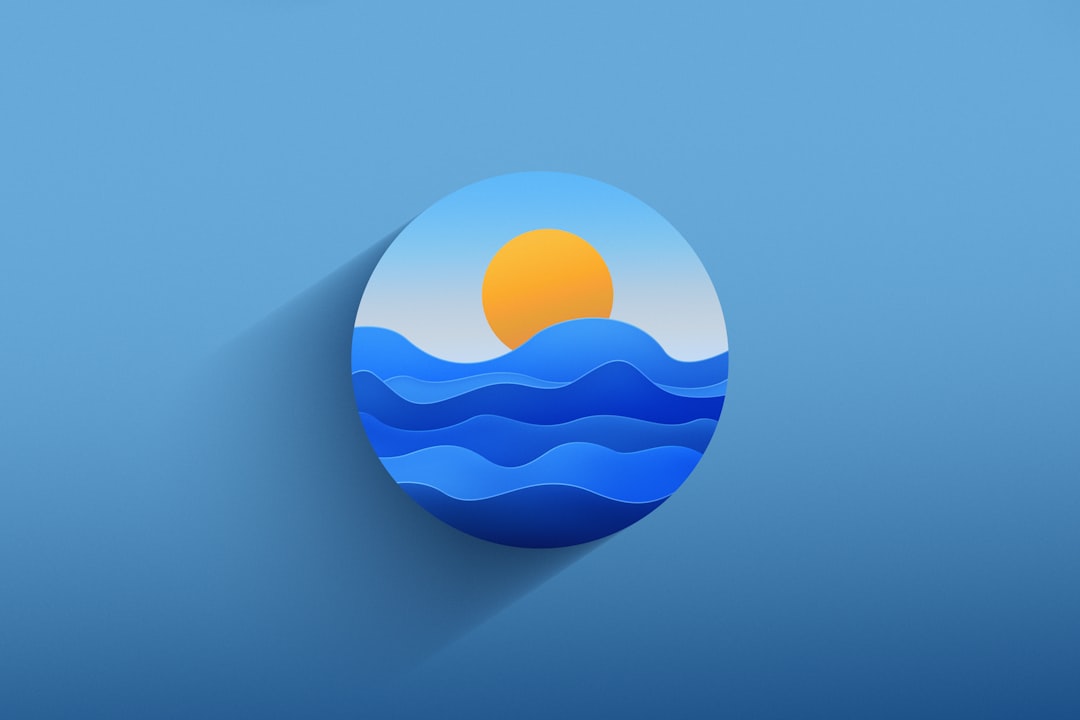
Installing Android Apps
Once the Amazon Appstore is set up, you can browse and install a variety of Android apps. However, the official app selection is limited compared to the Google Play Store. To expand your options, you can use sideloading.
Method 1: Installing from Amazon Appstore
- Launch the Amazon Appstore.
- Search for an app and click Install.
- The app will appear in the Start Menu like any other Windows application.
Method 2: Sideloading Android APKs
To sideload APK files (Android installation packages), you’ll need to enable developer mode and install a tool like ADB (Android Debug Bridge).
- Enable Developer Mode: Open the Windows Subsystem for Android settings and enable Developer mode.
- Download ADB: You can get it from the official Android developer site. Extract the files to a convenient location.
- Install an APK File: Open a Command Prompt window, navigate to the folder where ADB is located, and type:
adb connect 127.0.0.1:58526
adb install yourapp.apk

Tips for Optimized Performance
Running Android apps on Windows can be resource-intensive. Here are some tips to ensure the best user experience:
- Close background applications to free up RAM.
- Ensure virtualization is enabled in your BIOS settings.
- Use an SSD for faster performance and better responsiveness.
- Keep WSA and the Amazon Appstore updated to benefit from ongoing performance and compatibility improvements.
Third-Party Alternatives
While Microsoft’s approach is seamless, users may also consider third-party Android emulators such as:
- BlueStacks: Popular emulator with gaming-optimized features.
- NoxPlayer: Known for its user-friendly interface.
- LDPlayer: Offers fast performance and frequent updates.
These programs provide additional customization options and don’t rely on WSA, making them suitable for a broader range of applications and use cases.

Conclusion
Windows 11 takes a significant leap forward by allowing users to run Android apps directly on their PCs. Whether through the official Amazon Appstore or sideloading APKs manually, the integration creates new opportunities for productivity and entertainment. As the Windows Subsystem for Android continues to evolve, even greater support and functionality are expected.
By following the steps outlined above and keeping your system updated, you can maximize your Android experience on Windows with confidence and reliability.