With the proliferation of artificial intelligence tools such as ChatGPT, more people are turning to these platforms for assistance with personal, professional, and sensitive topics. As a result, concerns surrounding privacy and data security have grown. If you’ve ever asked ChatGPT a question containing personal information or discussed confidential matters, you may be wondering how to completely and permanently delete your chat history to protect your privacy.
This guide provides step-by-step instructions to help you remove all of your ChatGPT conversations and data. Understanding these procedures is crucial if you’re serious about maintaining control over your digital footprint.
Why Deleting Your Chat History Matters
Every time you interact with ChatGPT, your messages are stored for product improvement and monitoring purposes—unless you’ve explicitly opted out or adjusted your settings. While OpenAI employs strong data protection protocols, no system is fully immune to data breaches or misuse.
If you’ve shared:
- Personal identifiers (like your name, email, address)
- Sensitive business information
- Health-related concerns
- Legal or financial matters
…deleting your past chats is a precaution worth taking seriously.

How to Permanently Delete All Chats in ChatGPT
1. Log Into Your ChatGPT Account
Begin by visiting ChatGPT’s official site using a browser and log into your account using your credentials.
2. Navigate to Chat History
Once you’re logged in, you’ll see a sidebar on the left that usually displays your recent conversations. If not visible, you might need to expand the menu or enable history in your settings first.
3. Delete Individual Conversations
Hover over an individual conversation. You will see a trash icon beside it.
- Click the trash icon.
- Confirm the deletion when prompted.
This deletes one chat at a time. While useful for selective removal, this can be tedious if you want to wipe everything.
4. Delete All Conversations at Once
To remove all your past interactions:
- Click your name or initials in the bottom-left corner to access account settings.
- Select “Settings & Beta.”
- Under the “Data Controls” tab, look for “Clear Chat History.”
- Click this option and confirm your choice.
This action will irreversibly erase all accumulated chat data tied to your account.
5. Turn Off Chat History for the Future
If you want to stop ChatGPT from storing your new chats in the future, you can disable chat history:
- Navigate again to Settings & Beta.
- Click “Data Controls.”
- Toggle “Chat History & Training” to off.
When this is disabled, your conversations will not be saved or used to train models. However, OpenAI may still retain data temporarily for abuse monitoring.
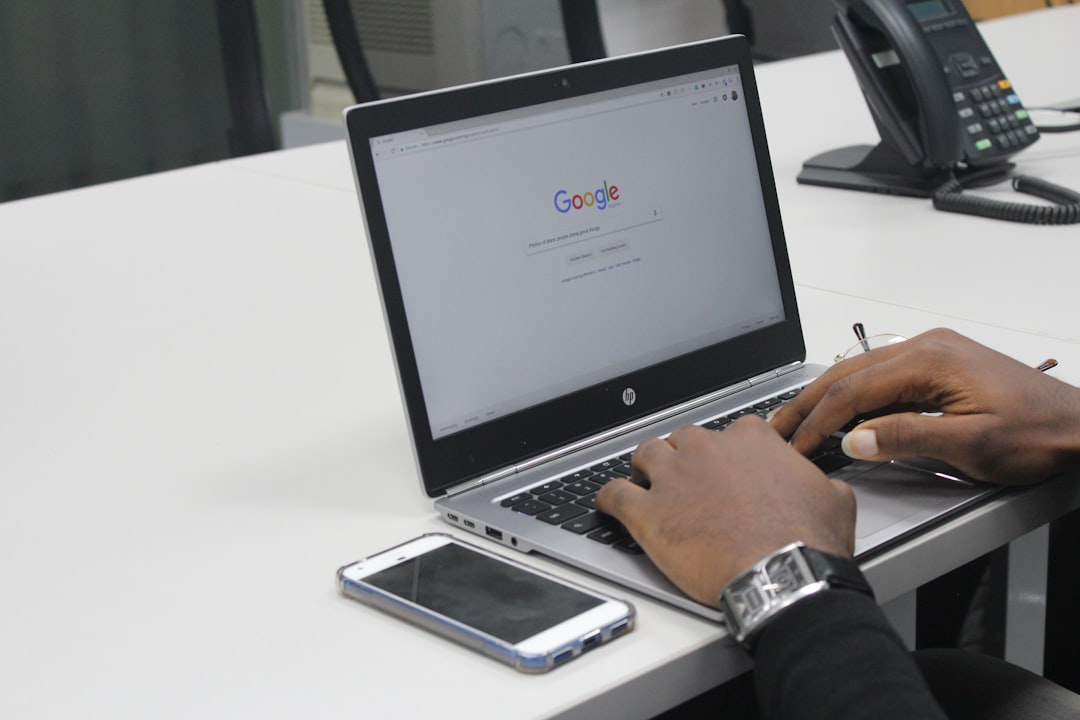
What Happens After Deletion?
After you confirm the deletion of chats, OpenAI states that the data is removed from your visible history and their databases, except as required to fulfill legal or regulatory obligations. This action is intended to be permanent and non-reversible.
Note: Deleting chats does not necessarily delete your entire OpenAI account. If full account removal is what you’re after, you’ll need to submit a deletion request via the Help Center or data portal.
Protecting Your Privacy Going Forward
Erasing past conversations is just one part of maintaining privacy online. Consider the following best practices:
- Regularly monitor your chat history for sensitive content.
- Limit the personal data shared with any AI platform.
- Read the privacy policy of any service before trusting it with confidential information.
- Use secure passwords and enable two-factor authentication where available.
Conclusion
In an age where digital conversations are increasingly common and deeply interwoven with our lives, taking privacy seriously is no longer optional. By following the above steps, you can ensure your past interactions with ChatGPT are truly gone—providing peace of mind as you continue to benefit from AI-powered tools.
Remember: Tech evolves, and so do data policies. Stay informed, stay secure, and most importantly—be mindful of what you share.



