Have you noticed your HP computer slowing down? Is your fan spinning like crazy? The culprit might be something called SysInfoCap.exe. Yes, it sounds like a sci-fi movie, but it’s actually a real file. And sometimes, it can cause high memory usage.
But don’t worry! You don’t need to be a tech wizard to fix it. With this simple guide, you’ll have your PC running smooth in no time. Let’s dive in and get that HP power back.
What is SysInfoCap.exe?
SysInfoCap.exe is a file that comes with HP computers. It’s part of HP software tools—usually related to system diagnostics. Its job is to collect system information. It helps HP support better understand any issues if you contact them.
That sounds helpful, right? But here’s the twist—sometimes it goes haywire. It can use a lot of memory even when you’re not doing anything heavy. This slows your whole system down.

Symptoms of the Problem
- Computer feels slow or laggy.
- Apps take forever to open.
- Fan is loud even when idle.
- Task Manager shows high memory usage from SysInfoCap.exe.
If one or more of those sound familiar, then yep, you’re probably dealing with a misbehaving SysInfoCap.exe.
Why Does It Happen?
Good question. Here are a few reasons:
- Outdated HP software
- Corrupt HP Support Assistant
- Bugs in system diagnostics tools
- Misconfigured startup settings
The fix? Let’s take it step by step.
Step 1: Open Task Manager
This is where we’ll confirm that SysInfoCap.exe is the troublemaker.
- Press Ctrl + Shift + Esc.
- Click the Processes tab.
- Look for SysInfoCap.exe or anything with high memory usage that starts with “HP”.
If it’s eating a lot of memory, bingo! You found the problem.
Step 2: Update or Reinstall HP Support Assistant
HP Support Assistant is often tied to this service. So, updating it might instantly fix the issue.
- Go to the HP website.
- Search for “HP Support Assistant”.
- Download and install the latest version.
If it’s already installed, try uninstalling it first:
- Open Control Panel > Programs > Uninstall a program.
- Find HP Support Assistant.
- Click Uninstall.
- Restart the computer.
- Then reinstall the latest version from HP’s site.
This alone helps in many cases!
Step 3: Disable SysInfoCap.exe from Running on Startup
Let’s stop it from automatically running when the PC turns on.
- Press Ctrl + Shift + Esc to open Task Manager.
- Click on the Startup tab.
- Look for anything from HP or something named SysInfoCap.
- Click it, then click the Disable button.
This prevents it from launching every time your PC starts.
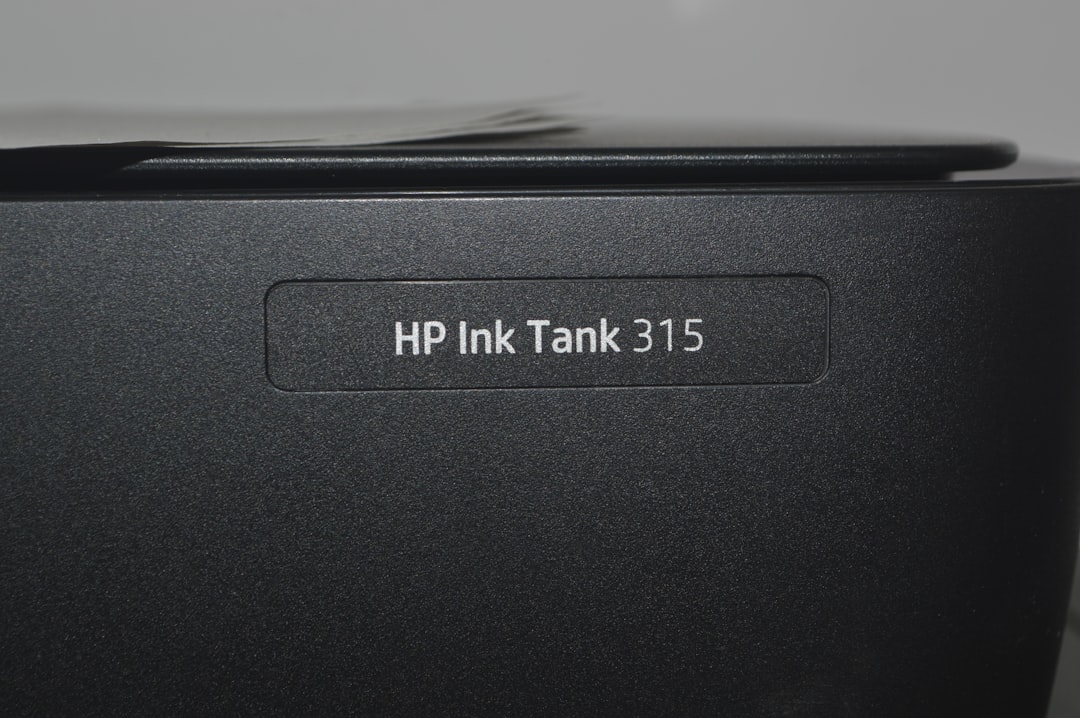
Step 4: Use System File Checker (SFC)
Windows has a built-in tool to check for corrupted files. Let’s use that next.
- Type cmd in the Start menu.
- Right-click Command Prompt and choose Run as administrator.
- Type this and press Enter:
- Wait for it to finish. It might take 10-15 minutes.
sfc /scannow
This can fix hidden problems that are causing errors in SysInfoCap.exe.
Step 5: Check for Windows Updates
Sometimes, all your PC needs is a nice update.
- Go to Settings > Update & Security.
- Click Check for updates.
- Install anything that shows up and restart your PC.
New updates often include bug fixes—especially for memory leaks.
Step 6: Delete or Rename SysInfoCap.exe (Advanced)
If nothing else works, you can disable the file manually. Use this only as a last resort!
- Go to C:Program Files (x86)HP or C:Program FilesHP.
- Search for the file named SysInfoCap.exe.
- Right-click and choose Rename. You can rename it to something like SysInfoCap_old.exe.
This will stop it from launching at all. But be careful—future HP tools may rely on it to give you information.
Bonus Tip: Use a Memory Cleaner Tool
If you want to keep your system optimized, consider using a lightweight memory cleaning tool. These apps free up RAM automatically and keep troublemakers like SysInfoCap in check.
- CleanMem
- Wise Memory Optimizer
- RAMMap (by Microsoft)
Just don’t go downloading random tools—stick to trusted sources only!
Still No Luck?
If you’ve tried everything and your PC is still slow, it might not just be SysInfoCap.exe. You could be facing other background processes hogging memory.
Here’s what you can do:
- Reset your PC (Settings > System > Recovery > Reset this PC)
- Take it to a pro if it’s under warranty
Wrap-Up
So there you have it! Fixing SysInfoCap.exe high memory usage doesn’t have to be a nightmare.
Let’s recap the main fixes:
- Update or reinstall HP Support Assistant.
- Disable it from startup.
- Use SFC to fix corrupted system files.
- Rename or remove the file if needed.
- Use trusted cleanup tools.
Now your HP computer should feel faster and cooler—literally! No more background energy hogs slowing you down.

Go ahead, fire up that Netflix tab, or conquer your to-do list. Your computer just had a spa day.



