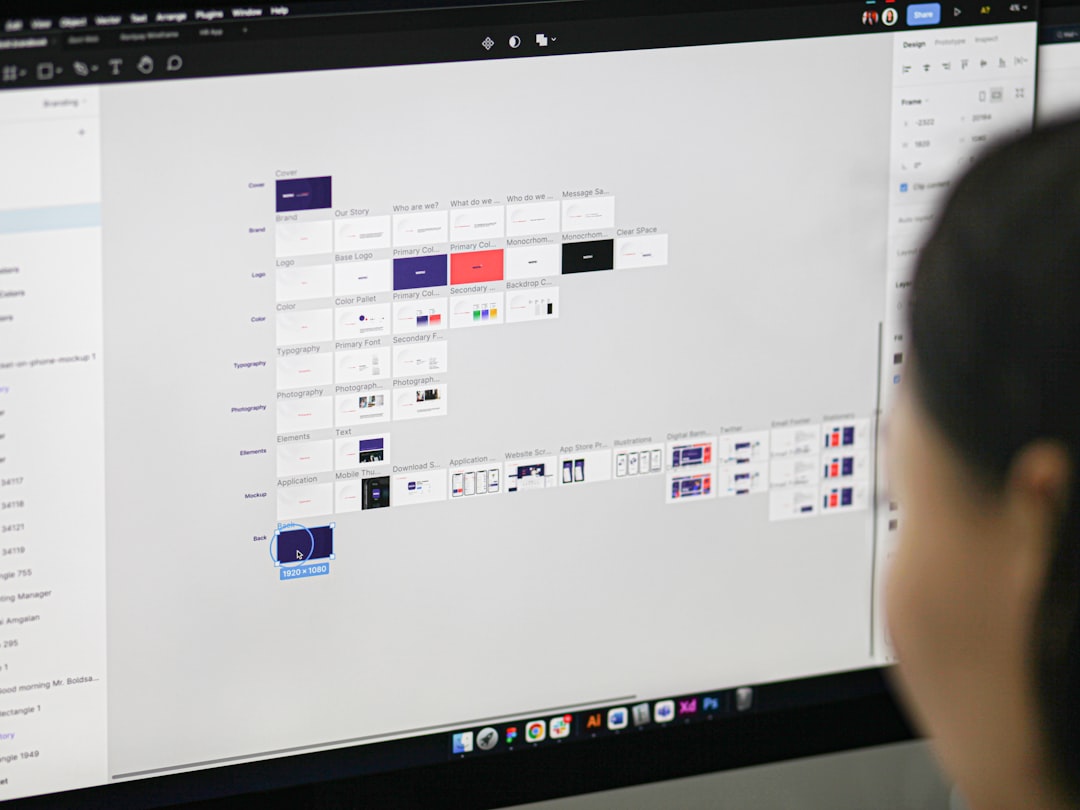Have you ever sat down to edit a beautiful video in Adobe Premiere Pro, only to see a scary message pop up? Yep, we’re talking about the dreaded “Error Retrieving Frame”. It sounds serious, right? Don’t worry. This pesky error is actually pretty common, and the good news is—it’s fixable!
In this guide, we’re going to break it all down in a fun and simple way. Whether you’re a pro editor or just starting out, you’ll be able to handle this error like a champ. Let’s save your project and your sanity!
🤔 What Does “Error Retrieving Frame” Even Mean?
This error usually shows up when Premiere Pro has trouble reading a specific frame from a video file in your timeline. It could be because the file is corrupted, offline, or simply something funky is going on with the cache.
You might see it when you hit play, during export, or even when scrubbing through the timeline. Annoying, but manageable.
🛠️ How to Fix It – Step by Step
Here are several tricks you can use to zap this error. Try them in order unless you already suspect where the issue is.
1. Clean Your Media Cache
First stop: the media cache. Sometimes old junk in the cache causes trouble.
- Go to Edit (Windows) or Premiere Pro (Mac) → Preferences → Media Cache.
- Click on Delete next to Remove Media Cache Files.
- Choose Delete all media cache files from the system and confirm.
- Restart Premiere Pro and test your project.
This alone can solve the problem.
2. Check the Source File
If a clip is corrupt or damaged, it might trigger the error.
- Open the original video file in another player (like VLC).
- Play through the section where the error happens.
- If the file skips or freezes, you’ve found the villain.
In this case, try re-encoding the video using HandBrake or Media Encoder.

3. Replace the Clip
If only one clip causes trouble, it’s better to replace it.
- Find the original file on your drive.
- Reimport it into Premiere Pro.
- Swap it in the same location in your timeline.
This keeps most of your edit intact and removes whatever gremlin was hiding in that frame.
4. Use the Render and Replace Option
Is Dynamic Link to After Effects involved? That’s another source of trouble.
- Right-click the linked clip in Premiere.
- Select Render and Replace.
- Premiere will bake it into a regular clip for smooth playback.
Goodbye errors. Hello peace of mind.
5. Update Your Software
Bugs happen. Adobe fixes them too! Make sure you’re using the latest version.
- Open the Creative Cloud app.
- Look for any updates to Premiere Pro and install them.
Using outdated software is like driving an old car with no airbags. Update it!
6. Check Your Video Codecs
Some codecs get Premiere all confused. Highly compressed formats (like some .mp4s) can create issues.
If that’s the case, try transcoding the clip:
- Open Media Encoder.
- Convert the video to a friendly format like ProRes or DNxHD.
- Replace your original clip with the transcoded one.
Premiere will love you for it.
7. Move Project or Files to a Different Drive
External hard drive giving you grief? Cheap USB drives can cause delays or frame errors if they can’t read fast enough.
- Copy your project and footage to a faster SSD or internal drive.
- Reimport the footage from there.
This not only fixes the error but often makes your edit smoother overall.

8. Switch to Software Only Rendering
Your GPU might be doing something weird. You can test this by switching render options.
- Go to File → Project Settings → General.
- Under Renderer, pick Mercury Playback Engine Software Only.
This turns off hardware acceleration and may avoid errors tied to your graphics card.
9. Reset Preferences
Still stuck? Let’s reset Premiere’s brain.
Hold Alt (Windows) or Option (Mac) while launching Premiere Pro. Keep holding until the splash screen disappears.
This wipes preferences without deleting your project files. Sometimes Premiere just needs that fresh start.
10. Try Importing Into a New Project
Maybe the project file itself is glitchy. You can try this rescue move:
- Create a brand new project.
- Go to File → Import and pull in your old project.
- Choose only the sequences you need.
This often leaves the bugs behind but takes your timeline with you. Like moving houses without the old baggage.
🎯 Bonus Tips to Avoid the Error in the Future
- Use consistent file formats – Stick to edit-friendly formats like ProRes or Cineform when possible.
- Back up files often – Don’t be caught off guard. External drives can fail anytime.
- Keep files online – Missing media = corrupted timeline. Never move your footage mid-project!
- Keep cache folders clean – A regular cleanup keeps your system speedy and error-free.
✅ Conclusion
The “Error Retrieving Frame” message might look scary, but now you’ve got a whole toolkit for defeating it. Clean those caches, check your clips, swap render settings, and give your project the smooth edit it deserves!
Every editor runs into hiccups, but the pros know how to fix them fast. Now, so do you.
Happy editing, and may your renders be smooth and speedy!