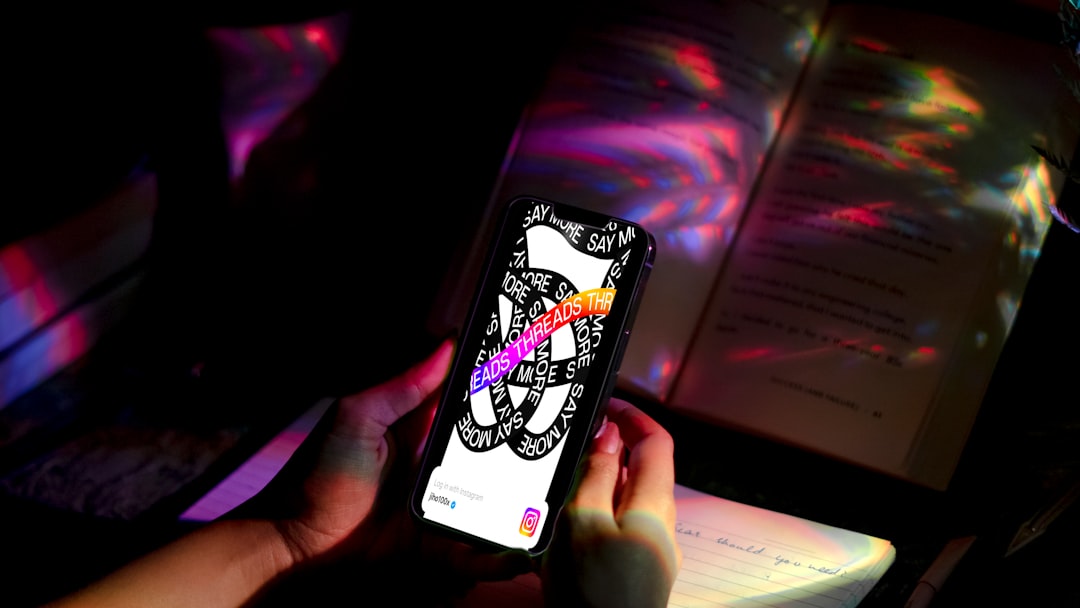Many players of the Japanese version of Umamusume: Pretty Derby report encountering a frustrating issue: a download error that prevents them from enjoying the game. Whether it’s a failed update or a stuck loading bar, this common issue can spoil the overall experience, especially for international fans accessing the mobile game via third-party APKs or app stores. Luckily, there are several steps players can take to resolve this problem and get back to training their favorite horse girls without interruption.
What Causes the Download Error in the JP Version of Umamusume?
Before jumping into solutions, it’s important to understand what usually causes the download error in the Japanese version of Umamusume. Common culprits include:
- Unstable or restricted internet connections
- Outdated APK or game files
- VPN conflicts
- Corrupt cache data or storage issues
- Geo restrictions from certain regions outside Japan
Understanding these reasons can help guide which fix to deploy first. Players can follow the steps outlined below to systematically try each solution.
Step-by-Step Fixes for the Download Error
1. Check Network Connection
The most basic yet critical step is to ensure the device is connected to a stable wi-fi or mobile data network. Game files and updates can be quite large, and public networks may throttle traffic or block certain services.
- Switch to a stable home Wi-Fi connection or a data plan with high-speed availability
- Avoid using VPN at this stage unless required to bypass geo-blocks
- Try resetting the router or enabling airplane mode and then disabling it
2. Clear Game Cache and Storage
Corrupted game cache or insufficient device storage often leads to download interruption.
- Go to Settings > Apps > Umamusume
- Select Clear Cache and then Clear Data
- Ensure at least 3-4 GB of free storage is available on the device
This will not delete your game account as long as it is linked to Game Center, Google Play or a Cygames account.

3. Reinstall the Game
If clearing the cache didn’t work, a full reinstall may reset problematic files:
- Uninstall the game completely from your device.
- Redownload the latest APK or XAPK from a trusted source like QooApp or APKPure (for international users).
- Install the downloaded file and try downloading in-game data again.
This method helps resolve inconsistencies between previous game versions and new updates.
4. Use a Japanese VPN Server
Since Umamusume’s JP version is region-locked, users outside Japan can encounter connectivity problems. Using a Japanese VPN can help.
- Download a reputable VPN like ProtonVPN, ExpressVPN, or Astrill.
- Select a server located in Japan.
- Launch the game and retry the download process.
Many users have resolved the error by simply tunneling traffic through a local Japanese IP.
5. Enable Storage and Permissions
Modern Android versions require explicit permissions for file access. Without them, the game might get stuck during asset downloads.
- Go to Settings > Apps > Umamusume
- Tap Permissions
- Enable access to Storage, Network, and any other related items
6. Avoid Third-Party Download Managers
Some users experience this error when using Android’s download boosters or third-party download managers. These tools often interfere with how the app requests and receives game files from the server.
Instead, it’s best to disable such utilities and use the app’s default download mechanism.
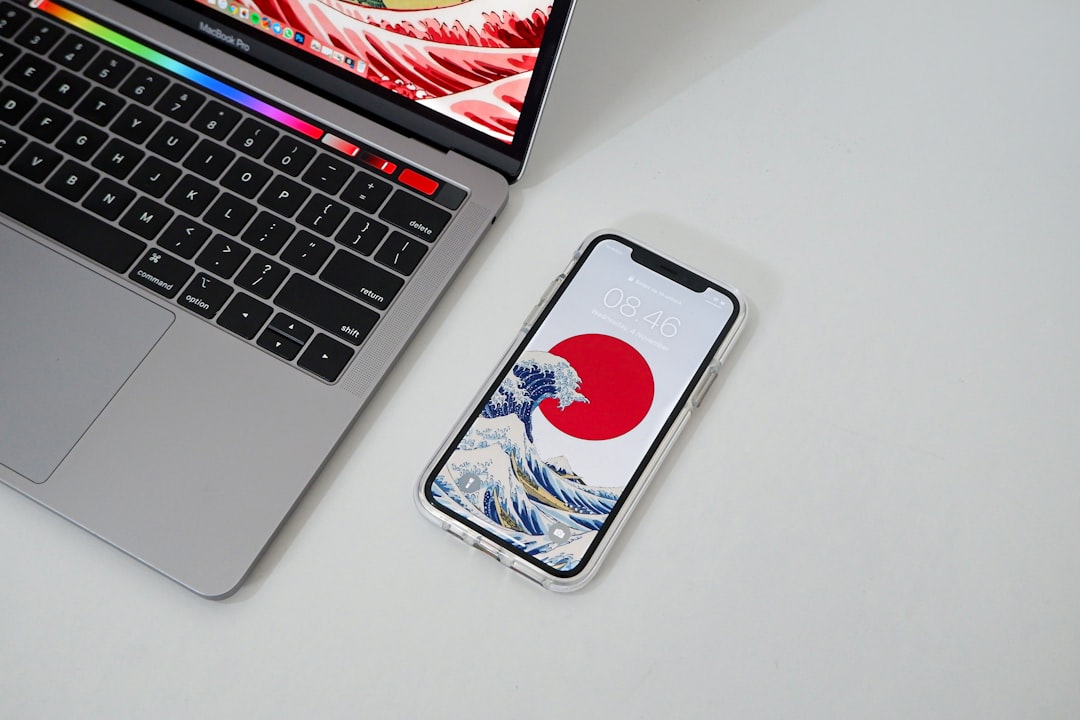
7. Use a Compatible Android or iOS Version
The game might not work properly on older OS versions. Ensure the device uses at least:
- Android 7.0 (Nougat) or higher
- iOS 13.0 or higher
Some budget phones with modified Android builds also struggle with large game files. Upgrading devices might be a necessary step for consistent performance.
Preventing Future Errors
Once the game is successfully downloaded and running, there are steps players can take to prevent future interruptions:
- Enable auto-updates only while on Wi-Fi
- Regularly clear cache after each major update
- Avoid running heavy background apps while gaming
- Use Japanese app sources for game updates to ensure compatibility
Staying proactive ensures a smoother gaming experience and fewer technical headaches down the line.
Other Important Tips
For users still struggling after trying all fixes, there’s value in checking communities such as Reddit’s r/UmaMusume or Discord servers dedicated to the game. These communities often have update-specific solutions or links to working installation files. Additionally, if the game was installed manually via an APK, ensure that both the APK and OBB files correspond to the same game version to avoid mismatches.
Frequently Asked Questions (FAQ)
-
Q: Do I need a VPN every time I play Umamusume (JP version)?
A: Not necessarily. A VPN is mostly needed during installation and major updates if you’re outside Japan. Once installed and updated, the game usually runs without a VPN. -
Q: Will reinstalling the game delete my progress?
A: As long as your account is linked to a Cygames, Game Center (iOS), or Google (Android) ID, your progress will be saved and synced when you log back in. -
Q: Can I use any Japanese VPN server?
A: Yes, as long as the server isn’t overloaded or blacklisted. Premium VPNs usually offer faster and more stable connections ideal for gaming. -
Q: What if clearing cache doesn’t work?
A: Try completely reinstalling the game and deleting any remaining files. Also, double-check that system permissions are correctly set on your device. -
Q: Is there an English version of Umamusume?
A: Not officially. There are fan translation patches and guides, but as of now, the game has only been released in Japan and Korea.
Dealing with download issues in Umamusume: Pretty Derby JP version can be frustrating, but with the right troubleshooting methods, players can get back on track quickly. Whether it’s a matter of permissions, network configuration, or simply updating the app properly, following these steps can solve most problems without needing to wait for developer support.