As collaborative design tools gain popularity across educational, professional, and creative fields, Canva has emerged as a leader in simplifying design workflows. One of its most powerful features is the ability to share, collaborate, and co-create designs in real time. However, as project roles shift and team structures evolve, there may come a time when you need to transfer ownership of a Canva document to another user.
TLDR: Changing ownership of a Canva document is only possible under specific conditions, chiefly when working within a Canva Team or Enterprise account. Individual accounts do not offer a direct ownership transfer option, but there are workarounds. Documents created in a team folder can have their ownership reassigned to another team member if the original owner downgrades role permissions. For those working outside a team setup, duplicating the design and sharing edit access is a practical, though imperfect, alternative.
Why Ownership Matters in Canva
Ownership of a Canva document dictates who ultimately has control over that design — who can delete it, manage access settings, and remove collaborators. This becomes crucial in scenarios like:
- A team member leaving the organization or project
- Agencies handing over completed work to a client
- Reorganizing team roles and responsibilities
- Ensuring that key assets remain accessible after staff transitions
Understanding how to navigate ownership transfer ensures business continuity, avoids design loss, and maintains workflow efficiency.
Understanding Canva’s Ownership Structure
Before attempting to transfer ownership, it’s important to understand that Canva only allows ownership transfer within workspaces — more specifically, in Canva Teams created under Pro, Education, or Enterprise subscriptions. Free accounts do not allow true ownership transfers. Instead, users can create duplicates, share files, or collaborate under edit permissions.
Each document is technically “owned” by the person who created it, unless it’s made within a shared team folder where more nuanced control is possible. Outside of these folders, even sharing a file doesn’t change original ownership.
Steps to Transfer Ownership Within a Canva Team
If you’re using Canva with a Team or Enterprise account, follow these steps to reassign ownership of a design:
- Open Canva and Go to the Team Workspace
Log into your Canva account and navigate to the appropriate Team workspace. - Locate the Team Folder
Ensure the design document is saved within a team folder. Only documents stored in team folders allow ownership transfers. - Adjust Member Permissions
Click on the design you want to transfer and choose “Share”. Add the new owner’s email address (if not already shared with them) and assign them the Administrator role within the team. - Remove or Change Permissions of the Current Owner
Once the new member has admin access to both the folder and the team, the current owner can either leave the team or downgrade their own role. Canva will automatically reassign ownership to the remaining admin on the file, effectively changing ownership. - Confirm by Checking Ownership
The new owner should now see the file under “Owned by me” in their Canva dashboard if everything was done correctly.
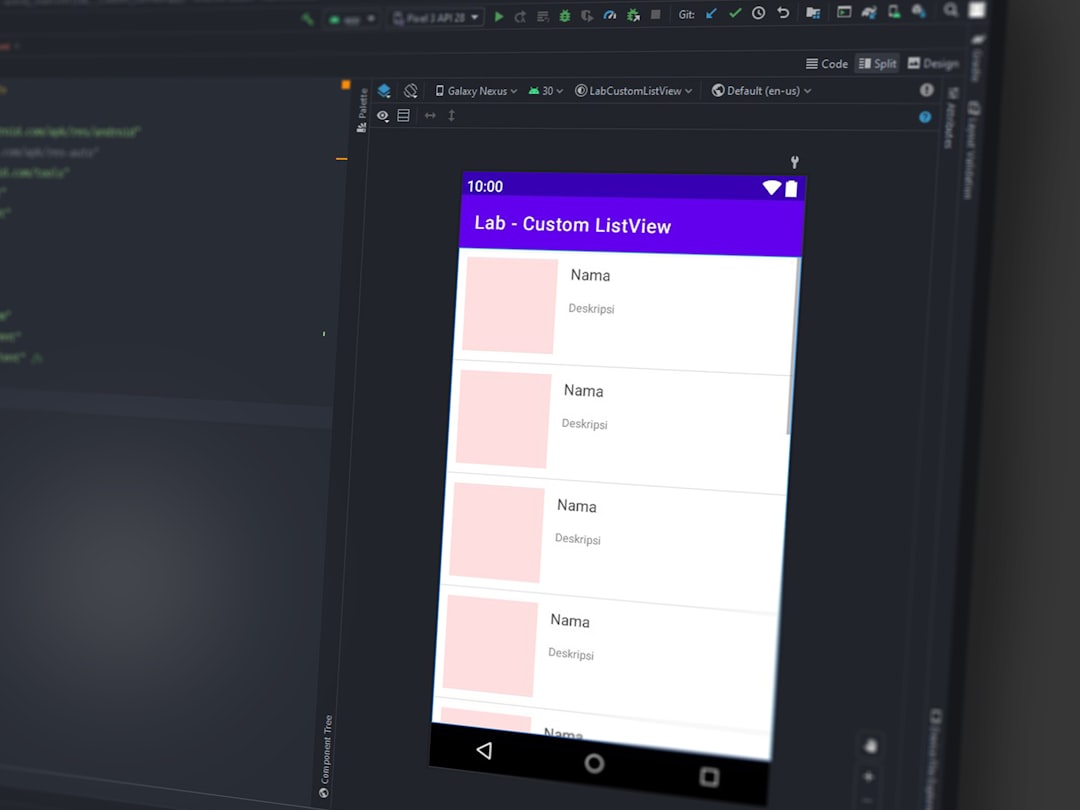
Alternative: Duplicate and Share (for Free Users)
If you’re not on a Canva subscription plan that includes Teams, there’s no direct route to transfer ownership. However, you can accommodate project handovers using the following workaround:
- Open the Design
Navigate to the Canva design you want to transfer. - Make a Copy and Share Editable Link
Use the “Share” button at the top of your screen and check the option that allows others to edit. - Have the Recipient Make a Copy
Ask the new user to open the shared design and select “File” > “Make a Copy”. This will duplicate the design into their own account — now they are the technical “owner.” - Delete or Archive Your Copy
To complete the transition, you may delete or archive your original to avoid version confusion.
Keep in mind that this method doesn’t transfer linked content such as uploaded brand logos or Pro elements that belong to the original account unless re-uploaded or re-licensed by the recipient.
Scenarios When Ownership Transfer is Needed
The ability to change ownership is especially relevant in the following use-cases:
- Employee Departure: To avoid loss of documents, transfer designs before the team member exits.
- Client Deliverables: Agencies wrapping up a branding or marketing project can hand off ownership once the engagement ends, maintaining brand consistency for the client.
- Education Projects: Teachers can move ownership of educational templates to a colleague using a team workspace, facilitating curriculum continuity.
In larger organizational settings, document ownership conventions become part of the standard data management policy, helping ensure accountability and consistent access across departments.
Managing Access After Ownership Transfer
Even after ownership changes, document access and permissions remain important. Canva allows you to manage editing rights, prevent unwanted duplications, and even disable downloading the file when necessary.
After the ownership has changed, ensure the following:
- The new owner has full administrative privileges.
- All team roles reflect the updated working chain of command.
- Access levels (viewer, commenter, editor) are appropriately reassigned for other users.

Important Tips and Best Practices
- Always use Team folders: When working on collaborative or official documents, creating and storing designs in team folders helps ensure smooth access transitions down the line.
- Regularly audit projects: Review all active projects monthly to ensure no single user holds all critical documents, reducing risk of disruption if someone leaves.
- Communicate changes: Inform stakeholders before a change in ownership to avoid version control issues or confusion around document history.
- Use Naming Conventions: Clear and consistent naming for folders and files can simplify transitions and side-step any issues related to merging or duplicate entries.
Final Thoughts
Canva is a robust platform that bridges the gap between design freedom and operational efficiency. Though ownership transfer remains somewhat limited compared to traditional document software like Google Docs or Microsoft SharePoint, it is achievable using Teams and folder-based permissions systems. For individuals and small teams, workarounds such as duplication and share-link permissions provide viable, if less streamlined, alternatives.
As organizations become more reliant on cloud-based creative tools, understanding these nuances is vital for maintaining productive, secure, and scalable workflows. Always ensure critical documents have clear ownership, and whenever possible, leverage team structures to manage design assets responsibly.


