Imagine turning off the lights, adjusting your thermostat, or playing your favorite song—all without lifting a finger. Sounds cool, right? With Google Assistant, you can bring your home to life with just your voice. Whether you’re new to smart homes or just curious, this guide is here to help you get started in a fun and simple way.
What Is Google Assistant?
Google Assistant is a smart voice-controlled helper. It works on Android phones, smart speakers like the Google Nest Mini, smart displays, and even TVs.
You can ask it for the weather, set reminders, play music, or control smart home devices. All you say is “Hey Google!”
Step 1: Set Up Google Assistant
If you’re using an Android phone, chances are you already have it. Just say “Hey Google” to try it out.
If not, download the Google Assistant app from the Play Store or App Store.
Things to do:
- Open the app
- Sign in with your Google account
- Allow necessary permissions
Step 2: Choose the Right Smart Devices
You’ll need smart gadgets that work with Google Assistant. There are so many types, like:
- Smart lights – like Philips Hue or Lifx
- Smart plugs – to control normal appliances
- Smart thermostats – like Nest
- Smart locks – for your doors
- Smart speakers or displays – to issue voice commands

Make sure to check the device box or description for “Works with Google Assistant.”
Step 3: Connect Devices to Google Home App
This is the control center for all your smart gadgets. Download the Google Home app and sign in.
To link a device:
- Tap the + (plus) sign
- Choose “Set up device”
- Pick “Works with Google”
- Select your brand from the list
- Follow instructions to log in and link
You can now see your device in the app! You can also rename it—so calling your lamp “Fluffy” is allowed!
Step 4: Use Voice Commands
Time for the fun part. You can control devices just by talking. Try these:
- “Hey Google, turn on the living room lights.”
- “Hey Google, set the thermostat to 72 degrees.”
- “Hey Google, play my chill playlist.”
Play around! Ask it questions, control your gear, and even tell jokes!
Step 5: Create Routines
This is like magic. You can make one command do many things.
Here’s how:
- Open the Google Home app
- Tap Routines
- Create a new one or modify existing ones
- Add actions like turning off lights, setting alarm, or playing music
- Set a trigger phrase like “Good night”
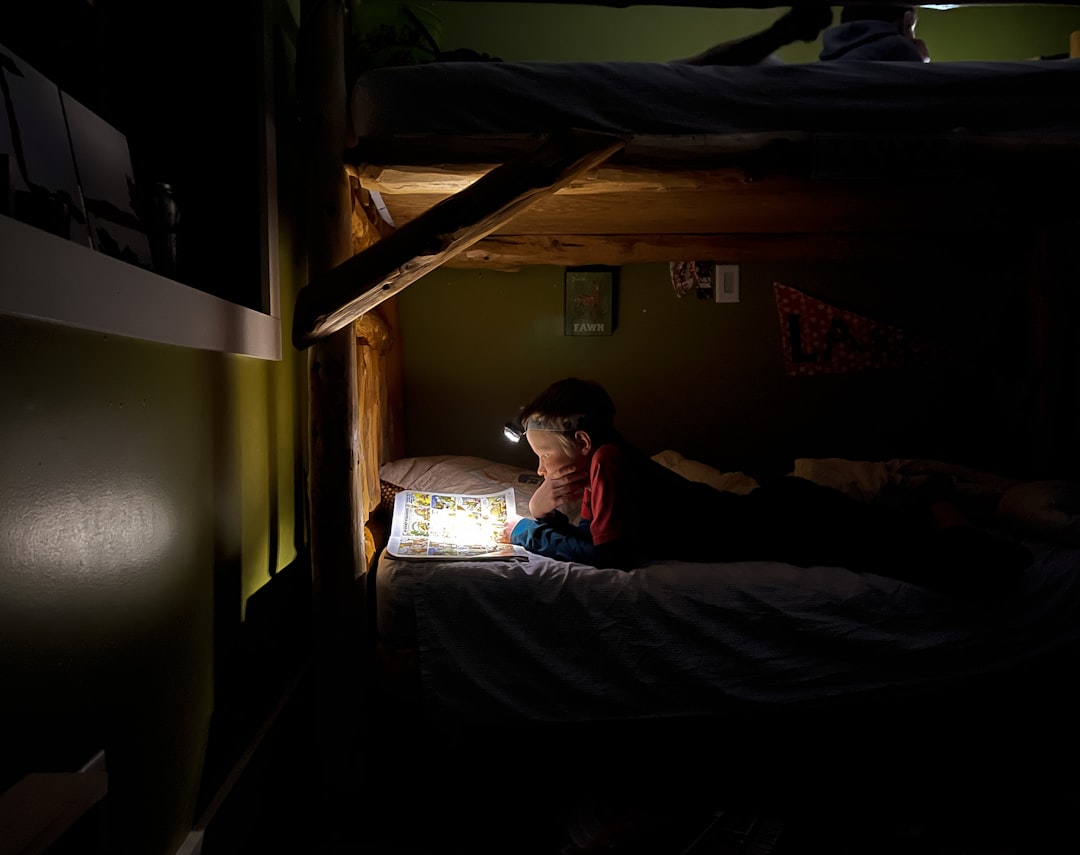
Now, when you say “Hey Google, good night”, your whole house can go to sleep too!
Tips for a Smooth Smart Home
- Group devices by room in the app for easier control.
- Use nicknames for faster voice commands.
- Check Wi-Fi: If devices aren’t responding, it could be the network.
- Explore new gadgets: There’s always something fun to add!
Bonus Fun Things to Try
- Set a cooking timer while your hands are messy
- Ask Google to tell a joke
- Create a movie night routine with dimmed lights and popcorn alerts
Conclusion
Turning your home into a smart home doesn’t have to be complicated. With Google Assistant, it’s like having your own personal butler—but one who lives in your phone and speaker!
Start small with a smart bulb or plug. Then build your setup bit by bit. Soon, you’ll wonder how you ever lived without it.
Go ahead—say “Hey Google, let’s get started.” 🏡✨



