Ever tried to play an MP4 video on your Windows or Mac only to face an error or no sound? You’re not alone! The key to solving this problem lies in one word: codec. Don’t worry, it’s not as techy as it sounds. Let’s break it down together!
What Is a Codec, Anyway?
Imagine you have a file locked in a special vault. You need a specific key to open it. A codec is like that key. It’s short for compressor-decompressor. It helps your media player understand and play the video correctly.
MP4 is a video format. But it can contain audio and video in different ways, using different codecs. If your device doesn’t understand a specific codec, the video won’t play.
Common Codecs for MP4
- H.264: The most popular one. Plays on almost all devices.
- HEVC (H.265): High-quality but needs more power. Not all systems support it out-of-the-box.
- AAC: Common for audio in MP4 files.
- MPEG-4: Older, but still used sometimes.
If your video won’t play, it’s usually because your system misses the right codec. No worries! We’ll walk you through fixing that.
Getting MP4 Codecs for Windows 10 and 7
Windows 10 supports most codecs. But for HEVC, you might need to install an extra pack.
- Open the Microsoft Store.
- Search for “HEVC Video Extensions“.
- Install it (yes, Microsoft charges a small fee).
Using Windows 7? Things are a bit different. You might need a codec pack.
- K-Lite Codec Pack: This is popular and safe. It supports a wide range of formats.
- Just download it from a trusted site and install. Choose the “Standard” option for most users.
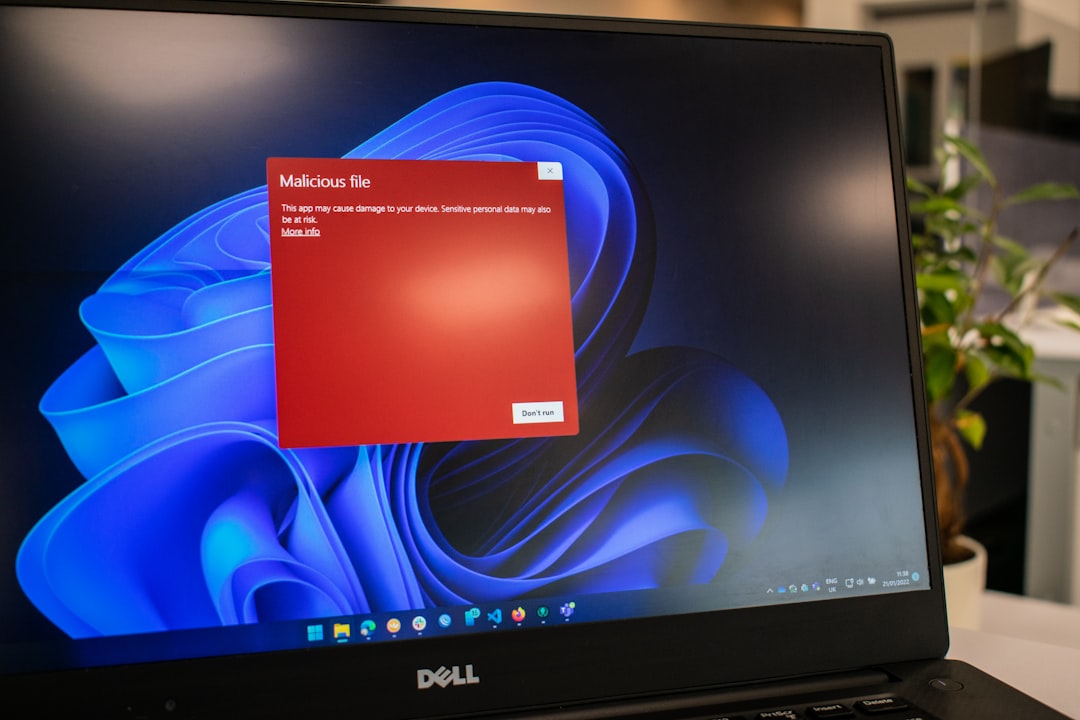
Playing MP4 on Mac
Macs are pretty good with MP4s, especially with H.264. But for other codecs like HEVC, you may hit a wall.
Here’s what you can do:
- Update to the latest macOS. Apple continuously adds codec support.
- Use QuickTime Player. It works well with MP4, but only for supported codecs.
- Still not working? Try a third-party player like VLC.
The Magic of VLC Player
If you’re tired of chasing codecs, meet your new best friend: VLC Media Player.
It’s free, simple, and plays nearly every file you throw at it. No extra codec needed.
Install it by following these steps:
- Go to VLC’s website.
- Download the version for Windows or Mac.
- Install and open your MP4 file. Boom, done!

Convert Your MP4 Files
If you still face problems, try converting your MP4 to a more friendly version.
You can use tools like:
- HandBrake – It’s free and works on both Windows and Mac.
- Any Video Converter – Another option with a simple interface.
Just load your file, select a format like H.264, and click convert. Then try playing it again.
Tips to Avoid Codec Issues
- Keep your system updated – new codecs are added with updates.
- Use media players like VLC that support multiple formats.
- Avoid codec packs from shady websites – always go trusted.
- Read video specs before downloading or transferring – know what codec it uses.
And that’s it! MP4 codecs don’t have to be confusing. Once you know what they are and how to get them, you’re set.

So next time a video says “can’t play,” you’ll know what to do. Grab the right codec or switch your player. Happy watching!



