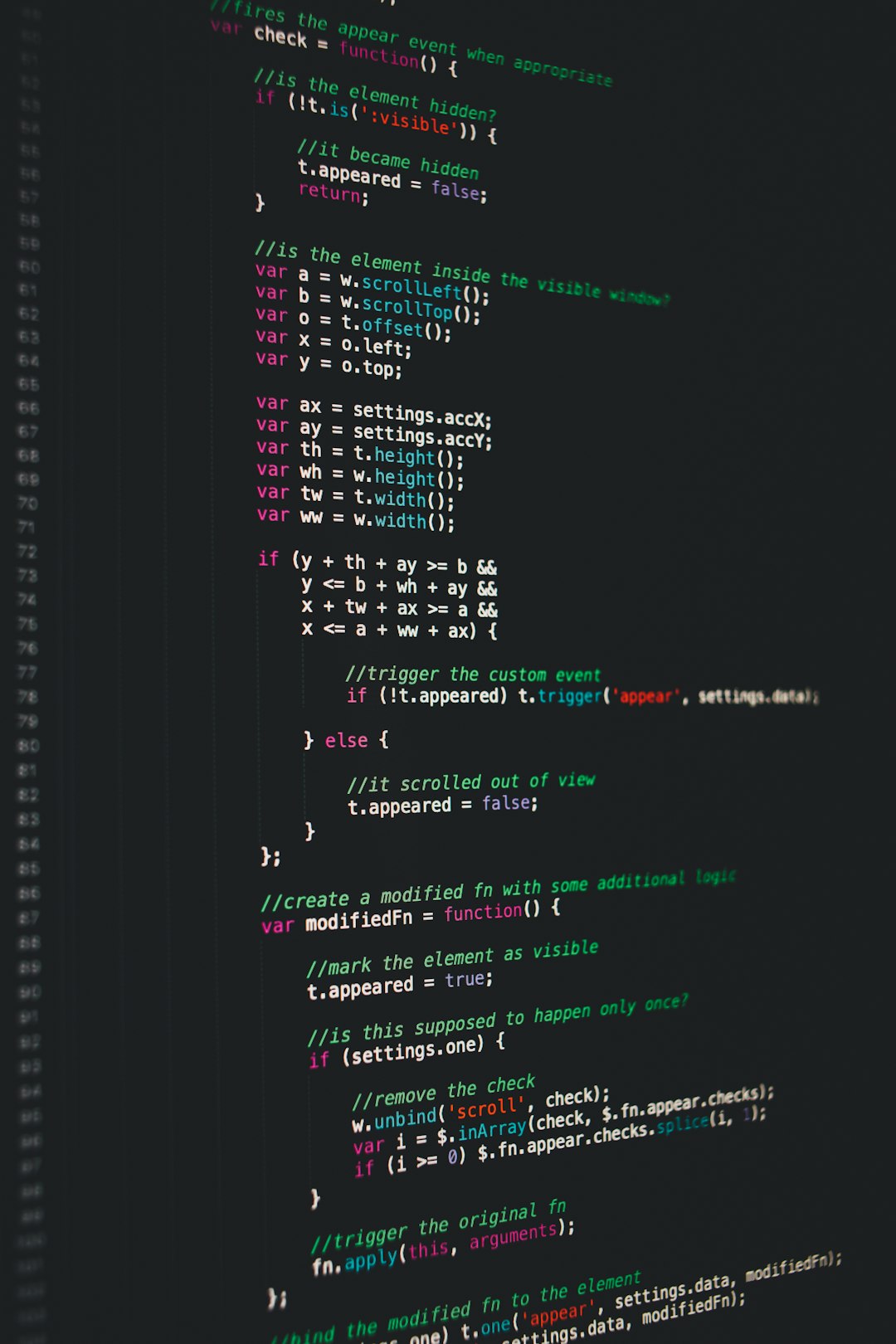If you’ve recently launched Discord and were met with the frustrating message, “An Error Occurred Loading en-us”, you’re not alone. This error typically prevents the app from loading your language settings properly, which may cause submenus or the entire client interface to malfunction or not appear at all. While it sounds alarming, the fix is often quite simple.
In this article, we’ll walk you through some quick and effective solutions to eliminate this error and get Discord running smoothly again. Whether you’re using the desktop app, web version, or mobile, we’ve got you covered.
What Causes the “An Error Occurred Loading en-us” Error?
This bug stems mostly from one of the following:
- Corrupted cache or temporary files.
- Connectivity issues or server-side glitches.
- An outdated version of Discord.
- Firewall or antivirus interference.
- Problems with your system’s language or locale settings.
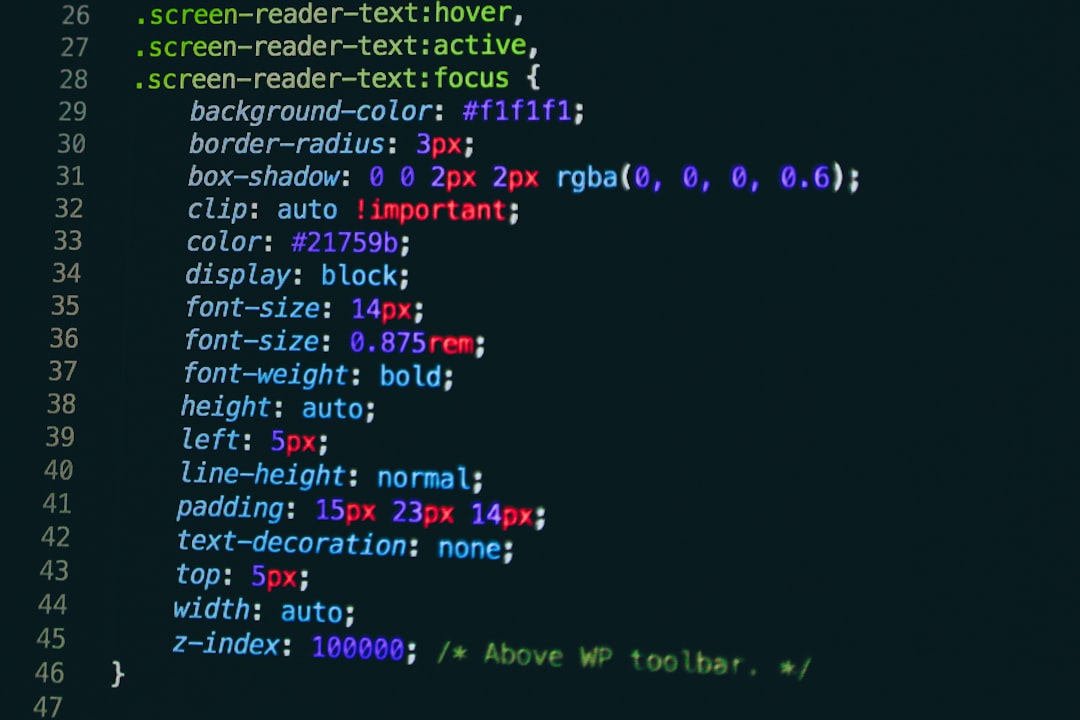
Quick Fixes for the Problem
Let’s get right into the straightforward solutions that can potentially resolve this issue:
1. Restart Discord and Your Device
It might sound cliché, but a simple restart can fix many app-level bugs. Exit Discord completely using the system tray icon, then restart your device. Relaunch the app to see if the issue persists.
2. Clear Discord Cache Files
Corrupted cache files are the number one suspect when language files fail to load.
To clear them:
- Press Windows + R to open the Run dialog box.
- Type
%appdata%and hit Enter. - Locate the Discord folder and delete it.
- Repeat the process using
%localappdata%to delete additional Discord cache data. - Now, relaunch Discord to let it rebuild fresh configuration files.
3. Check Internet and DNS Configuration
Sometimes, a DNS misconfiguration can prevent Discord from retrieving critical language files. Try switching to a reliable DNS provider like Google DNS:
- Go to Control Panel > Network and Sharing Center > Change Adapter Settings.
- Right-click your active connection and choose Properties.
- Double-click on Internet Protocol Version 4 (TCP/IPv4).
- Select Use the following DNS server addresses and input:
- Preferred DNS: 8.8.8.8
- Alternate DNS: 8.8.4.4
Click OK, restart your connection, and launch Discord again.
4. Disable Antivirus or Firewall Temporarily
Some strict firewalls or antivirus software can block the loading of certain configuration files. Try disabling them temporarily to see if the issue resolves. If it does, set Discord as an exception in your firewall and antivirus tools.
5. Reinstall Discord
If none of the above techniques work, a complete reinstall is your best bet:
- Uninstall Discord via Control Panel > Programs and Features.
- Delete remaining folders in both
%appdata%and%localappdata%. - Download the latest version from the official website and reinstall it.

Additional Tips
- Use Discord in your web browser as a temporary workaround. Visit https://discord.com/app.
- Try the Canary version of Discord, which often includes experimental fixes for bugs not yet resolved in the stable releases.
- Keep your system locale set correctly. If you’re using English (US), make sure your system region reflects that in the settings.
Conclusion
The “An Error Occurred Loading en-us” message on Discord can be annoying, but with these actionable fixes, you’ll be back to chatting, gaming, and streaming in no time. Key takeaways include clearing your cache, updating the app, checking your DNS, and—if all else fails—performing a reinstall.
As always, keeping your app and system up to date is the best way to avoid strange glitches like this. Have other solutions worked for you? Share them with the Discord community!