Designers love pixels. Developers love precision. But when it’s time to ship a product, both need to work side by side. That’s where Figma comes in. And where things can get… messy. Handing off designs to developers shouldn’t feel like breaking up a band. It should be smooth, clear, and maybe even fun. What is Design Handoff? Design handoff is when designers give developers everything they need to build an app or website. This means: Design files Component specs Font sizes Color codes Spacing Assets (like icons and images) In a perfect world, this would be easy. But too often, it turns into a game of “guess what I meant.” Let’s fix that. Why Use Figma? Figma is a cloud-based design tool. It lets multiple people work together in real time. Think Google Docs, but for design. It also has features that make it great for handoff: Inspect mode – shows CSS, iOS, and Android code snippets Comments – great for feedback Components – reusable design pieces that help with consistency Version history – no more “final_final_reallyfinal.fig” files Plus, Figma is easy to access. No software installs. Just open a browser and go. Common Drama Zones (And How to Avoid Them) Before we get to tips, let’s talk about where things usually break down. Missing assets – “Where’s the logo in SVG?” No spacing rules – “Should this button float or snap?” Mismatch on states – “What does the button look like when disabled?” Outdated files – “Wait, I thought we were using blue, not purple!” Tone confusion – “Is this page friendly or formal?” Sneaky updates – “I pushed an update… but forgot to tell anyone.” Sound familiar? Don’t worry. We’ve got your back. Tips for a Drama-Free Handoff Let’s talk solutions. Here’s how to hand off your Figma designs without causing chaos. 1. Use Figma’s Built-in Tools Once your design is ready: Switch to Inspect mode. Let developers view measurements, CSS code, iOS/Android assets, and typography rules. Export icons and images in the right formats (usually SVG or PNG). No more guessing paddings or color hex codes. It’s all there. 2. Frame Every Screen Use Figma’s frames to show every screen size: Desktop Tablet Mobile This helps developers understand how things scale. No more surprises when shrinking stuff down. 3. Define Components Clearly Create components for repeating elements: Buttons Input fields Cards Navigation bars Clearly label each state: normal, hover, active, disabled.  4. Build a Design System You don’t need a huge system. Start small. Create a separate Figma file with: Color palette (with hex codes) Typography rules (font sizes, line heights) Icon library Button styles If devs know the rules, they can build faster—and with fewer bugs. 5. Leave Helpful Notes Add comments in Figma where needed. Use emojis to make them fun. Example: “🛑 This dropdown is scrollable. Don’t forget the shadow!” Or: “💡 This form uses real-time validation. Check Figma prototype.” Notes save time. And headaches. 6. Use Prototype Links Figma lets you link screens into clickable prototypes. Great for: Showing flows Testing ideas with users Giving devs a sense of motion and interaction
4. Build a Design System You don’t need a huge system. Start small. Create a separate Figma file with: Color palette (with hex codes) Typography rules (font sizes, line heights) Icon library Button styles If devs know the rules, they can build faster—and with fewer bugs. 5. Leave Helpful Notes Add comments in Figma where needed. Use emojis to make them fun. Example: “🛑 This dropdown is scrollable. Don’t forget the shadow!” Or: “💡 This form uses real-time validation. Check Figma prototype.” Notes save time. And headaches. 6. Use Prototype Links Figma lets you link screens into clickable prototypes. Great for: Showing flows Testing ideas with users Giving devs a sense of motion and interaction 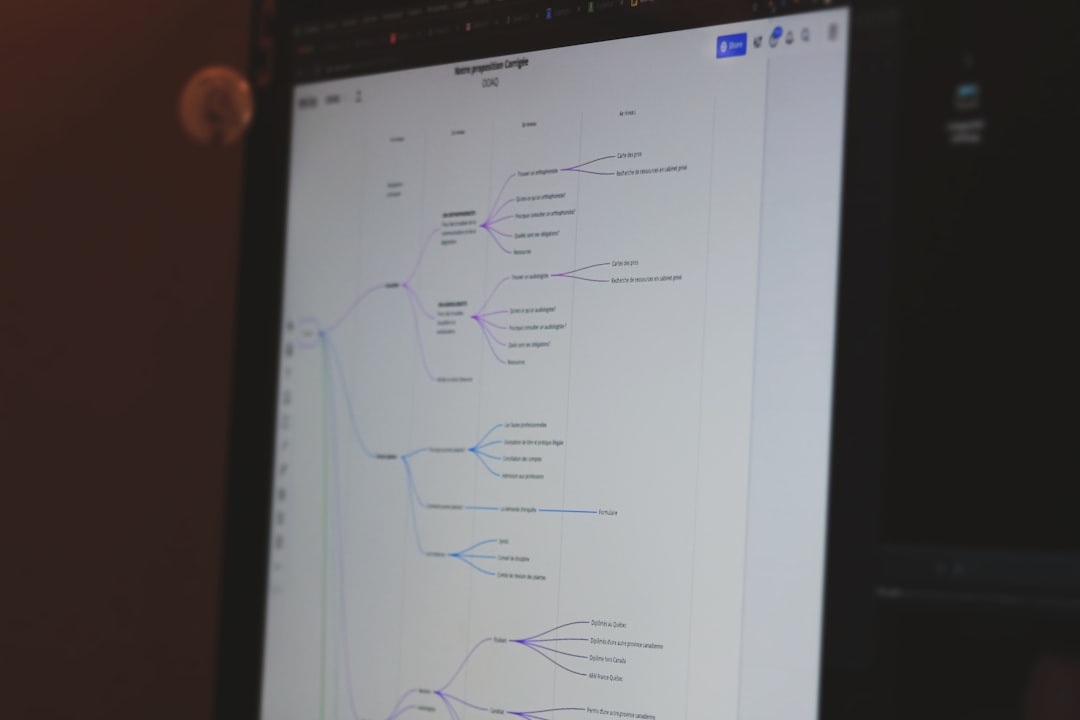 7. Create a Handoff Checklist Before handing off anything, run through a simple checklist: ✅ All screens framed and labeled ✅ Components organized ✅ Styles set and documented ✅ All assets exported ✅ Prototype linked ✅ Devs access has been granted Consider turning this into a shared Notion or Google Doc. 8. Set Up a Kickoff Call Before development starts, meet your dev team. Walk them through: Design goals User flow Edge cases Known limitations It’s not a lecture—it’s a conversation. Developers ask better questions when they understand the “why.” 9. Stay in Touch The handoff isn’t “Goodbye.” It’s “See you in Slack!” Stay available during development. Answer questions fast. Update Figma files if things change. Also: Encourage developers to leave comments in Figma too! 10. Celebrate the Build! When the dev team nails the design, shout it out: 🎉 “Button animations look 🔥!” A little praise goes a long way. Happy teams ship better products. Tools That Make It Better If you want to go beyond just Figma, here are some tools to try: Zeplin – turns designs into specs and style guides Anima – exports real code from Figma designs Storybook – powers design systems in code Zeroheight – writes documentation based on Figma designs Some teams love integrating these tools. Some stick to raw Figma. Do what works for you. Final Thoughts Designers and developers are on the same team. Both want to build amazing things. Figma makes it easier—but only if you use it right. Keep your files clean. Communicate often. Label everything. Leave comments. Ask questions. And laugh a little along the way. Less guesswork. More magic. From Figma to code—with no drama. Just delightful handoffs.
7. Create a Handoff Checklist Before handing off anything, run through a simple checklist: ✅ All screens framed and labeled ✅ Components organized ✅ Styles set and documented ✅ All assets exported ✅ Prototype linked ✅ Devs access has been granted Consider turning this into a shared Notion or Google Doc. 8. Set Up a Kickoff Call Before development starts, meet your dev team. Walk them through: Design goals User flow Edge cases Known limitations It’s not a lecture—it’s a conversation. Developers ask better questions when they understand the “why.” 9. Stay in Touch The handoff isn’t “Goodbye.” It’s “See you in Slack!” Stay available during development. Answer questions fast. Update Figma files if things change. Also: Encourage developers to leave comments in Figma too! 10. Celebrate the Build! When the dev team nails the design, shout it out: 🎉 “Button animations look 🔥!” A little praise goes a long way. Happy teams ship better products. Tools That Make It Better If you want to go beyond just Figma, here are some tools to try: Zeplin – turns designs into specs and style guides Anima – exports real code from Figma designs Storybook – powers design systems in code Zeroheight – writes documentation based on Figma designs Some teams love integrating these tools. Some stick to raw Figma. Do what works for you. Final Thoughts Designers and developers are on the same team. Both want to build amazing things. Figma makes it easier—but only if you use it right. Keep your files clean. Communicate often. Label everything. Leave comments. Ask questions. And laugh a little along the way. Less guesswork. More magic. From Figma to code—with no drama. Just delightful handoffs. 

Posted inBlog


