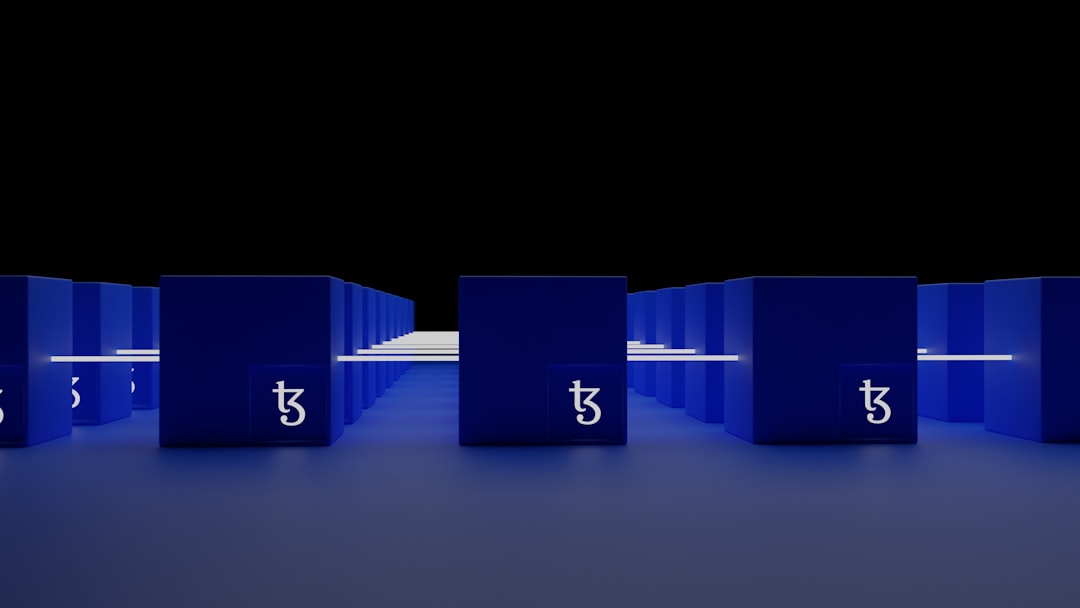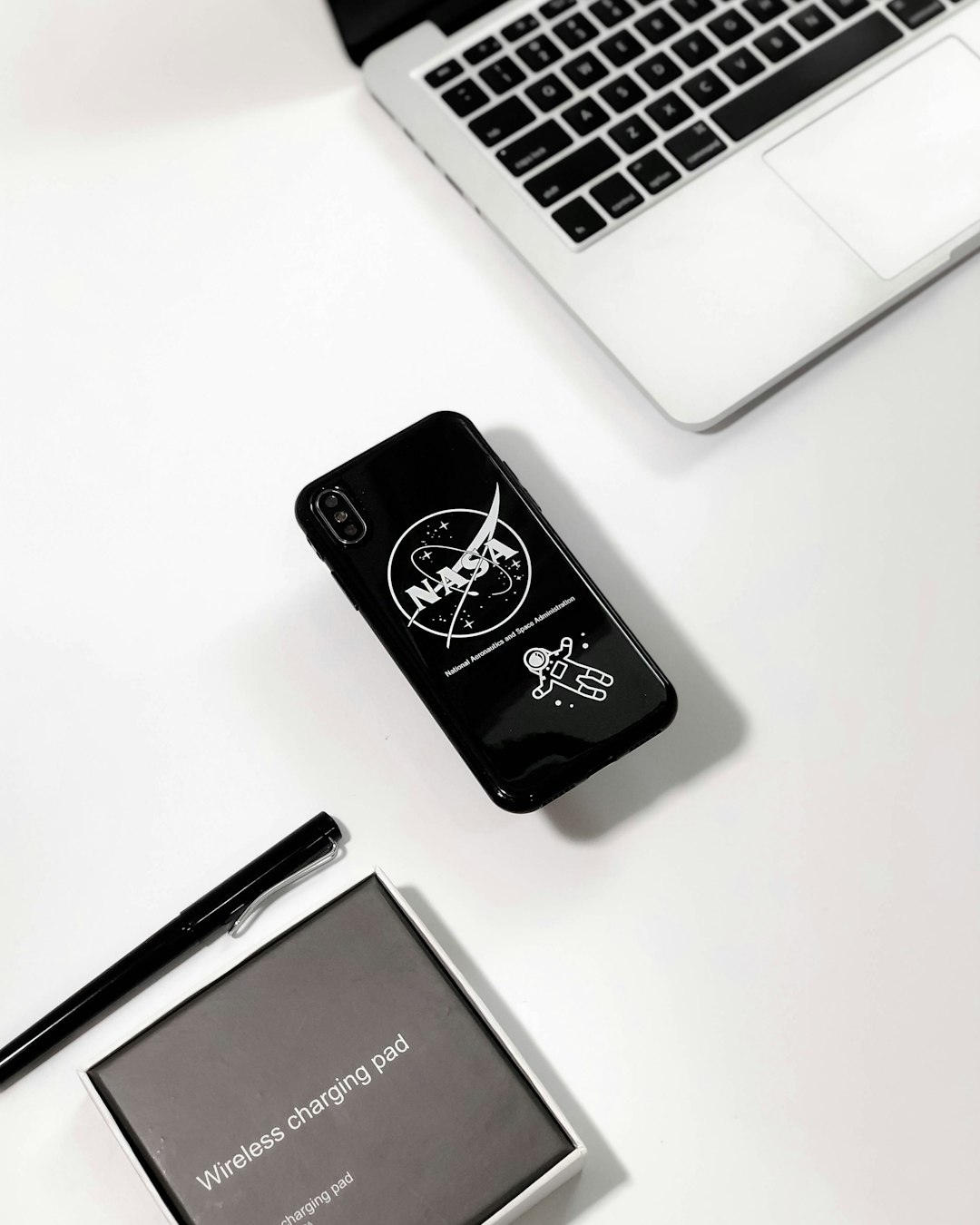If you’ve ever tried using an external NTFS hard drive or USB stick on your Mac, you’ve probably run into a little snag — your Mac won’t let you write to it. Super annoying, right? That’s where Tuxera Disk Manager steps in to save the day. It’s like a translator and toolkit rolled into one, helping your Mac work effortlessly with hard drives that use Microsoft’s NTFS file system.
TLDR — Here’s the quick scoop:
- Tuxera Disk Manager lets your Mac read and write to NTFS drives easily.
- It’s perfect for formatting, checking, and repairing external drives.
- Great for moving big files around if you’re switching between Windows and Mac.
- Simple to use with a clean interface — no tech skills needed!
What is Tuxera Disk Manager?
Tuxera Disk Manager is part of the Tuxera NTFS for Mac software. It’s a set of tools that help you manage NTFS-formatted drives on a Mac. NTFS stands for New Technology File System, which is commonly used on Windows PCs. But macOS doesn’t like it so much. It can read drives formatted with NTFS, but not write to them.
This means you can open stuff from an NTFS drive, but can’t save anything new. That’s where Tuxera comes in handy. With it, you can read, write, format, and repair NTFS files and drives — like a pro!
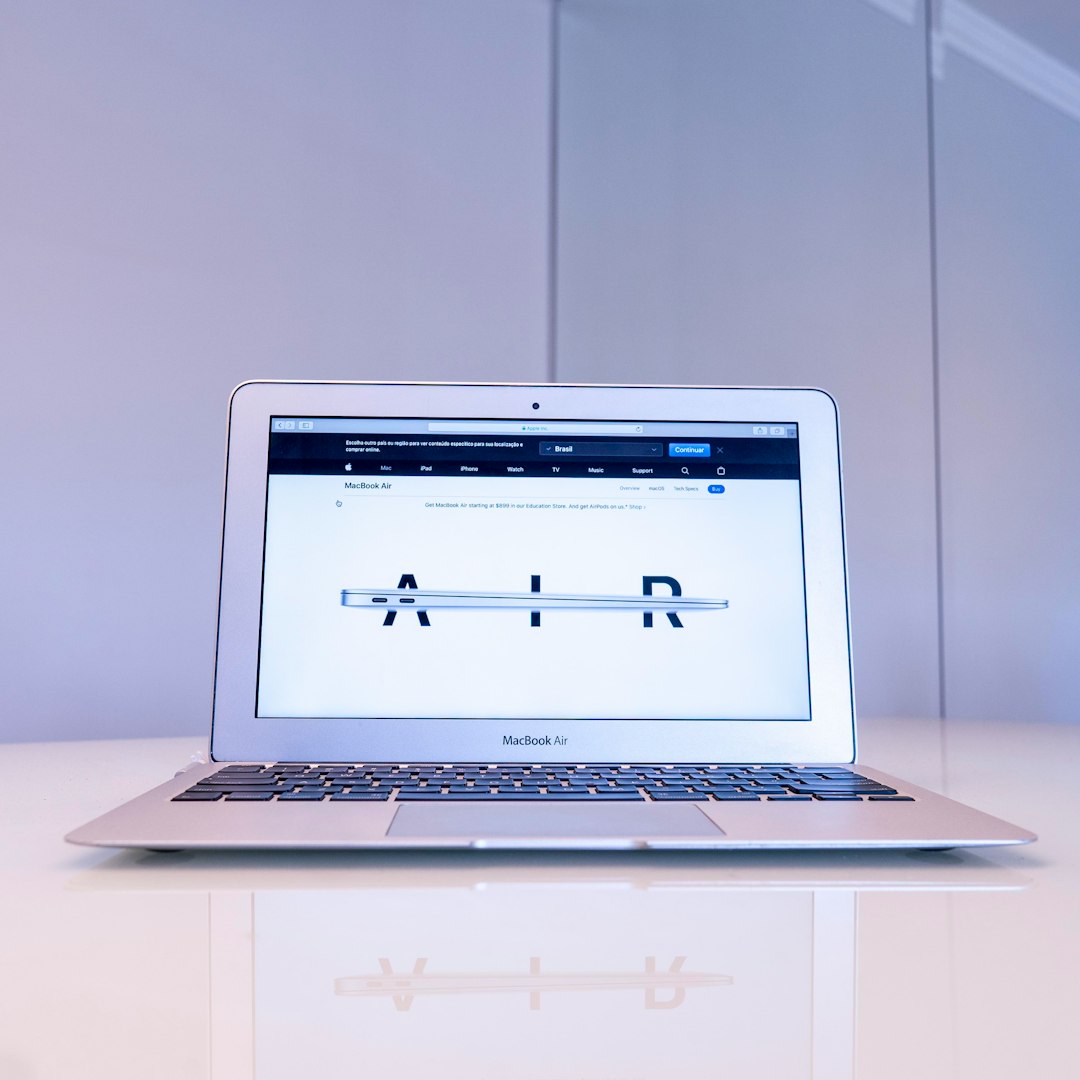
Why do you need it?
If you move files between Mac and Windows a lot, or if you use external hard drives formatted in Windows, Tuxera is a must-have. Here’s why:
- No more read-only drives: Say goodbye to that annoying “can’t save file” message.
- Saves time: No need to reformat your NTFS drives just for compatibility.
- Data safety: Comes with tools that check and fix your drive’s health.
Main Features of Tuxera Disk Manager
Let’s look at the main things this app can do. It’s more than just a one-trick pony.
1. Full Read and Write Access to NTFS Drives
This is the core feature. You can now directly add, delete, move, and edit files on any NTFS drive. It works like native support built right into macOS.
- Copy big files without glitches
- Edit documents and save directly on the drive
- Move files between Mac and Windows with ease
2. Format Drives Easily
Need to prepare a drive for use on multiple devices? Tuxera lets you format drives into various file systems. These include:
- NTFS (for Windows compatibility)
- FAT and exFAT (for universal compatibility)
It’s all done through a friendly, visual interface — no scary Terminal commands required!
3. Check and Repair Disks
If your external drive starts acting up, Tuxera can help. It has built-in tools for:
- Disk Error Checking: Scan your drive for problems
- Repair Tools: Fix minor issues without reformatting
Super helpful before a major panic hits.
4. Clean and Simple Interface
No clutter, no chaos. Tuxera Disk Manager is easy to navigate. The buttons are clear, and the steps are simple. Even if you’re not tech-savvy, you’ll have no trouble using it.

Installing Tuxera Disk Manager
Getting started is quick and painless. Here’s how to do it:
- Download Tuxera NTFS for Mac from the official Tuxera website.
- Install the app like any other Mac software. Just drag it into the Applications folder.
- Reboot your Mac so the NTFS driver activates.
- Open Tuxera Disk Manager and enjoy!
Note: It comes with a 15-day free trial. After that, you’ll need to buy a license if you want ongoing write access. The fee is reasonable, especially if you’re using it a lot.
Helpful Tips and Tricks
Want to get the most from Tuxera Disk Manager? Try these tips:
- Use exFAT if your drive will be used on both Mac and Windows. It supports big files and avoids some NTFS quirks.
- Always eject your drive using the proper way to avoid corrupting data.
- Run a disk check every now and then to keep things healthy, especially after improper ejections.
What It Doesn’t Do
Tuxera is great, but it’s not all-powerful. Here are a few things to keep in mind:
- It doesn’t work with drives encrypted with BitLocker.
- It won’t work if your Mac is in Safe Mode.
- File transfer speed may slightly dip compared to native Mac formats like APFS.
Alternatives to Tuxera
Although Tuxera is one of the best, some other apps do similar things. Here are a few:
- Paragon NTFS for Mac: Very similar but slightly more expensive
- Mounty for NTFS: A free solution, but limited and less reliable
- NTFS-3G: Open-source but harder to install and not officially supported
Compared to these, Tuxera strikes a good balance between usability, power, and stability.
Who Should Use Tuxera Disk Manager?
Pretty much anyone who:
- Uses Windows-formatted drives on Mac
- Shares files between Mac and PC regularly
- Wants to avoid file format headaches
- Needs a reliable tool for disk formatting and maintenance
Updates and Support
Tuxera is actively maintained, which is great news. They frequently update the software to include support for the latest versions of macOS.
Plus, their customer support is responsive. If you ever have a problem, you can expect timely help with clear instructions.
Final Verdict
If you’re caught juggling files between Mac and Windows, or if you have NTFS drives piling up, Tuxera Disk Manager is a gem. It frees you from compatibility issues, gives you full control over your drives, and wraps it all in a package that’s easy to use — even fun!
It’s not perfect, but it gets the job done better than most. If you value your time and your files, it’s worth the small investment.
Bottom line: Tuxera Disk Manager is like a Swiss army knife for your Mac’s external drive needs. Sleek, powerful, and always ready.