If you’re a modding enthusiast or an avid player who enjoys enhancing your gameplay experience, you’ve likely heard of the Better NPC Highlight mod. This popular quality-of-life mod enhances how non-player characters (NPCs) are highlighted in games like Skyrim and Fallout, making it easier to interact with and distinguish them in various lighting conditions or environments. However, sometimes mod conflicts, installation issues, or updates can cause this feature to stop working. If you’re encountering problems with Better NPC Highlight, this guide will walk you through a reliable and clear step-by-step process to fix the issue.
TL;DR
If Better NPC Highlight isn’t working for you, the issue typically stems from mod conflicts, incorrect load order, or an incomplete installation. Start by confirming the mod is enabled, your game is up to date, and there are no conflicting mods disrupting the highlight effect. Tools like LOOT and xEdit can help you resolve conflicts quickly. Reinstalling the mod or reverting to a compatible version often gets everything working smoothly again.
Common Symptoms of the Mod Not Working
Before jumping into solutions, let’s first understand the signs that indicate the Better NPC Highlight mod may not be functioning properly. These include:
- NPCs are no longer outlined or highlighted when hovered over, despite the mod being enabled.
- Highlight colors appear incorrect or unusually faded.
- The highlight effect disappears after updating other mods or the game itself.
- Mod settings or configuration options missing in MCM (Mod Configuration Menu).
Step-by-Step Fixes You Can Try
1. Confirm the Mod is Properly Installed
The first thing you should check is whether Better NPC Highlight is installed correctly. Using a mod manager like Mod Organizer 2 or Vortex ensures that files are placed in the correct directories.
- Check file integrity: In your mod manager, verify that all necessary files (like .esp/.esm, scripts, and configuration files) are present.
- Activate the mod: Make sure the mod is checked and activated within your mod manager.
- Run the game through the mod manager: This ensures any dependencies are correctly loaded.
2. Use LOOT to Fix Load Order
Many issues related to mods are the result of improper load order. LOOT (Load Order Optimization Tool) can automatically sort your load order and highlight conflicts.
- Download and install LOOT from the official site if you haven’t already.
- Run LOOT and let it scan your load order.
- Apply the recommended load order, and save the changes.
After applying changes, test the game to see if the highlight issue is resolved.
3. Check for Mod Conflicts
Better NPC Highlight might conflict with other mods affecting UI, lighting, or NPC behavior. Mods that are commonly known to interfere include:
- ENB visual shaders with conflicting lighting mechanics
- UI overhaul mods that replace or alter HUD elements
- Other workflow mods that modify npc target detection or display
To identify conflicts, use xEdit or SSEEdit:
- Load your full load order into the tool.
- Search for overlapping entries or overwrites modifying NPC highlight behavior.
- Pay close attention to flag settings and script overrides.
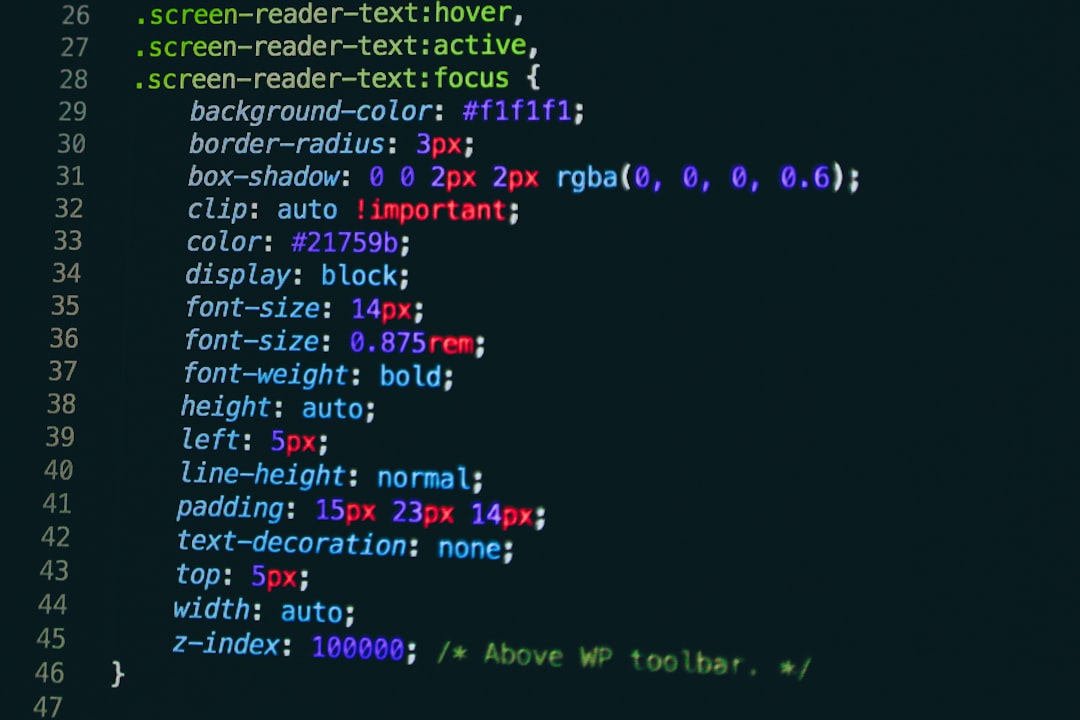
4. Reinstall the Mod Cleanly
If you’ve adjusted installation settings or recently added new mods, a clean reinstallation can help eliminate corrupt files or misconfigurations.
- Uninstall Better NPC Highlight from your mod manager.
- Manually delete any leftover files in your game’s data folder (especially under /scripts or /interface if necessary).
- Redownload the latest version of the mod from an official source like Nexus Mods.
- Install using your preferred mod manager and enable it.
After reinstalling, launch the game and verify if NPCs are properly highlighted again.
5. Check for Game Version Compatibility
If Better NPC Highlight suddenly stopped working after a game or engine update, its script or functions might no longer be compatible.
Here’s how to proceed:
- Check the mod’s Nexus page or community forums for compatibility updates.
- Revert to a supported version of the game or wait for an updated patch from the mod author.
- Use version-specific dependencies like the correct version of SKSE (Skyrim Script Extender) or F4SE (Fallout 4 Script Extender).
Running a newer version of the game with an outdated mod is one of the most common causes for this mod’s highlight system breaking.
6. Verify Script Extender and Dependencies
Better NPC Highlight often relies on scripting frameworks such as SKSE or F4SE. If the required extender version is missing or outdated, the mod won’t function properly.
To confirm compatibility:
- Ensure the script extender is installed in the correct directory (e.g., Skyrim SE root folder).
- Run your game via the script extender’s launcher (e.g., skse64_loader.exe).
- Verify dependencies like UIExtensions or PapyrusUtil are also up to date and enabled.

7. Reset User Settings and MCM
Sometimes configuration files get corrupted, or settings must be readjusted within the Mod Configuration Menu (MCM).
- Navigate to your
DocumentsMy GamesSkyrim Special Editionfolder (or equivalent). - Delete or rename the INI files related to Better NPC Highlight.
- Reboot the game and go into MCM to reconfigure mod options.
This will force the mod to reinitialize settings and rebuild configuration files upon next launch.
Advanced Tip: Enable Logging for Troubleshooting
If none of the above steps solve the problem, enabling logging may provide deeper insight. You can access logs to see how the mod behaves in real time.
- Enable Papyrus logging by editing your Skyrim.ini file:
- Launch the game and reproduce the issue.
- Check the output logs located in
DocumentsMy GamesSkyrim Special EditionLogsScriptfor errors or failed script calls related to NPC highlighting.
[Papyrus]
bEnableLogging=1
bEnableTrace=1
bLoadDebugInformation=1
This method requires a bit of technical familiarity but can pinpoint precise problems with mod scripts or missing functions.
What If It Still Doesn’t Work?
If you’ve disabled all other mods, reinstalled Better NPC Highlight, and adjusted settings with no success, it might be a version mismatch or a deeper script error. Here are final steps you can consider:
- Post on support forums like Reddit’s r/skyrimmods or Nexus discussion pages with your mod list and logs.
- Try an alternative mod if Better NPC Highlight no longer suits your setup.
- Create a new save in case your existing one is corrupted.
Conclusion
The Better NPC Highlight mod is a small but impactful improvement to visual interaction in your favorite open-world games. When it stops working, the issue is often something you can fix without starting from scratch. From conflicts and load orders to outdated script extenders, this guide provides a comprehensive toolkit to diagnose and resolve the problem.
Take a methodical, one-step-at-a-time approach and you’ll likely have everything up and glowing again in no time!



