When users insert a USB drive, connect a smartphone, or insert a CD/DVD into their computer, they usually expect Windows 10’s AutoPlay feature to kick in and ask what to do next. However, sometimes AutoPlay simply stops working. This issue, although common, can be frustrating — especially if one regularly relies on it for media transfers or quick access to devices. Thankfully, there are several ways to identify and fix AutoPlay issues in Windows 10.
What Is AutoPlay and Why Does It Stop Working?
AutoPlay is a Windows feature that allows users to choose what happens when they connect different types of media or devices, like USB flash drives, memory cards, or DVDs. It might launch an application, open a folder, or prompt users with choices for action. If AutoPlay isn’t working, the causes could range from incorrect settings and corrupted files to policy restrictions or outdated drivers.
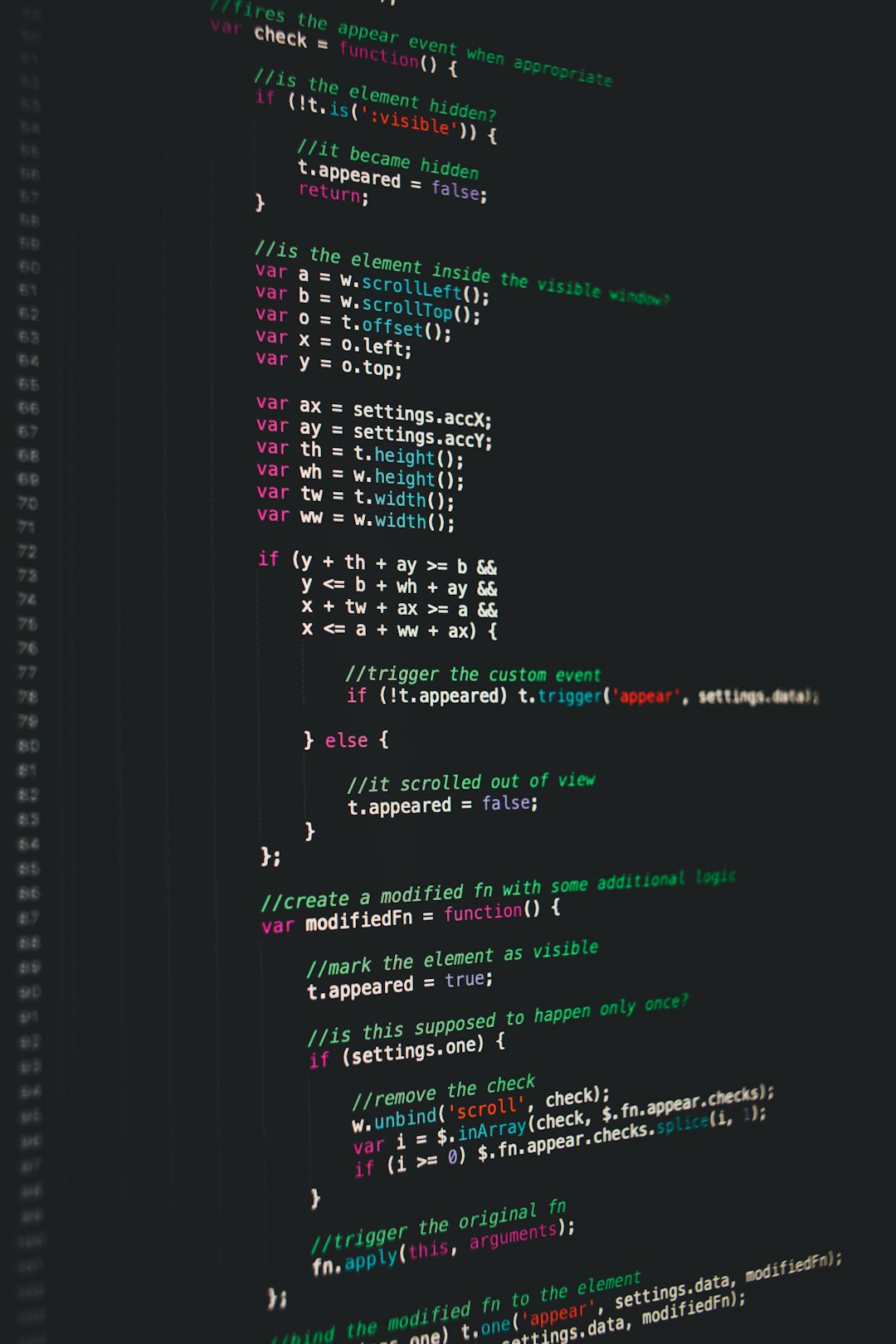
Steps to Fix AutoPlay Issues in Windows 10
1. Check AutoPlay Settings
Start with the basics by verifying whether AutoPlay is enabled:
- Go to Settings > Devices > AutoPlay.
- Ensure that the “Use AutoPlay for all media and devices” option is turned On.
- Below, you can set specific actions for each media type such as removable drive, memory card, etc.
2. Use the Control Panel
For more detailed control, open the Control Panel:
- Go to Control Panel > AutoPlay.
- Here, you can modify behaviors for different content types, e.g. pictures, videos, music, etc.
- Check the box saying “Use AutoPlay for all media and devices” to ensure it’s activated.
3. Restart the AutoPlay Service
AutoPlay depends on certain system services. If these services are not active, functionality may break.
- Press Windows + R to open the Run dialog.
- Type services.msc and press Enter.
- Look for the “Shell Hardware Detection” service.
- If it’s not running, right-click and select Start.
- Set the startup type to Automatic.
4. Modify Registry Settings (Advanced)
If the standard settings do not work, the Windows registry can manually be edited to fix AutoPlay:
- Press Windows + R and type regedit to open the Registry Editor.
- Navigate to: HKEY_CURRENT_USER\Software\Microsoft\Windows\CurrentVersion\Policies\Explorer.
- Look for an entry named NoDriveTypeAutoRun.
- If it exists, change its value to 91 (which enables AutoPlay for all drives).
- Restart the PC afterward.
5. Group Policy Editor (for Windows 10 Pro/Education)
Sometimes AutoPlay gets disabled via Group Policy:
- Press Windows + R and type gpedit.msc.
- Navigate to Computer Configuration > Administrative Templates > Windows Components > AutoPlay Policies.
- Double-click “Turn off AutoPlay”.
- Set it to Disabled or Not Configured to re-enable AutoPlay.
6. Update or Reinstall USB Drivers
Faulty or outdated drivers may also break AutoPlay functionality.
- Open Device Manager.
- Expand the categories for Universal Serial Bus controllers.
- Right-click your USB device or hub and select Update driver.
- Alternatively, choose Uninstall, then restart the PC to reinstall the driver automatically.
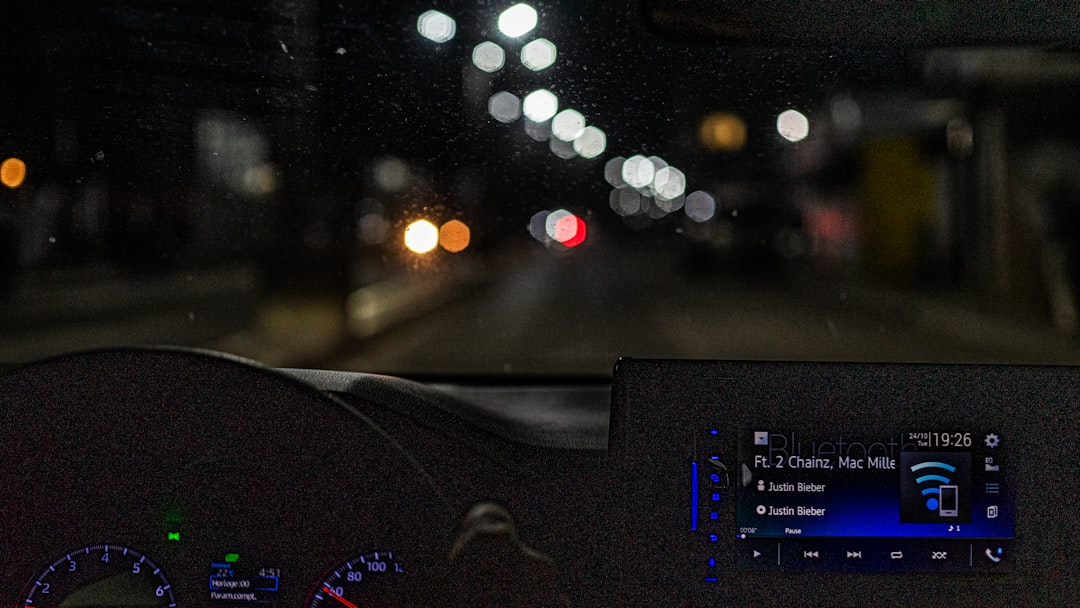
Additional Tips
- Try a different USB port or device to confirm that the issue is not device-specific.
- Run the Windows Troubleshooter under Settings > Update & Security > Troubleshoot.
- Make sure you have the latest Windows 10 updates installed.
FAQ
Q: Why does AutoPlay work for some devices but not others?
A: Windows assigns AutoPlay settings individually for different device types. You may need to set your preferences for each connected device type manually under AutoPlay settings.
Q: Can malware affect AutoPlay?
A: Yes. Some malware disables AutoPlay features to prevent detection when infected drives are connected. Scanning your PC using antivirus software is recommended if you suspect this.
Q: Is AutoPlay the same as AutoRun?
A: No, AutoPlay and AutoRun are related but different. AutoPlay offers user-centric actions for media types, while AutoRun is a legacy feature that automatically launches an executable from storage media like CDs. Modern Windows limits AutoRun for security reasons.
Q: What if I don’t see the AutoPlay prompt, even if settings are correct?
A: The prompt may be hidden behind other windows or dismissed too quickly. Check if the connected drive shows up in File Explorer automatically and right-click to explore potential actions manually.
Q: Can I reset all AutoPlay settings to default?
A: Yes. Go to Control Panel > AutoPlay and scroll down. Click the “Reset all defaults” button to restore factory settings.



