In today’s digital world, privacy is more valuable than ever. Whether you’re using a shared computer or simply prefer to keep your online activities discreet, clearing your browsing history helps protect your personal data. But manually deleting your history after every session can be tedious. That’s where the feature called Auto History Wipe becomes incredibly useful. This smart functionality allows users to automatically clear browsing history every time they close their web browser, saving time and enhancing privacy.
Most modern browsers offer built-in or add-on tools for clearing history automatically. Let’s explore how this feature works and how you can activate it on popular web browsers.
Why Automatically Clear Browsing History?
There are several compelling reasons to consider using Auto History Wipe:
- Privacy: Automatically deleting your history ensures websites you visit aren’t easily accessible to others using the same device.
- Security: Reducing data storage makes it harder for malicious agents to track you based on your browsing habits.
- System Performance: Regularly clearing your history and cache can help a browser run more efficiently.
- Peace of Mind: You won’t need to remember to delete your history after each browsing session.
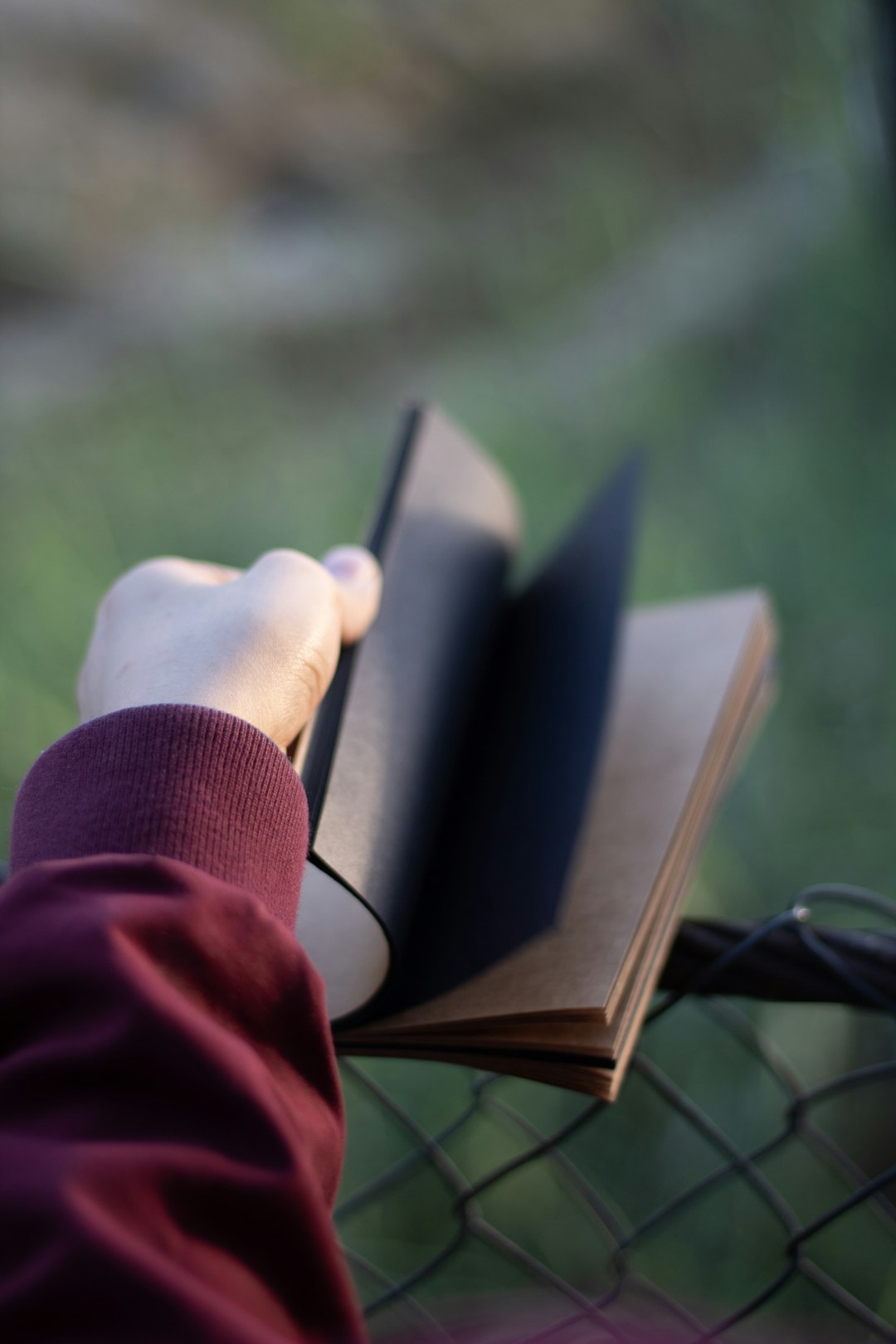
How to Set Up Auto History Wipe in Popular Browsers
Google Chrome
Unfortunately, Chrome doesn’t offer true automatic history clearance by default. However, there are alternatives:
- Extensions: You can install Chrome extensions like Auto History Wipe or Click&Clean to schedule permissions or set automatic deletion.
- Incognito Mode: Set Chrome to always start in Incognito mode, which never saves history.
Mozilla Firefox
Firefox gives users robust privacy options:
- Go to Settings > Privacy & Security.
- Under History, choose “Use custom settings.”
- Check the box for Clear history when Firefox closes, and configure what you want cleared: history, cookies, cache, etc.
Microsoft Edge
Edge, built on the Chromium engine, offers similar functionality:
- Open the menu and go to Settings > Privacy, search, and services.
- Click on Choose what to clear every time you close the browser.
- Select everything you’d like removed — including browsing history, download history, and cached data.
Safari
For Apple users, Safari provides a more limited auto-delete option but still offers tools to protect privacy:
- There is no built-in auto-wipe feature, but you can regularly clear history using Clear History from the Safari menu.
- Alternatively, use Private Browsing Mode to avoid storing data during the session.
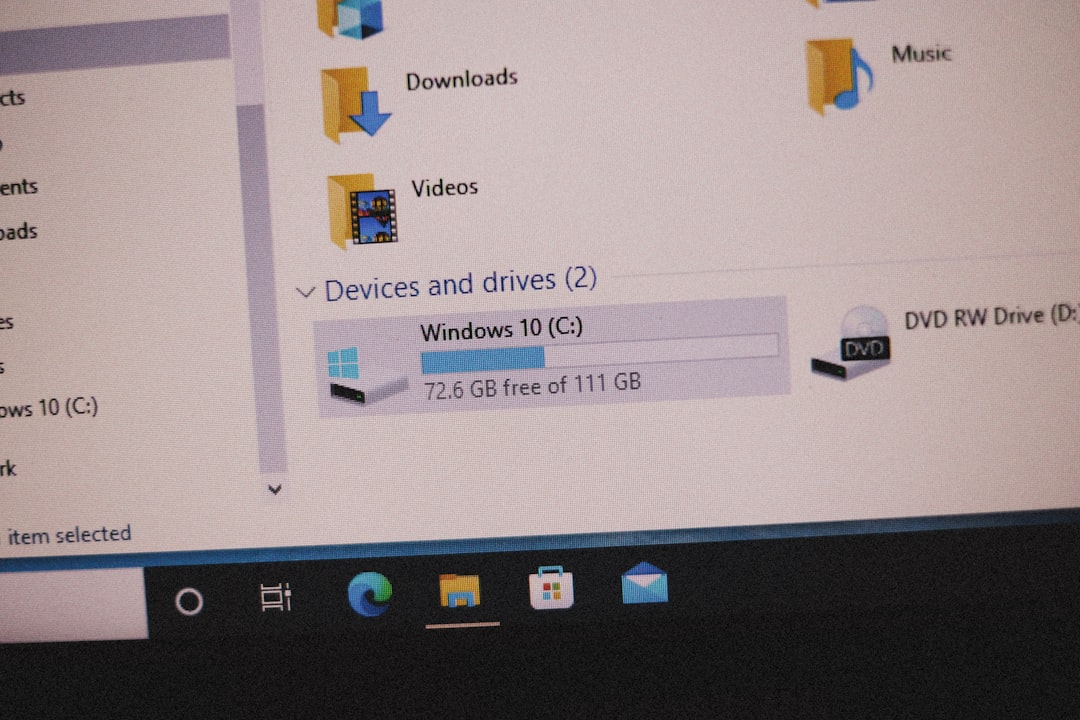
Using Third-Party Tools
If your browser doesn’t fully support history wiping, there are several third-party applications designed to help. Tools like CCleaner, BleachBit, and Privacy Eraser can clean browser history, cache, cookies, and even system logs. These tools often provide more granular control over what gets deleted and when.
Auto Mode vs. Private Mode
Many users confuse automatic history deletion with using private browsing. While both boost privacy, they serve slightly different purposes:
- Private Mode: You must manually activate it before browsing. Data isn’t recorded during the session.
- Auto History Wipe: All browsing activity is recorded as usual but is erased automatically once the browser is closed.
Depending on your needs, you may use one, the other, or even both methods for maximum effectiveness.
Tips for Maintaining Online Privacy
Automatic history deletion is just the start. Here are a few additional measures you can take:
- Use a VPN to mask your IP address and encrypt traffic.
- Regularly clear cookies and site data.
- Enable Do Not Track in your browser settings.
- Choose browser extensions that block ads and trackers, like uBlock Origin or Privacy Badger.

Final Thoughts
The web is full of conveniences — but also privacy pitfalls. Auto History Wipe is a quiet but powerful way to ensure your digital footprints don’t linger longer than necessary. Whether you’re concerned about prying eyes or sleek system performance, this feature can be adapted to suit nearly any user. Be proactive, explore your browser’s settings, and make smart choices that ensure your browsing experience is not just efficient, but secure and private too.



