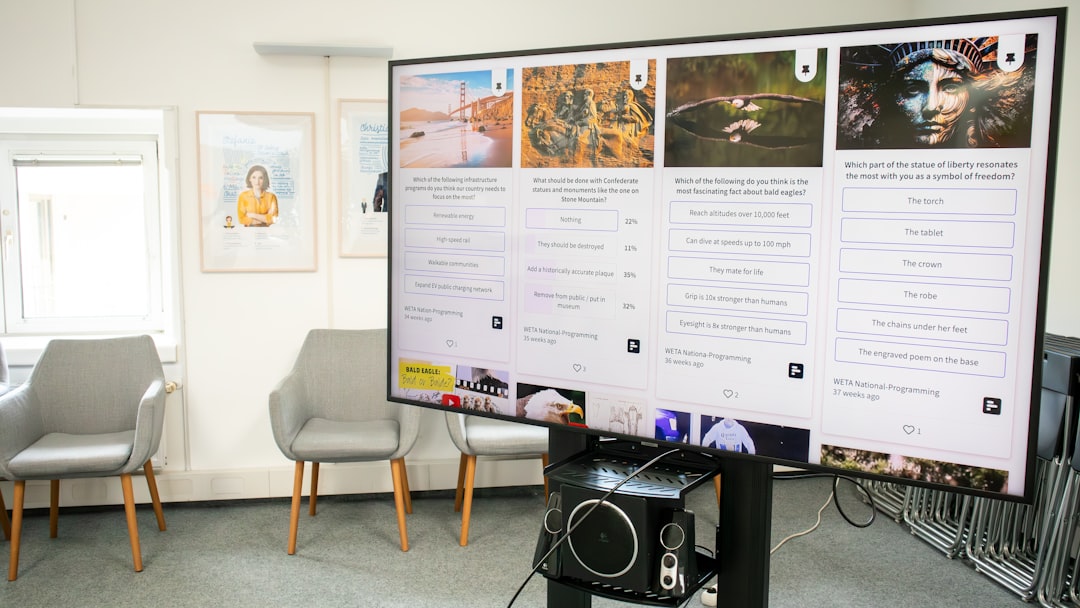If you’re working on a video project in Adobe Premiere Pro 2021 or later, utilizing media placeholders is one of the most efficient ways to maintain flexibility and speed in your workflow. Media placeholders allow you to create a template-like setup where elements such as images, videos, graphics, or text can be easily swapped without disrupting the timing or layout of your sequence.
This feature is particularly useful when building promotional videos, slideshows, or any templated content where assets change frequently. Here’s how one can add and manage different types of objects within a media placeholder in Adobe Premiere Pro 2021 and beyond.
Understanding Media Placeholders
Media placeholders are components in a sequence or graphic layer that act as empty containers for media files. These files can be dragged and dropped onto the placeholders for quick updates without the need to manually adjust each item. They are most commonly found in Mogrts (Motion Graphics Templates) or used in project templates to handle media swapping efficiently.

Types of Objects You Can Add
Media placeholders support a wide range of object types. Here are a few examples:
- Video Clips: Commonly used to replace shot footage or b-roll content.
- Images: For adding still photos or graphic content like logos or product shots.
- Text Graphics: You can customize and replace templated text using the Essential Graphics panel.
- Shape Layers or Overlays: Add style elements such as borders, animations, or overlays.
Steps to Add Different Objects to Placeholders
To add various media to placeholders, follow these guided steps:
- Import your media: First, ensure all the videos, images, or audio files are imported into your Project panel. You can simply drag them from your file explorer or use File > Import.
- Locate the placeholder: If you’re using a template, look for layers or bins named such as ‘Media Placeholder 1’, ‘Drop Photo Here’, or similar. If you built your own placeholder in a sequence, select the appropriate track layer.
- Replace the placeholder:
- For MOGRT-based placeholders: Navigate to the Essential Graphics panel, identify the placeholder field, and drag your new media to that area.
- For timeline-based placeholders: Hold down the Alt key (Option on Mac), click and drag your desired media onto the placeholder in the timeline to replace it directly without losing the position and effects.
- Adjust as needed: Use the Effect Controls panel or the Source Monitor to scale, crop, or reposition your newly inserted media. Ensure it fits the frame and tone of your project.

Pro Tips
- Use Nesting: Nest your placeholders so they can be edited within a separate sequence, giving you greater layout control.
- Label Color Coding: Assign different label colors to placeholders and objects to keep your timeline organized.
- Template Matching: Always match the resolution, frame rate, and aspect ratio of your placeholder content for best results.
Common Use Cases for Placeholders
Professionals frequently use media placeholders in:
- Corporate video templates
- Real estate slideshows
- Wedding highlight reels
- Social media promotions

FAQ
- Q: Can I use audio files in media placeholders?
A: While video and image placeholders are common, some templates or custom sequences may allow audio to be dropped, especially in nested sequences. - Q: Do I need After Effects to edit some media placeholders?
A: If the template was created in After Effects and imported into Premiere as a .mogrt file, then yes, editing certain elements might require After Effects. However, most placeholders can be modified directly in Premiere Pro if designed to be flexible. - Q: Will replacing a placeholder affect the transitions or effects applied?
A: No, as long as you use the Alt + drag method to replace the placeholder, the existing transitions and effects remain intact. - Q: Can I animate the newly added media within the placeholder?
A: Absolutely. Use the Effect Controls panel to add position, scale, opacity, and rotation keyframes to animate your media. - Q: How do I find templates with media placeholders?
A: Browse through Adobe Stock or third-party marketplaces like Motion Array or Envato Elements to find .mogrt templates with built-in placeholder support.