Trying to connect your iPhone to iTunes and seeing the dreaded error code 0xE80000A? Ugh, not fun, right? This annoying glitch can pop up out of nowhere and stop the connection between your device and your computer. But don’t worry—we’ve got your back!
This error can be caused by a variety of issues. It could be poor cable connection, outdated software, or temporary system bugs. But guess what? It’s not hard to fix at all. Let’s break it down in a fun and simple way so you can get back to syncing effortlessly.
🎯 What Triggers the iTunes Error 0xE80000A?
- Outdated version of iTunes
- Corrupted Apple Mobile Device Service
- Faulty or non-Apple USB cable
- Glitches in your iPhone or computer
- Firewall or antivirus blocking the connection
Each of these issues have a specific fix. So let’s dive into the targeted solutions!
🔧 Fix 1: Update Everything
This sounds basic, but it’s the easiest and most effective step.
- Update iTunes to its latest version.
- Check for macOS or Windows updates.
- Update your iPhone’s iOS.
Just visit the software update settings on each device and check for pending downloads. Boom, easy fix!
🔌 Fix 2: Use a Genuine USB Cable
Cheap third-party cables can trigger error 0xE80000A. Apple’s ecosystem is picky!
Make sure you’re using an original Apple cable. Also, try a different USB port on your computer.
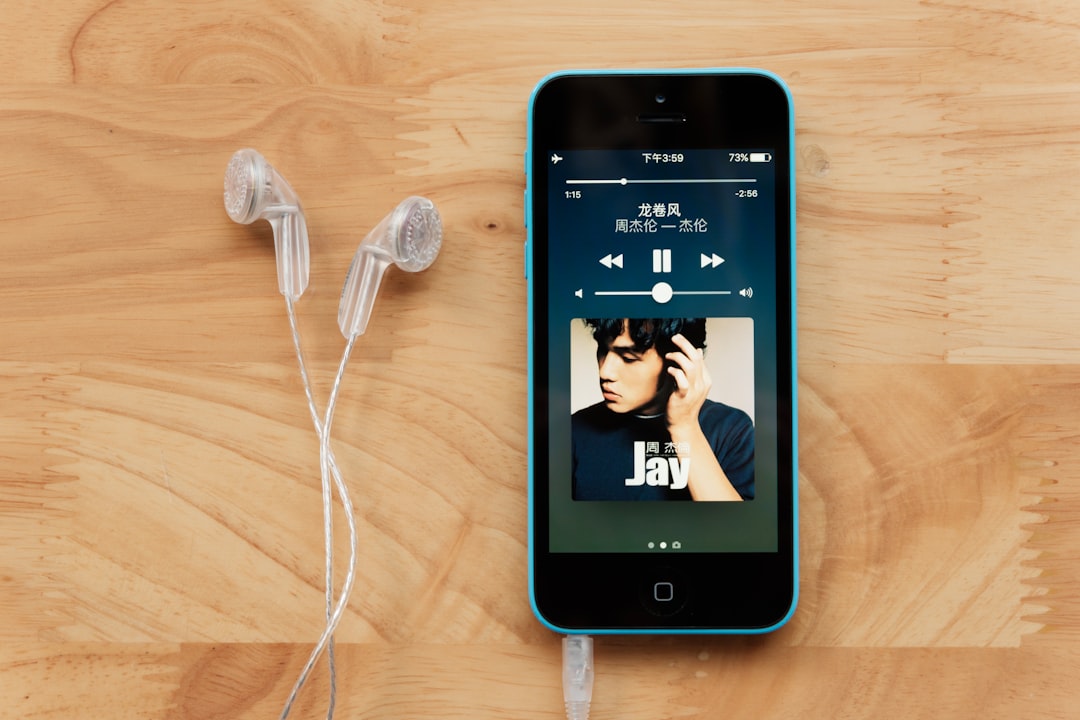
🚿 Fix 3: Restart Everything
Sometimes your devices just need a little refresh. Shut everything down and boot it back up.
- Turn off your iPhone and computer.
- Wait for 30 seconds.
- Power them back on and try again.
You’d be surprised how often this works!
🛠️ Fix 4: Reset Lockdown Folder
This one’s a bit geeky, but stay with us.
iTunes uses a special folder to store connection data for Apple devices known as the Lockdown folder. Sometimes this folder gets corrupted.
Here’s what to do (for Windows):
- Press Win + R, type %ProgramData%, and hit Enter.
- Open the Apple folder.
- Find the folder called Lockdown and delete everything inside it.
Don’t worry—this folder regenerates when you reconnect your device.
🧰 Fix 5: Check Apple Mobile Device Service
This tiny background service helps manage the communication between your Apple device and iTunes.
In Windows:
- Press Ctrl + Shift + Esc to open Task Manager.
- Navigate to the Services tab.
- Look for Apple Mobile Device Service.
- Right-click it and choose Restart.
🧱 Fix 6: Disable Your Firewall or Antivirus Temporarily
Some security programs are overprotective. They might block iTunes from communicating with your iPhone.
Try turning off your antivirus or firewall temporarily and see if it solves the issue. Just don’t forget to turn them back on afterward!
🌈 Fix 7: Trust the Computer
It’s all about trust!
When you connect your iPhone to the computer, a popup should appear on your phone asking if you “Trust This Computer?”
Always press Trust and enter your phone’s passcode.

🌟 Extra Tips
- Uninstall iTunes completely and reinstall it.
- Try a different computer and see if the issue persists.
- Visit an Apple Store if nothing works.
🎉 You Did It!
Hopefully, one of these targeted solutions did the trick and kicked iTunes Error 0xE80000A to the curb!
Remember, always keep your devices updated, use original cables, and don’t panic when an error pops up. You’ve got the tools now to tackle it like a pro.
Good luck and happy syncing!



