Android is constantly evolving, and with its latest updates, Google has introduced a new AI companion, Gemini, as a powerful tool integrated into your smartphone experience. This advanced assistant is designed to offer contextual help, summarize content, and even answer questions — all powered by AI. One surprising and useful feature is its availability directly from the lock screen. But while some users find this incredibly convenient, others may view it as a potential privacy concern. Fortunately, Android gives you the flexibility to enable or disable Gemini from your lock screen with just a few taps.
What is Gemini on Android?
Gemini is Google’s next-generation AI assistant and rebranding of its previous AI efforts like Google Assistant. It delivers smarter, more dynamic experiences tailored to what you need. Gemini can respond to voice inputs, generate text, offer smart replies, provide contextually-relevant assistance, and even help with productivity tasks like writing emails or summarizing content.
When enabled from the lock screen, Gemini allows users to trigger AI-assisted actions without unlocking their phones. This can be a huge time-saver — but may not be for everyone.
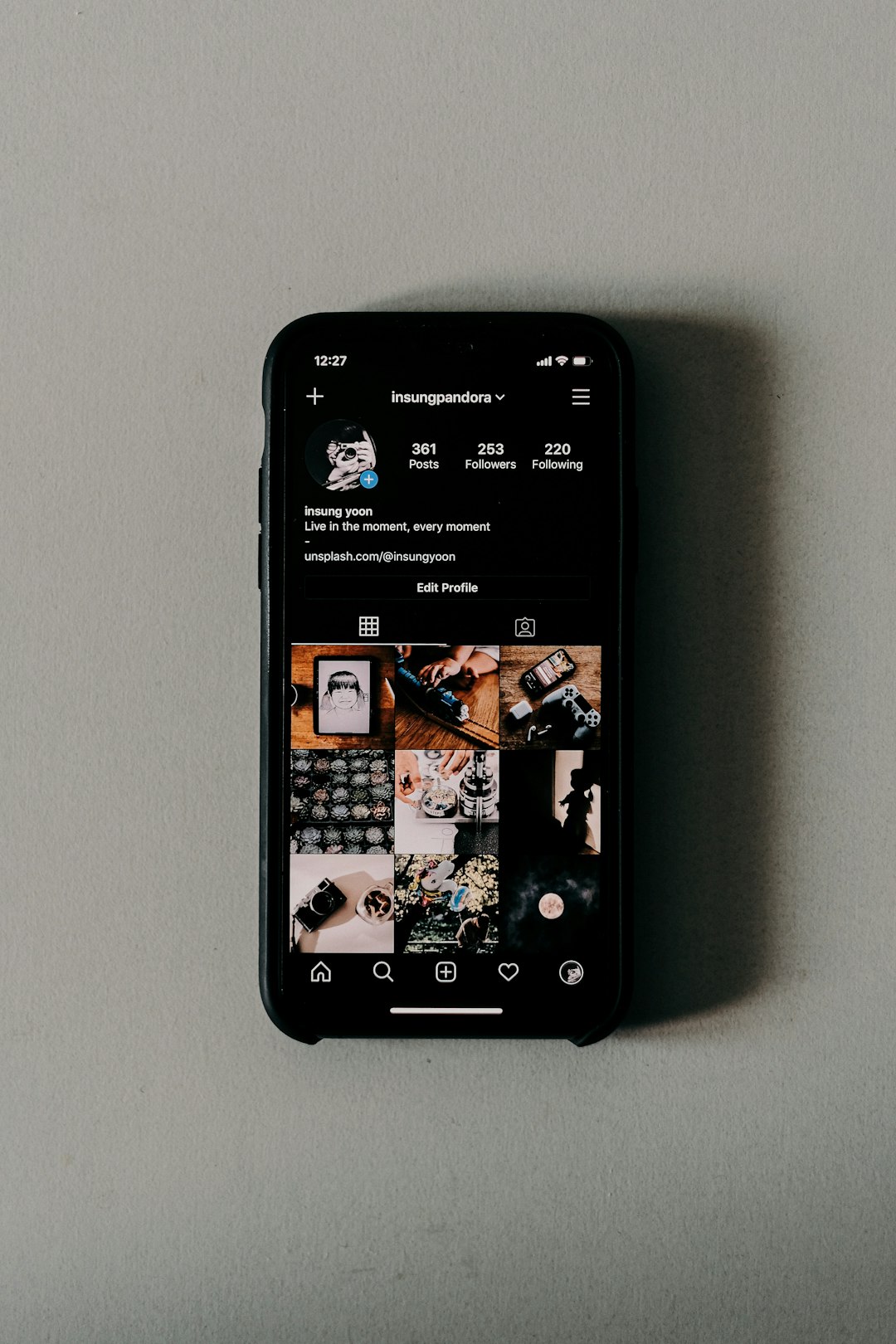
Why Would You Enable or Disable Gemini on the Lock Screen?
Before diving into the steps, it helps to understand why you might want to change your Gemini lock screen settings:
- Enable Gemini: If you use Gemini frequently and value seamless access to information, enabling it on your lock screen makes interactions quicker and hands-free.
- Disable Gemini: If you’re concerned about privacy or unauthorized use (e.g., someone else accessing information without your permission), disabling it makes your device more secure.
How to Enable or Disable Gemini on the Lock Screen
Here’s a step-by-step guide to help you control Gemini’s appearance and functionality on your Android lock screen:
Step 1: Open Your Settings
Start by navigating to your phone’s Settings app. You can pull down the notification shade and tap the gear icon or find the app manually from your home screen or app drawer.
Step 2: Go to ‘Apps’ and Open Gemini
Scroll down and tap on Apps or Apps & notifications depending on your Android version. Find and tap on Gemini or search for it using the search bar at the top of the screen.
Step 3: Adjust Lock Screen Permissions
Once in Gemini’s app settings:
- Select Permissions.
- Look for a section that says something like “Use on lock screen” or “Display over lock screen”.
- You’ll now be able to toggle this feature on or off based on your preference.
Step 4: Test the Changes
Lock your device and then wake it. Try activating Gemini by saying “Hey Google” (if voice activation is enabled) or by swiping on the lock screen widget (if available). If it responds, it’s enabled. If not, the settings have taken effect.
Alternative Method: Using Security Settings
Depending on your device model and Android version, you might also find an option to control AI assistant functionality from within the Security settings. Here’s how:
- Go to Settings > Security > Lock screen preferences.
- Look for an option called Show Assistant on Lock Screen or similar.
- Toggle the switch to enable or disable Gemini’s access from the lock screen.
Things to Keep In Mind
- Changes to Gemini visibility on the lock screen might affect how notifications appear or how much interaction is allowed without unlocking the device.
- Enabling it can streamline your workflow, especially in moments when you can’t fully interact with your phone.
- Disabling it adds a layer of security, ensuring no one can access personal information through the assistant without unlocking the phone.
Conclusion
Whether you’re an avid user of AI or someone who values tighter privacy, adjusting Gemini’s behavior on the lock screen gives you control over your device experience. It’s another example of how Android remains customizable, allowing you to align technology with your lifestyle. Try toggling the setting to see what works best for you — and remember, you can always change it later!



