In the dynamic world of WordPress, builders like Elementor, Divi, and Beaver Builder have revolutionized the way websites are designed. As site customization reaches new heights, one deceptively small component plays a major role in branding and design: the logo. Understanding how logos fit into WordPress builders — their sizes, placements (slots), and optimization tricks — can refine a website’s appearance while improving its responsiveness on different devices.
TL;DR
Logos in WordPress builders need to be thoughtfully designed and sized to maintain visual appeal on both desktop and mobile devices. Each builder provides specific logo slot guidelines and often includes features for responsive logo control. By adhering to standard logo size practices and using helpful tricks like SVG formats, retina-ready versions, and mobile logo alternates, users can significantly enhance their site’s branding and performance. A well-optimized logo contributes to page speed, user experience, and overall site aesthetics.
Understanding Logo Dimensions for WordPress Builders
One of the most frequently overlooked details in WordPress website creation is the correct logo size. Using incorrect dimensions can cause your site to look unbalanced or pixelated — not exactly a good first impression. Below are best practices for logo sizing:
- Standard logo size: For most websites, a logo width of 250px to 400px works well, with a height between 60px and 100px.
- Retina-ready sizing: To ensure high-quality resolution on retina displays, double the dimensions (e.g., a 400px logo should be uploaded at 800px but displayed at 400px).
- Mobile responsiveness: Responsive builders allow setting different logo sizes for desktop, tablet, and mobile views. Use this feature to prevent oversized logos on small screens.
Each WordPress builder might approach logo handling slightly differently, so it’s essential to get acquainted with its specific requirements.
Logo Slots in Popular WordPress Builders
In the context of WordPress builders, a “slot” refers to the designated area in a theme or page layout where a logo is rendered. Each builder offers unique customization options for these logo slots, allowing you to control logo alignment, spacing, and even dynamic placement.
Elementor
Elementor Pro includes a dedicated Site Logo widget that pulls the custom logo set in WordPress. It enables:
- Full control over logo positioning and size
- Different sizes for mobile and tablet
- Custom padding and alignment
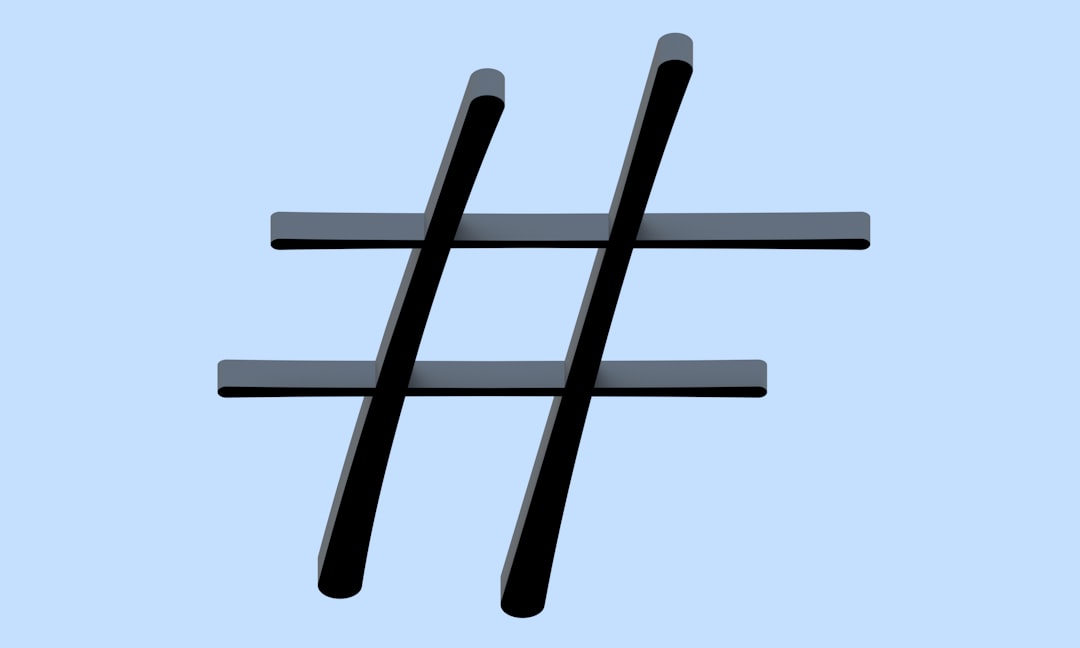
Divi
Divi by Elegant Themes treats the logo as part of the Theme Customizer and the Theme Builder.
- Logos are usually placed within the header module
- Global logo settings can be overridden in custom headers
- Compatibility with SVGs and retina image uploaders
Beaver Builder
Beaver Builder’s theme allows logo placement via the Customizer or Header module. It supports:
- Standard image, SVG, or text-based logos
- Sticky header logo switching
- Custom logo for transparent headers
Tricks for Effective Logo Implementation
Logos are not just visual symbols — they’re the cornerstone of your brand identity. Here are some insider tricks that WordPress professionals use to keep logos looking polished and effective:
1. Use SVG Logos for Scalability
SVG (Scalable Vector Graphics) format allows logos to be infinitely scalable without losing quality. Because file sizes are typically very small, SVGs also load faster than high-resolution PNGs or JPEGs.
2. Leverage Retina-Ready Logos
Create your logo at 2x the display dimensions, then use the builder’s settings (or custom CSS) to scale it down. This keeps your logo crisp on high-resolution screens like Apple’s Retina devices.
3. Simplify for Mobile
Mobile-first design is essential. Many WordPress builders let you upload a separate logo for smaller screens, often a condensed or icon-only version of the full logo. This helps maintain clarity and load speed.
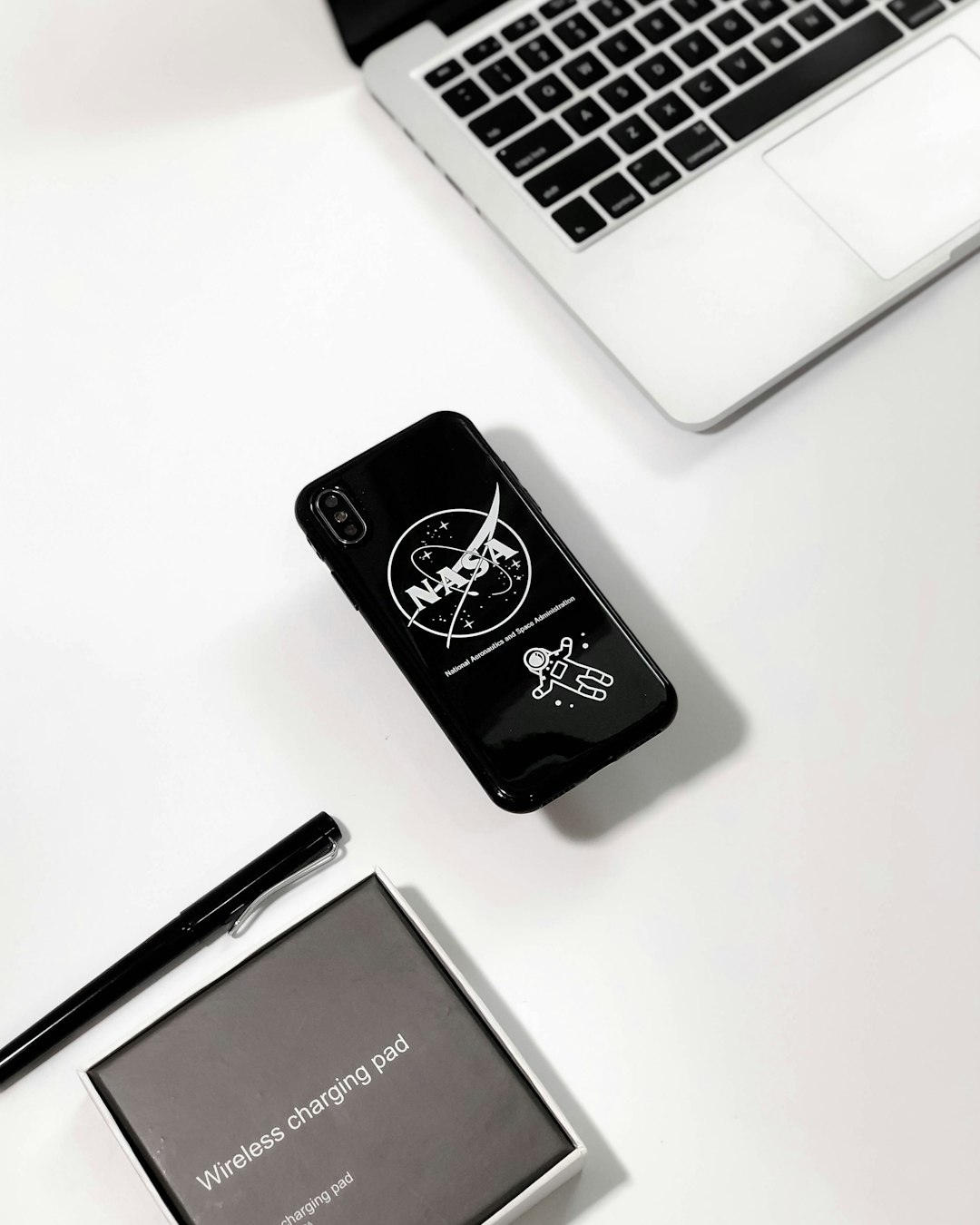
4. Add Padding & Margin Thoughtfully
Whitespace around the logo ensures that it looks clean and doesn’t crowd nearby header elements. All major builders allow you to adjust padding and margin in desktop and mobile views separately.
5. Use Transparent Logos with Care
Transparent PNGs can make logos more flexible for use over imagery or colored backgrounds. However, contrast and readability must be tested carefully to maintain legibility.
Performance Considerations
Website speed matters. A large, high-resolution logo can become a roadblock to fast load times. Consider the following strategies to avoid performance setbacks:
- Optimize images: Compress logos before uploading using tools like TinyPNG or Squoosh.
- Lazy loading: Most logos appear above-the-fold, so they should load immediately — but background logos (e.g., in footers or pre-loaders) can be lazy-loaded.
- Use a CDN: If your logo is used globally across various site pages, hosting it on a CDN like Cloudflare can increase loading speed significantly.
Testing Your Logo Across Devices
One trick for ensuring the logo looks great on all screen sizes is thorough testing. A combination of browser developer tools and responsive preview modes in Elementor, Divi, or Beaver Builder can help spot mistakes before they go live.
Here’s a checklist to guide testing:
- Is the logo scaled correctly on a mobile device?
- Does the logo remain legible on phones and tablets?
- Is the logo aligned properly in center, left, or right as per the layout need?
- Is there enough contrast between the logo and the background?
Weekly checks after updates or theme changes are also a good practice to ensure continued aesthetic and functional quality.
Conclusion
A website’s logo might be a small graphic, but in the era of refined web aesthetics and branding, it plays a heavyweight role in identity and user perception. By mastering the intricacies of logo size, placement, and optimization within WordPress builders, site developers and designers can elevate their projects’ quality significantly. Whether you’re using Elementor’s intuitive widgets, Divi’s Theme Builder, or Beaver Builder’s solid headroom, knowing where and how to place your logo makes all the difference between a good site and a great one.
FAQ
- What is the ideal size for a WordPress logo?
The ideal display size is around 250 to 400 pixels wide and 60 to 100 pixels tall. For retina displays, use 2x this size but display it scaled down. - Can I use an SVG logo in WordPress?
Yes, but WordPress doesn’t support SVGs by default. You may need a plugin or custom code. SVGs are excellent for high-quality logos with small file sizes. - How do I set different logos for mobile and desktop?
Most WordPress builders like Elementor and Divi allow you to use conditional display rules or responsive settings to upload alternative logos for different devices. - Why is my logo blurry on retina screens?
This usually means your logo is not retina-ready. Upload an image at twice the needed resolution but scale it down using your builder’s settings. - Where can I find the logo slot in WordPress?
It’s generally located in the Header module or Theme Customizer. Builders like Elementor have a Site Logo widget, while Divi and Beaver Builder include logo areas in their default headers.

