It’s a beautiful day in the world of cloud development. Your Azure API is almost ready to launch. Everything looks good, and you’re about to test your app. You press the button and — BAM! — a big, fat 405 Method Not Allowed error slaps you in the face.
Don’t panic! This is common, and we’re going to break it down in the simplest way possible.
What is HTTP 405?
The 405 error means your client — like a browser or app — tried to access your API with an HTTP method that the API endpoint doesn’t allow.
Think of it like this: you’re trying to unlock a door with a banana. The door only accepts keys. The banana (bad method) just isn’t going to work.
Your API is the door. The HTTP method (GET, POST, PUT, DELETE, etc.) is the thing you try using to open it.
So a 405 Means:
- Your route exists.
- But the method you used isn’t allowed on that route.
Now let’s fix that problem!
First, Spot the Culprit 🕵️
Before we can fix it, we need to know what’s wrong. Ask yourself these questions:
- What endpoint did I call?
- Which method did I use? (GET, POST, PUT, DELETE)
- What methods does the API allow on that URL?
Use tools like Postman, curl, or your app’s dev tools to inspect the request.
Example: You called POST /api/products. If that route only supports GET, you’ll get a 405.
Fix it: Common Scenarios
Let’s solve it like pros. Even if you’re new. 👍
1. Your API Isn’t Set Up for That HTTP Method
This is the most likely reason. Your backend (like Azure Functions, Web Apps, or App Services) isn’t configured to handle the method you’re sending.
How to fix it:
- Check your code. Make sure the method is defined.
- In Azure Functions, confirm there’s an attribute for that method:
[HttpTrigger(AuthorizationLevel.Function, "get", "post")] - If you’re missing “post”, add it. Simple.
Still stuck? Try logging which methods were hit and if the request made it to your code at all.
2. Azure Web App Redirects or Static Hosting
Static sites or some Azure configurations may ignore POST or PUT methods to certain files or paths. They’re just not meant for it.
How to fix it:
- If you’re hosting a static site (like with Azure Static Web Apps), remember: HTML and CSS don’t understand POST.
- Instead, POST needs to go to an API route under
/api. - Set up a function backend correctly to handle POST or other methods.
Example folder structure:
/api/submitOrder (POST allowed here) /index.html (can only be GET)
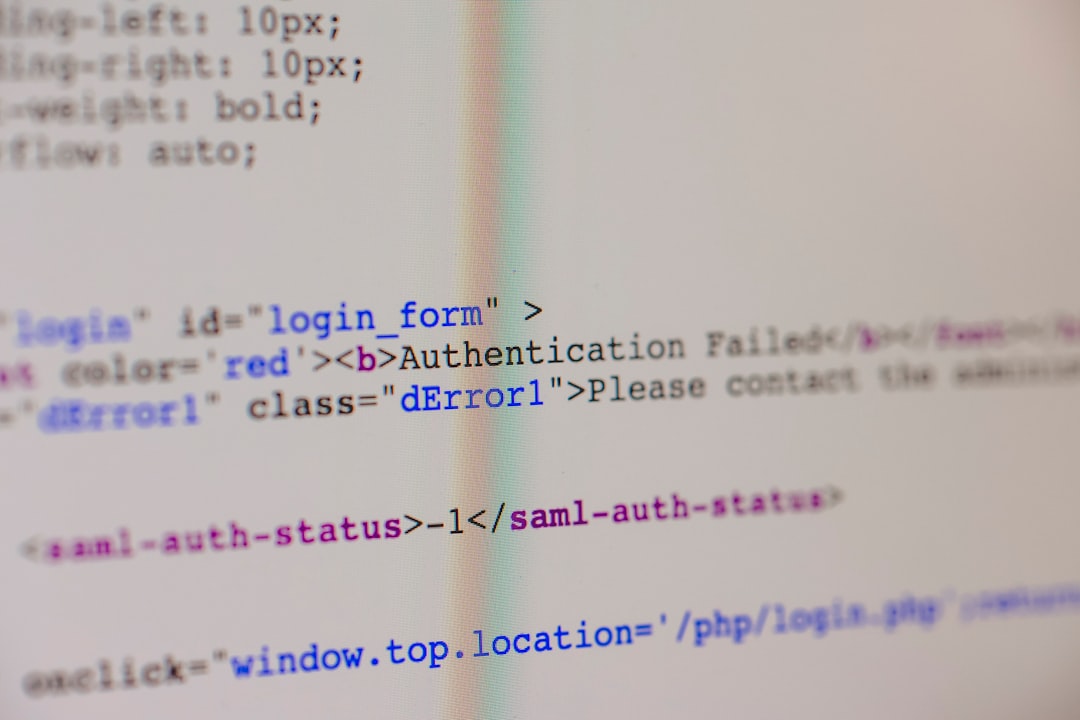
3. CORS Could Be Involved
CORS is the web’s version of being overly protective. It could block or limit methods unexpectedly.
How to fix it:
- In Azure Functions or Web Apps, add proper CORS configurations.
- If your API is on a different domain, be sure OPTIONS and POST are allowed.
- Add or update CORS to include “Access-Control-Allow-Methods” correctly.
Bonus tip: Always try sending an OPTIONS request manually and see if your server responds with allowed methods.
4. Azure API Management (APIM) Policies
Using Azure API Management? Then policies might be controlling access in the shadows… like a secret council!
How to fix it:
- Open your API in the Azure portal.
- Check Inbound processing policies.
- Look for
validate-methodorcheck-headerrules.
If POST isn’t allowed because of a strict policy, just update the rule. Now your request can pass through like royalty.
5. Routes That Don’t Actually Exist
Remember how we said 405 means the route exists? That’s usually true. But sometimes, misconfigured routes can trick you.
If your route path is off — like a trailing slash that matters — Azure might find something, but not what you intended.
How to fix it:
- Double-check route names and cases.
/Productis not the same as/productin some setups. - Ensure your app is routing correctly. Angular and React routers sometimes catch requests before Azure sees them.

6. Misconfigured Swagger or OpenAPI Docs
If you’re using Swagger (OpenAPI) to define your API, make sure it lists the correct methods. Some dev tools use Swagger to check what’s allowed.
How to fix it:
- Open your
swagger.jsonoropenapi.yaml - Check each path: does it list
postorputfor that resource? - Update the spec and redeploy if needed.
Testing Tips 🧪
Sometimes, tools help us see what we miss by eye.
- Use Postman: Great for crafting dummy requests to test different methods.
- Use curl: Quick terminal checks. Example:
curl -X POST https://yourapi.azurewebsites.net/api/products - Use browser DevTools: Check the “Network” tab to see method, status, and CORS info.
Still Stuck? Call for Backup
If you’ve checked everything and it still doesn’t work — maybe it’s something deeper like Azure giving you a misbehaving deployment. Try:
- Restarting your Azure Function App or Web App
- Checking logs in Azure Monitor or Application Insights
- Reviewing possible Azure outages
Final Thoughts: Debug Like a Wizard 🧙
A 405 error might sound scary. But by understanding the basics — and looking at your methods and route definitions — you can turn that error into a success.
Here’s a quick checklist:
- Check your HTTP method
- Confirm your API supports that method
- Review route spelling and naming
- Look at CORS or APIM configs
- Use tools to test and debug
Once it works, you’ll feel like a coding superstar ✨
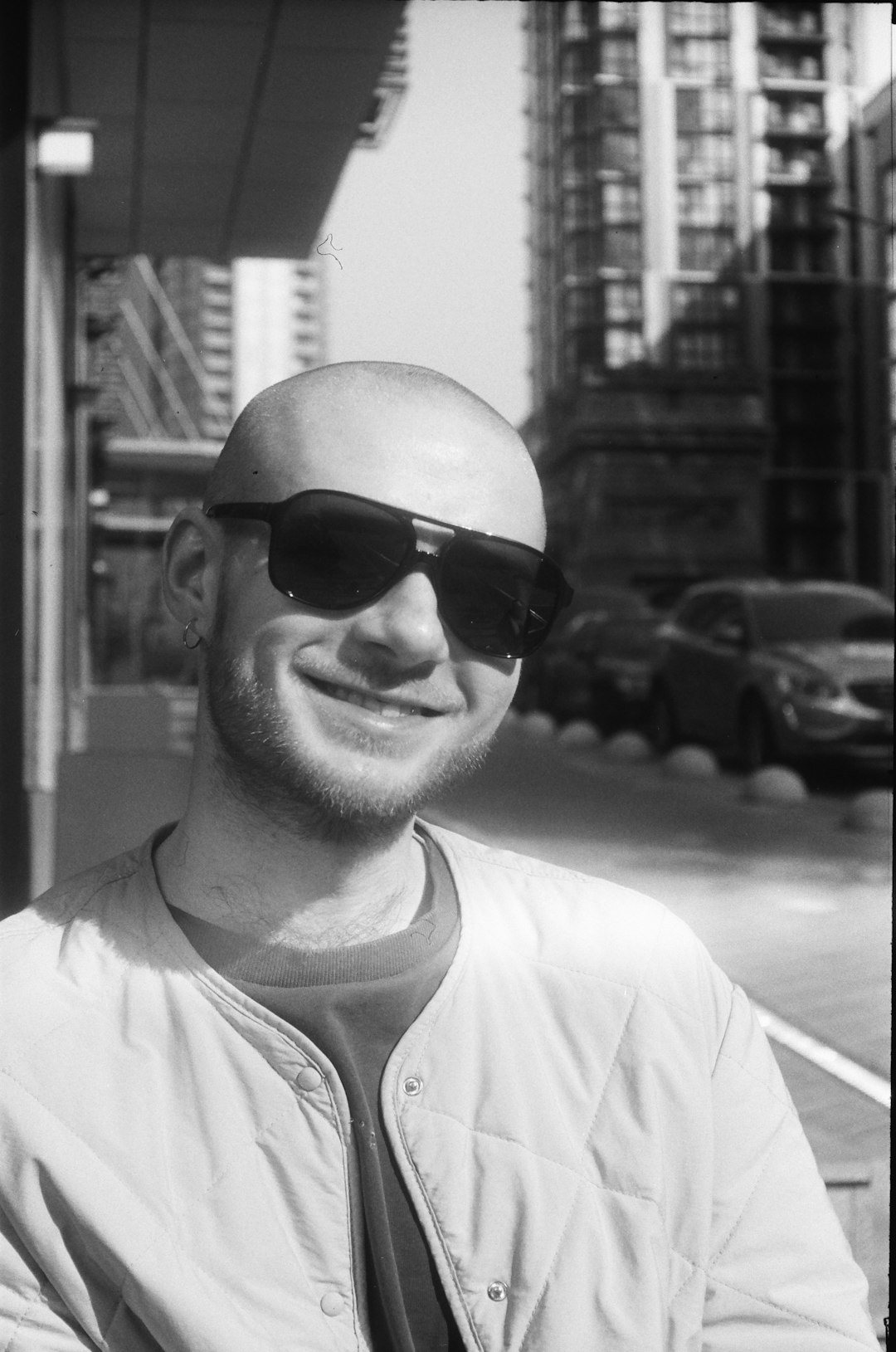
Now go forth and send that POST like never before.



