So you’re all pumped to install a new game. Maybe it’s the latest open-world adventure or a super cool simulation. But then—*bam!*—you get hit with that annoying message: “Unarc.dll returned an error code: -11.” Ugh!
This can make you want to toss your PC out the window. Don’t worry, though. You’re not alone. And the good news? It’s fixable!
Let’s break it down in simple steps. No tech degree needed. Just a little patience and some clicking.
🤔 What Is Unarc.dll?
First things first. What the heck is this Unarc.dll anyway?
Unarc.dll is a dynamic link library file. Fancy name, huh? Basically, it’s a file that helps extract and uncompress files during installation. Installers like Inno Setup, InstallShield, and FitGirl repacks often use it.
If this file doesn’t work right, boom—you get an error. And one of the most common ones?
Error Code: -11
Sounds scary. But it’s not the end of the world. Let’s fix it together.
📋 Why Does Error Code 11 Happen?
There are several reasons. Here are the usual suspects:
- Corrupted installation files
- Faulty or missing Unarc.dll file
- Conflicts with antivirus software
- Bad RAM or hardware issues
- Hard drive errors
- Running out of virtual memory
Don’t worry, we’ll tackle them one by one.
🛠️ Try These Fixes
1. Check the Installer File
Start with the basics.
- Did you download a repack or a compressed version?
- Try re-downloading from a trusted source.
- Corrupted archives often cause this error.
If the error pops up during file extraction, it’s probably a bad installer.

2. Turn Off Antivirus Temporarily
Antivirus software is great, but it can overreact.
Sometimes, it deletes the Unarc.dll file thinking it’s harmful—even when it’s not.
- Disable your antivirus temporarily.
- Especially if you’re using Windows Defender or Norton.
- Try installing the game again.
Don’t forget to turn your antivirus back on after.
3. Run as Administrator
This one’s easy and often works.
- Right-click the setup file.
- Select “Run as administrator”.
This gives the installer the permissions it needs to do its magic.
4. Replace the Unarc.dll File
If Unarc.dll is broken, replacing it can help.
Here’s how:
- Download a fresh Unarc.dll file from a reliable site.
- Place the file in these two folders:
- C:WindowsSystem32 for 32-bit systems
- C:WindowsSysWOW64 for 64-bit systems
- Now open Command Prompt as admin.
- Type this and press Enter:
regsvr32 unarc.dll
This registers the new DLL file with your system.
5. Check RAM for Errors
Bad RAM can mess with installations.
Use the Windows Memory Diagnostic tool:
- Press Win + R and type
mdsched.exe - Click “Restart now and check for problems”
Your PC will restart and scan your RAM for issues.
If errors show up, you might need to replace the RAM stick.
6. Free Up Disk Space
No room = bad times.
Make sure there’s enough space for the installation. Some repacks need more temporary space than you’d think.
- Delete junk files.
- Empty the Recycle Bin.
- Use Disk Cleanup or a tool like CCleaner.
7. Check Your Hard Drive
Your hard drive might be failing.
Check it with the CHKDSK command:
- Open Command Prompt as Admin
- Type:
chkdsk C: /f /r - Follow the prompts and restart your PC
This finds and fixes disk errors automatically.
8. Increase Virtual Memory
Virtual memory helps when RAM runs out. Low virtual memory = trouble.
To increase it:
- Right-click This PC > Properties
- Click Advanced system settings
- Under Performance, click Settings > Advanced tab
- Click Change under Virtual memory
- Uncheck “Automatically manage…”
- Select your drive and click Custom size
Set these values:
- Initial size: same as your RAM (in MB)
- Maximum size: double your RAM
Click OK, restart your PC, and you’re good!
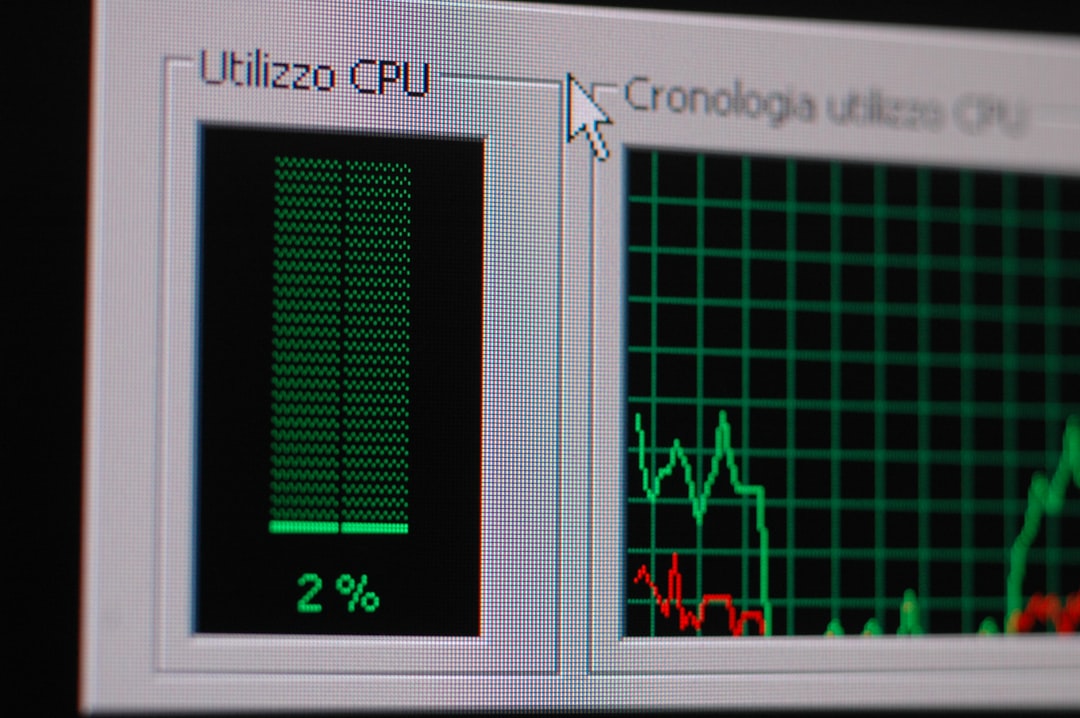
9. Use Safe Mode
If nothing else works, try installing in Safe Mode.
Here’s how:
- Press Win + R and type
msconfig - Go to the Boot tab
- Check Safe boot > Minimal
- Click OK and restart
After you’re done installing, go back and uncheck Safe boot.
This mode stops all unnecessary processes—great if something else is interfering.
🌟 Bonus Tips
Still having problems? Try these extra tricks:
- Install on a different drive
- Use a different installer version
- Download and install the latest Microsoft Visual C++ Redistributables
- Update your Windows system
One of these might just be your golden ticket.
🎉 Final Words
Getting hit with an Unarc.dll error code -11 isn’t fun. But now you’ve got a whole toolbox of ways to squash it.
Remember to take it one step at a time. Start simple—like checking the installer or turning off your antivirus. Then move on to deeper fixes if needed.
With a little patience (and maybe a snack or two), you’ll be back to gaming in no time. Happy installing!
Now go slay some dragons, build that city, or race that car!



