No Man’s Sky has taken the world by storm with its expansive universe, stunning visuals, and seemingly endless exploration possibilities. But despite its improvements since launch, one issue continues to frustrate players: connection problems. If you’ve found yourself staring at a never-ending loading screen or your multiplayer features refuse to work, you’re not alone.
Network or connectivity issues can pop up for many reasons, but in most cases, you can identify and resolve them quickly with a few simple steps. This article explains why No Man’s Sky might not be connecting and how to solve it fast so you can get back to visiting distant galaxies without delay.
Common Reasons Why No Man’s Sky Can’t Connect
Before diving into fixes, it’s essential to understand why the problem might be happening in the first place. Several potential culprits can prevent the game from connecting to its servers or other players:
- Firewall or antivirus settings blocking the game
- Router or NAT (Network Address Translation) configuration issues
- Corrupted game files or outdated patches
- Server-side problems on the game’s end
- Slow or unstable internet connection
Let’s break down these issues and explore actionable solutions.
1. Check Your Internet Connection
This may sound basic, but it’s surprising how often connection trouble begins with your own internet. The solution may be as simple as restarting your router or switching from Wi-Fi to a wired Ethernet connection.
Quick steps:
- Restart your modem and router
- Use a wired connection instead of Wi-Fi
- Test your connection with another online game or speed test website

2. Configure Firewall and Antivirus Settings
Your computer’s security software might be overprotective, blocking No Man’s Sky from accessing the internet. Firewalls or antivirus software can sometimes mistake the game’s server communication for suspicious activity.
Solution: Add No Man’s Sky to your firewall or antivirus “exception” list. If you’re using Windows Defender, you can locate this option under:
Windows Security > Firewall & Network Protection > Allow an App Through Firewall
Make sure No Man’s Sky is allowed through both private and public networks. If you’re using third-party antivirus software, consult their documentation for application whitelisting instructions.
3. Verify Game Files Integrity
Corrupted or missing game files can interfere with your ability to connect to servers. Luckily, both Steam and via Xbox Game Pass for PC offer options to repair files.
For Steam users:
- Right-click No Man’s Sky in your library
- Choose Properties > Installed Files
- Click Verify integrity of game files
This will repair or replace any broken game files needed for online play.
4. Adjust NAT Type for Better Multiplayer Access
Network Address Translation (NAT) is a setting that helps control how your router handles incoming and outgoing traffic. If your NAT type is “Strict,” you may have difficulty connecting to multiplayer or syncing with servers.
To improve your NAT type:
- Access your router settings by entering its IP address (commonly 192.168.0.1) into your browser
- Login with your router credentials
- Enable UPnP (Universal Plug and Play)
- Optionally, set up port forwarding for No Man’s Sky’s specific ports if UPnP doesn’t help
The game generally uses ports TCP/UDP 3478–3480, and opening them can increase connection stability.
5. Check No Man’s Sky Server Status
If you’ve done everything right and still can’t connect, the problem might not be on your end. Hello Games, the developer of No Man’s Sky, may be performing maintenance or experiencing server outages.
You can check for ongoing server issues through:
- PlayStation Network Status
- DownDetector
- No Man’s Sky’s official Twitter or Reddit pages for player reports
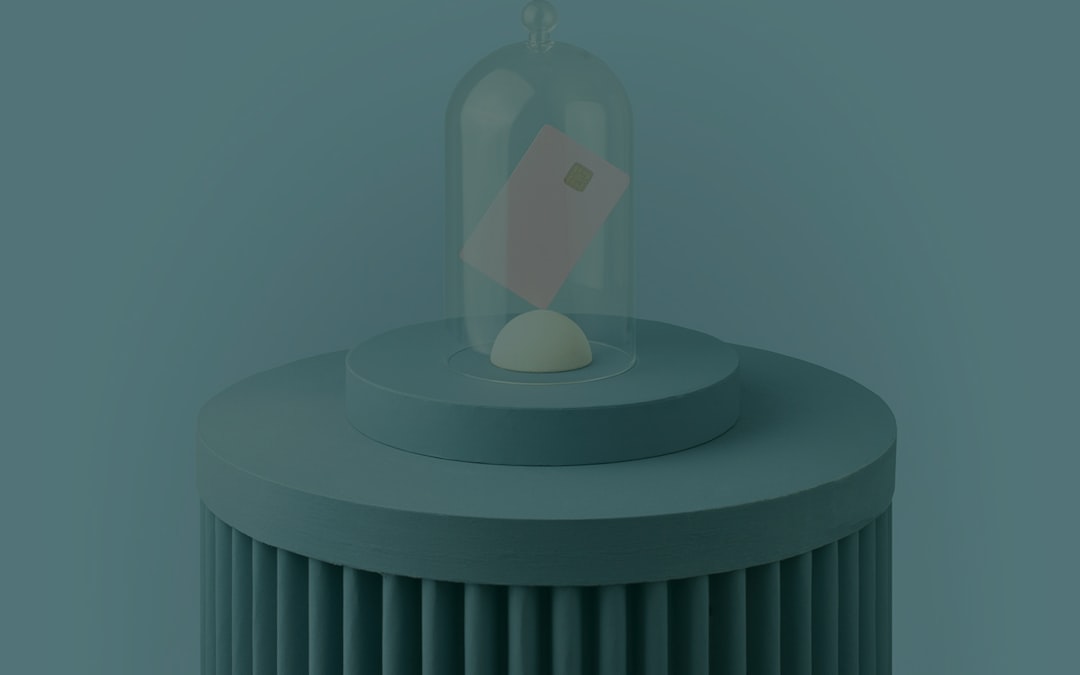
If the servers are down, there’s not much to do but wait. However, knowing this can save you hours of pointless troubleshooting.
6. Reinstall the Game (as a Last Resort)
If none of the above methods work and you’re still unable to connect, reinstalling the game might be your best bet. This ensures you’re running clean, up-to-date files and removes any lingering bugs that might be affecting network performance.
Steps:
- Uninstall via your game launcher (Steam, Xbox, etc.)
- Reboot your system
- Reinstall No Man’s Sky
Before doing this, make sure to backup any saved data if necessary, especially if you’re using mods or a non-standard installation path.
Bonus Tips for Fast Fixes
Here are a few extra tricks that may help resolve issues more quickly:
- Update your network drivers: An outdated network driver can cause random disconnects
- Disable VPNs: Sometimes, VPNs interfere with server routing for games
- Run No Man’s Sky as Administrator: Right-click the shortcut and select “Run as Administrator” to improve access permissions
- Check for system updates: Pending OS or firmware updates may impact network performance

What If the Problem Persists?
If all else fails, you can reach out to Hello Games Customer Support for personal assistance. They’ve been responsive and helpful, especially after the game gained a much larger player base following its massive updates like Beyond, Origins, and Endurance.
It’s also a good idea to consult online communities such as Reddit’s r/NoMansSkyTheGame. Others experiencing the same problem may already have found a unique solution tailored for your specific situation or platform.
Conclusion
There’s no doubt that connection issues can be aggravating—especially in a game like No Man’s Sky that offers such a rich, shared universe experience. But with the troubleshooting steps listed above, most connectivity problems can be diagnosed and fixed fairly quickly.
Whether it’s tweaking your firewall settings, ensuring your NAT type is compatible, or repairing corrupted files, these solutions empower you to solve issues fast and get back into the game. So if No Man’s Sky won’t connect, don’t despair—just follow the map we’ve laid out, and you’ll be warp-driving your way across galaxies again in no time.



