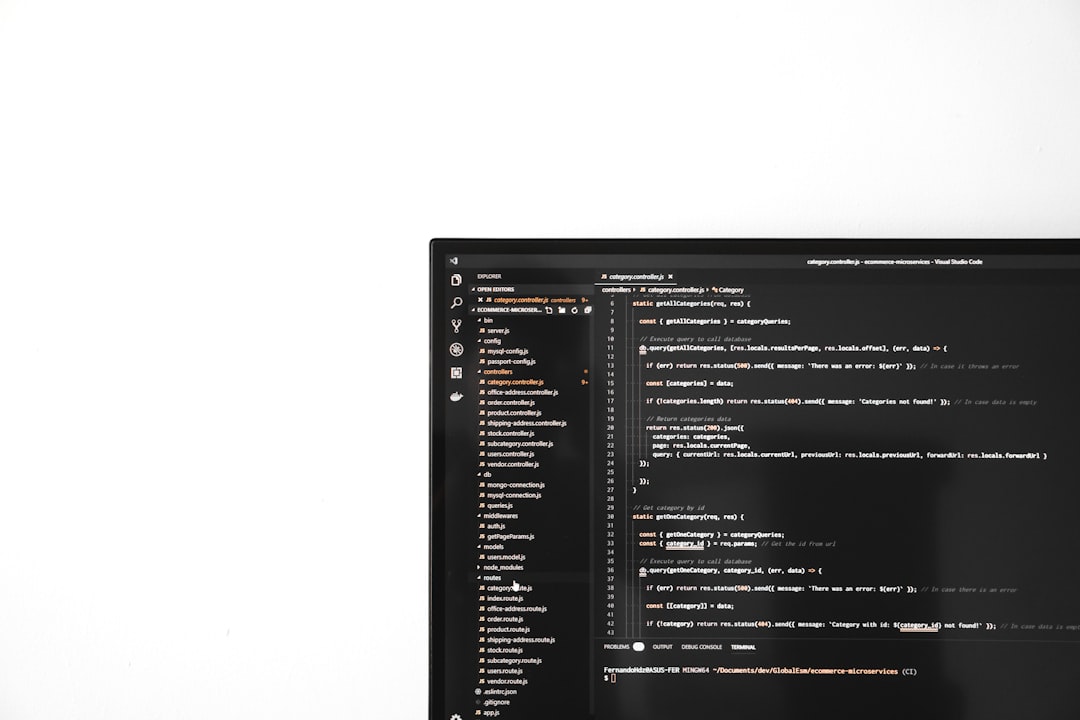Encountering OpenGL errors is a frequent challenge for developers working with 3D graphics and rendering pipelines. One particularly common error is GL Error 1282: Invalid Operation, an error that often appears at seemingly mysterious points in a program. Knowing how to catch and debug this issue can save hours of development time and ensure a smoother graphics rendering experience. In this article, we’ll explore what causes this error, how to debug it effectively using GL error checks, and why staying up-to-date with your GPU drivers is essential.
Understanding OpenGL Error 1282
OpenGL error codes are numeric values that indicate problems in your graphics code. Each error corresponds to a specific failure condition discovered when the OpenGL state machine validates operations. One of the most cryptic yet common errors is:
GL_INVALID_OPERATION (0x0502) - Error 1282This error signifies that you’ve attempted to do something that’s not allowed in the current OpenGL state. Because OpenGL is a state-based API, many operations depend on the configuration or availability of specific states or resources, such as shaders, vertex buffers, or framebuffer objects.
Common Causes
Here are a few typical scenarios where this error might crop up:
- Calling OpenGL functions between glBegin() and glEnd() that are not allowed within those blocks
- Misusing shaders or issuing draw calls without properly linking or using a shader program
- Attempting operations on framebuffers when they are not properly configured
- Mismatch in bound vertex arrays or incorrect buffer binds
- Using deprecated or incompatible OpenGL calls in newer contexts
Identifying the exact cause involves more than just guessing. To systematically tackle this error, implementing GL error checks and using debugging tools is key.
Using GL Error Checks to Pinpoint Problems
OpenGL doesn’t throw errors like exceptions in high-level programming languages. Instead, it silently sets a flag that can be queried using glGetError(). This means that errors will accumulate in the OpenGL state machine until queried. Here’s how you can leverage that capability.
Basic Error Checking Code
To identify when and where the error occurs, use a small diagnostic snippet around OpenGL calls:
GLenum err;
while ((err = glGetError()) != GL_NO_ERROR) {
std::cout << "OpenGL error: " << err << std::endl;
}To enhance debugging further, you can wrap all your OpenGL calls in a checking macro or function. That way, if an error occurs after a specific line, you immediately know the source.
Example Macro
#define GLCall(x) GLClearError();
x;
GLLogCall(#x, __FILE__, __LINE__)
void GLClearError() {
while (glGetError() != GL_NO_ERROR);
}
bool GLLogCall(const char* function, const char* file, int line) {
while (GLenum error = glGetError()) {
std::cout << "[OpenGL Error] (" << error << "): " << function <<
" " << file << ":" << line << std::endl;
return false;
}
return true;
}This macro provides valuable, actionable information when an error occurs. You’ll know not only what broke, but exactly where it happened in your code.
Integrating Debug Output Extensions
Beyond manual logging, OpenGL provides advanced debugging through extensions like ARB_debug_output and KHR_debug. With these, you can register a debug callback function so OpenGL itself will tell you the nature of an error in real time.
Using glDebugMessageCallback, you can receive detailed messages including the source, type, severity, and even a readable description of the problem.
This is particularly useful for:
- Filtering out notification-level messages
- Investigating performance or deprecation warnings
- Immediate identification of invalid operations
Debug output is well supported on modern OpenGL contexts starting with version 4.3. Make sure your context and platform support it before diving in.
The Role of Up-to-Date Graphics Drivers
An often underrated aspect of OpenGL development—and a surprisingly frequent cause of 1282 errors—is the state of your graphics drivers. Since OpenGL is implemented by the GPU vendor, development and bug-fixing are highly dependent on driver quality.
Here’s why updating your drivers matters:
- Bug Fixes: Many OpenGL issues or inconsistencies are resolved through driver updates.
- Performance Improvements: Updated drivers may optimize rendering pipelines and GPU behavior.
- New Feature Support: Advanced OpenGL features, including debugging tools, are only supported in newer versions.

For NVIDIA, AMD, and Intel graphics cards, updated drivers can be downloaded directly from their respective websites or through utilities like GeForce Experience or Radeon Software. Don’t rely solely on Windows Updates, as these often lag behind in GPU driver versions.
Dedicated Debugging Tools
If you’re serious about OpenGL development, consider using one of the following tools to gain insight into rendering state and errors:
- RenderDoc: An open-source frame debugger targeting Vulkan and OpenGL. It’s invaluable for inspecting draw calls, shaders, and resource bindings.
- Apitrace: Allows you to record and replay OpenGL call sequences and replay them for analysis.
- gDEBugger: An older tool but still useful for profiling and snapshotting GL states.
- NVIDIA Nsight Graphics: Professional-grade tool for visual debugging and performance profiling.
These tools provide timeline breakdowns, interactive debugging sessions, and sometimes even log OpenGL errors with helpful metadata. Using them can dramatically reduce the trial-and-error method of traditional debugging.
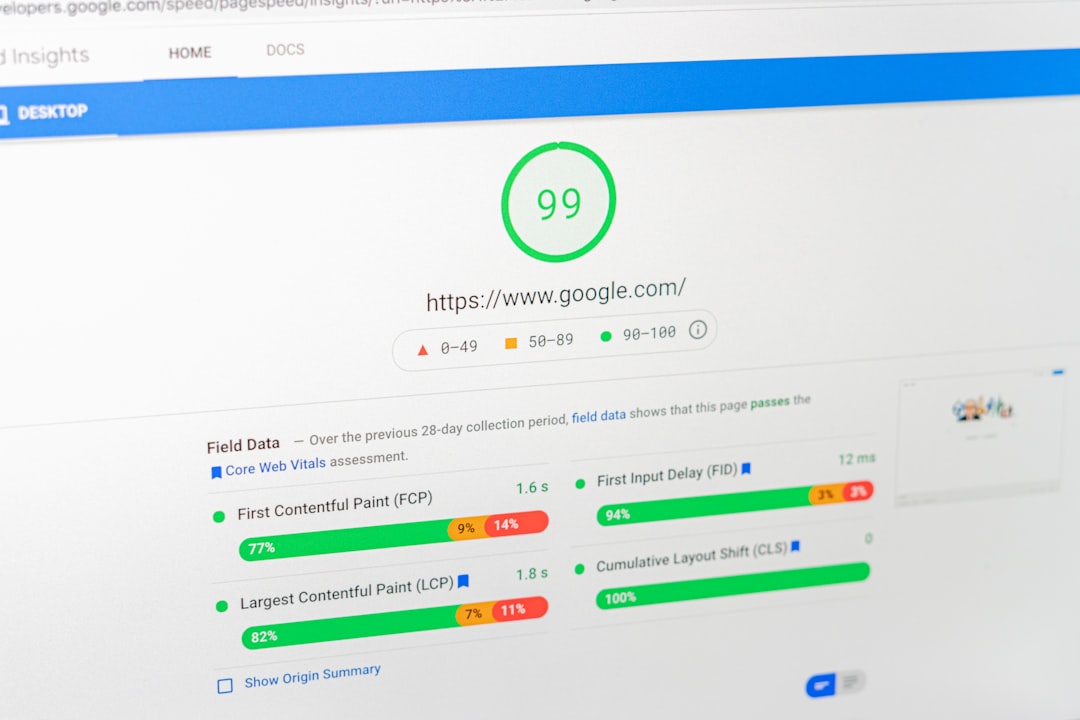
Tips for Avoiding GL Error 1282 in the Future
Now that you’ve seen how to detect and resolve GL Error 1282, here are some best practices to reduce your chances of encountering it again:
- Initialize your OpenGL context and states properly. Always set up shaders, framebuffers, and buffers correctly before using them.
- Validate shader compilation and program linkage. Call glGetShaderiv and glGetProgramiv to check for issues early.
- Set up a consistent error checking strategy. Whether it’s a macro or full debug callback, always capture errors during development.
- Avoid doing unnecessary state changes. Rebinding the same shader or buffer can trigger hard-to-find bugs.
- Document and isolate OpenGL calls. By modularizing rendering flows, you make it easier to pinpoint problems.
Conclusion
Dealing with OpenGL Error 1282 doesn’t have to be an exercise in frustration. By inserting frequent glGetError calls, enabling debug outputs, and using smart tools like RenderDoc or Apitrace, you can shine a light on what’s going wrong in your rendering pipeline. Furthermore, keeping your drivers updated and understanding OpenGL’s state-driven architecture will make diagnosing and resolving errors far more manageable.
Understanding why an operation is invalid is key. With the right tools and methods, detecting those invalid operations becomes less of a mystery and more of a routine part of responsible, robust OpenGL development. Happy rendering!