You’re all set to dive into Minecraft. You’ve got snacks by your side, your favorite server’s IP copied, and excitement in your heart. But then, bam! A wild error appears: “getsockopt: connection timed out”. What does that even mean? Well, don’t worry. We’ll break it down for you and help you get back to building and battling creepers in no time.
What Is the “getsockopt” Error?
In simple terms, this error means Minecraft is trying to connect to a server, but it just can’t reach it. Think of it like ringing someone’s doorbell and nobody answering. The game is saying, “Hey, I knocked, but no one opened!”
This usually happens because of:
- Network timeouts
- Firewall settings
- Port blocking
- The game server being unreachable
This problem can seem technical, but let’s explore it in a super fun (and simple) way!
1. Network Timeouts – The Slow Lane
Imagine your computer and the Minecraft server are like two friends texting. A network timeout happens when your message takes so long to get there, the other side gives up waiting.
Here’s what might cause that:
- Your internet is slow
- Your Wi-Fi signal is weak
- The server is under heavy traffic
- Your router is misbehaving
It’s like trying to talk during a thunderstorm—you just can’t hear each other!
Tips to Fix Network Timeouts
- Restart Your Router: Unplug it, count to 10, and plug it back in.
- Use a Wired Connection: Ethernet is faster and more stable than Wi-Fi.
- Close Other Apps: Make sure you’re not downloading massive files or streaming Ultra HD cat videos.
- Try a Different Wi-Fi: If possible, switch to a stronger or nearer network.
If you’re using a VPN or proxy, try turning it off. They can sometimes mess with network stuff too.
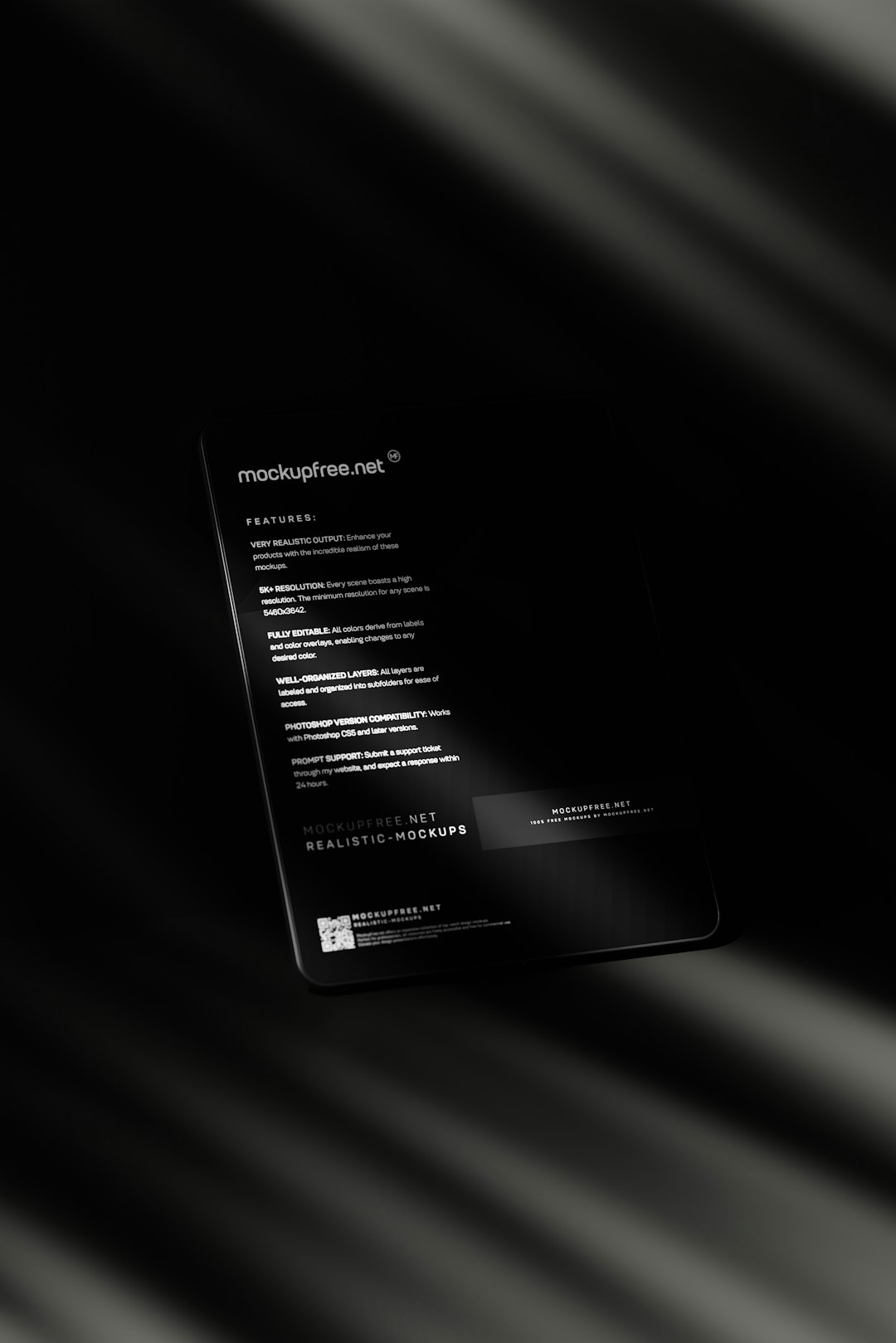
2. Firewall Rules – The Digital Bouncers
Your firewall is like a security guard for your computer. It makes sure nothing harmful gets in or out. But sometimes, it gets a little too protective…and blocks your Minecraft connection.
If your firewall thinks Minecraft is suspicious, it can stop it from reaching the server. Oops!
How to Fix Firewall Issues
- Open Windows Defender Firewall: Go to your Start Menu and search for it.
- Click “Allow an app or feature through Windows Defender Firewall.”
- Find “Java(TM) Platform SE Binary” in the list: This is what Minecraft uses to run.
- Make sure both Private and Public boxes are checked.
- If it’s not there? Click “Allow another app” and add it manually from your Minecraft folder.
If you’re using a third-party antivirus or firewall, check its settings too. Each one is different, but they often have app permission settings you can adjust.
3. Port Blocking – Closed Gates
Minecraft uses special digital “ports” to talk to servers—kind of like secret hallways. If these are blocked, the game can’t get through. This often causes the “getsockopt” timeout error.
Most Minecraft servers use port 25565. If your router or firewall blocks it, you’re stuck staring at that error message.
Check or Open Your Ports
This sounds complicated, but don’t panic. It’s easier than building a redstone elevator.
- Log in to your router: Type 192.168.1.1 or 192.168.0.1 into your browser.
- Find “Port Forwarding” or “Virtual Server” settings.
- Add a new rule: Enter 25565 as the port number for both Internal and External.
- Protocol: Choose TCP/UDP or just both if you have that option.
- IP Address: Enter your device’s IP (find it by running
ipconfigin Command Prompt). - Save and restart your router.
This opens the virtual gates so Minecraft traffic can flow freely again.

4. The Server Side of Things
Sometimes, it’s not you—it’s the server. The Minecraft server you’re connecting to might be:
- Offline
- Down for maintenance
- Too far geographically (bad ping)
- Just plain overloaded
Try connecting to a different server to see if it’s your connection or their problem. If the others work, it’s likely their issue, and you just need to wait or find another enchanted island to play on for now.
Still Getting the Error?
Let’s try these extra fixes:
- Update Java: Minecraft runs on Java. Old versions may cause issues.
- Update Minecraft: Always run the latest version, unless a mod requires something older.
- Flush DNS: Open Command Prompt and type
ipconfig /flushdns. Easy fix! - Use Google DNS: Change your DNS settings to 8.8.8.8 and 8.8.4.4. They’re fast and reliable.
If none of this helps, switch to a different network (like mobile data, if you’re testing) to see if your ISP is the problem.
Prevention – Become Error-Proof
Nobody likes errors popping up in the middle of their gaming adventure. Here’s how to avoid the getsockopt error in the future:
- Keep your internet connection healthy. Reset the router once a week.
- Whitelist Minecraft and Java in your firewall permanently.
- Periodically check your router’s port settings if you host or play on specific servers.
- Avoid sketchy mods or launchers. They might mess with your network.
And of course, always read server rules. Some networks may block traffic from certain regions or setups for security reasons.
Final Thoughts
Errors like “getsockopt: connection timed out” can be super annoying. But once you understand the causes—slow internet, blocked ports, clingy firewalls—it gets easier to fix them.
Next time you see this error, don’t close the launcher in frustration. Take a breath. Check your network, firewall, and ports. You’ve got this! You’re one step closer to being your own Minecraft tech wizard.
Happy mining, and may your connections always be strong!



