If you’ve encountered the mysterious and frustrating Error 0x800701b1 with the message, “A device which does not exist was specified,” you’re not alone. This particular Windows error tends to appear when trying to copy files, access external drives, or use backup tools. Although the message may sound like your device has somehow vanished into thin air, the real reasons behind the issue are more down-to-earth—and fortunately, solvable.
This article explores the causes behind Error 0x800701b1 and walks you through the most effective solutions to get your system functioning smoothly again.
What Is Error 0x800701b1?
Error code 0x800701b1 is a Windows error that typically arises under the following circumstances:
- When copying or transferring files between internal and external drives
- When installing or updating system drivers
- When Windows Backup or File History fails to execute properly
The error usually references a missing or unrecognized device, but that doesn’t necessarily mean the hardware is physically damaged. Rather, it’s often a symptom of communication breakdown between Windows and the device connected to it.
Common Causes of Error 0x800701b1
There are several reasons why Windows might throw this error. Knowing what’s behind it will help you take the right corrective steps.
- Incompatible or outdated drivers: The most common culprit. If the drivers for your external hard drive or USB device are missing or incompatible, Windows can’t interact with the device properly.
- Insufficient power supply to the USB port: Portable hard drives that need more power may not function correctly on underpowered USB ports, especially on laptops or USB hubs.
- Faulty or loose USB connection: A loose cable, damaged connector, or faulty port can easily lead to interrupted device detection.
- Drive failure or corruption: The hard drive itself might be failing or contain corrupted sectors, preventing it from responding to system calls.
- System overload: If your computer is under heavy load during file transfer, critical errors like 0x800701b1 may arise due to timeout or delayed response.
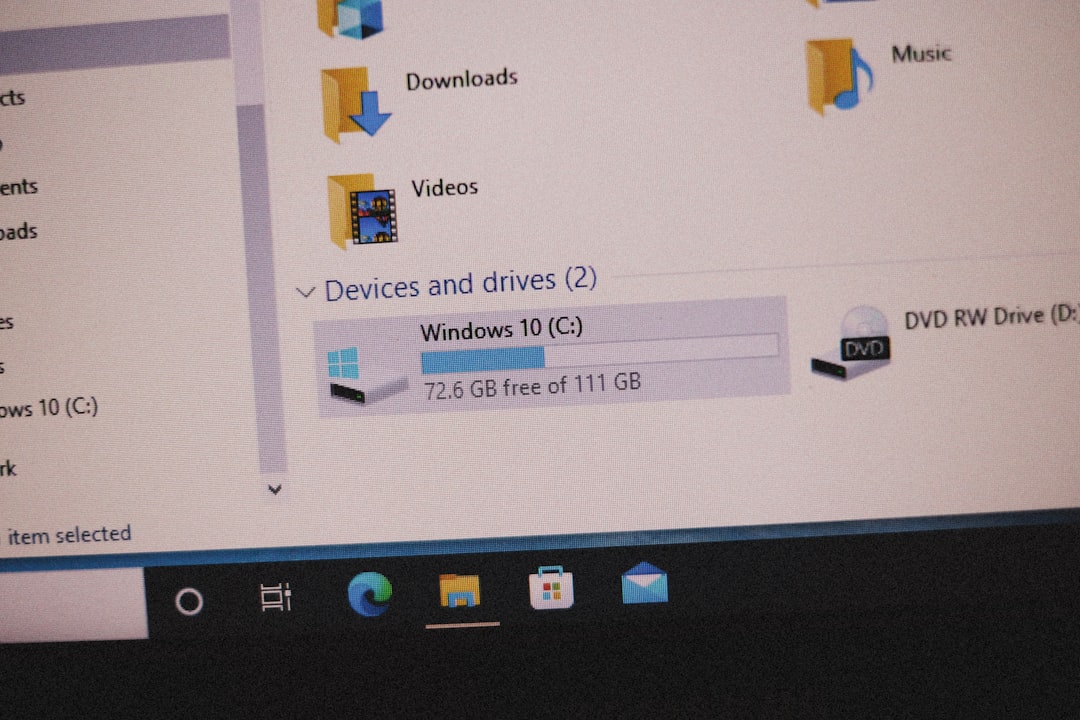
How to Fix Error 0x800701b1
Fortunately, there are multiple ways to resolve this issue, depending on its origin. Below we outline step-by-step solutions:
1. Check Physical Connections
Before trying any software-based fix, verify that your external drive is properly connected. Follow these steps:
- Unplug the external device and reconnect it directly to your computer. Avoid USB hubs.
- Try using a different USB cable or port.
- Connect the device to another PC to confirm that it works elsewhere.
If the device is not recognized on other systems as well, the hardware itself may be the issue.
2. Update or Reinstall Device Drivers
Driver mismatches can often prevent Windows from properly recognizing your storage devices. To update the drivers:
- Right-click the Start menu and choose Device Manager.
- Find your external drive under the Disk drives or Universal Serial Bus controllers section.
- Right-click the device and select Update driver.
- Choose Search automatically for updated driver software.
If that doesn’t help, try uninstalling the device instead and then restarting your PC. Windows will attempt to reinstall the correct driver upon reboot.
3. Run Disk Error Checking
If your device is recognized but still throwing errors during file transfers, it may have file system issues. Use the built-in utility to check and repair these issues:
- Open File Explorer and right-click on the problem drive.
- Click Properties > Tools.
- Under Error checking, click Check.
- Follow the prompts to scan and repair the drive.
4. Use a Different USB Port or Hub
Ports go bad too! Test the drive using a port on the rear side of your desktop (for better power output) or switch to a different side on your laptop. Avoid using low-powered USB 2.0 hubs with high-demand devices like portable HDDs.
5. Assign a Different Drive Letter
Sometimes, assigning a new drive letter can help Windows recognize the device correctly:
- Search for Disk Management from the Start menu.
- Locate the drive, right-click it, and choose Change Drive Letter and Paths.
- Click Add or Change and assign a unique letter.
This often resolves conflicts that arise from overlapping or outdated drive paths.
6. Perform the File Transfer in Safe Mode
If the error arises only during file transfers, you can restart your system in Safe Mode and try transferring the files again. Safe Mode loads only the essential drivers, reducing the chance of conflicts.
Here’s how to boot into Safe Mode on Windows 10/11:
- Click Start > Settings > Update & Security.
- Go to Recovery > click Restart now under Advanced startup.
- After reboot, choose Troubleshoot > Advanced options > Startup Settings.
- Click Restart, then select 4 to enable Safe Mode.
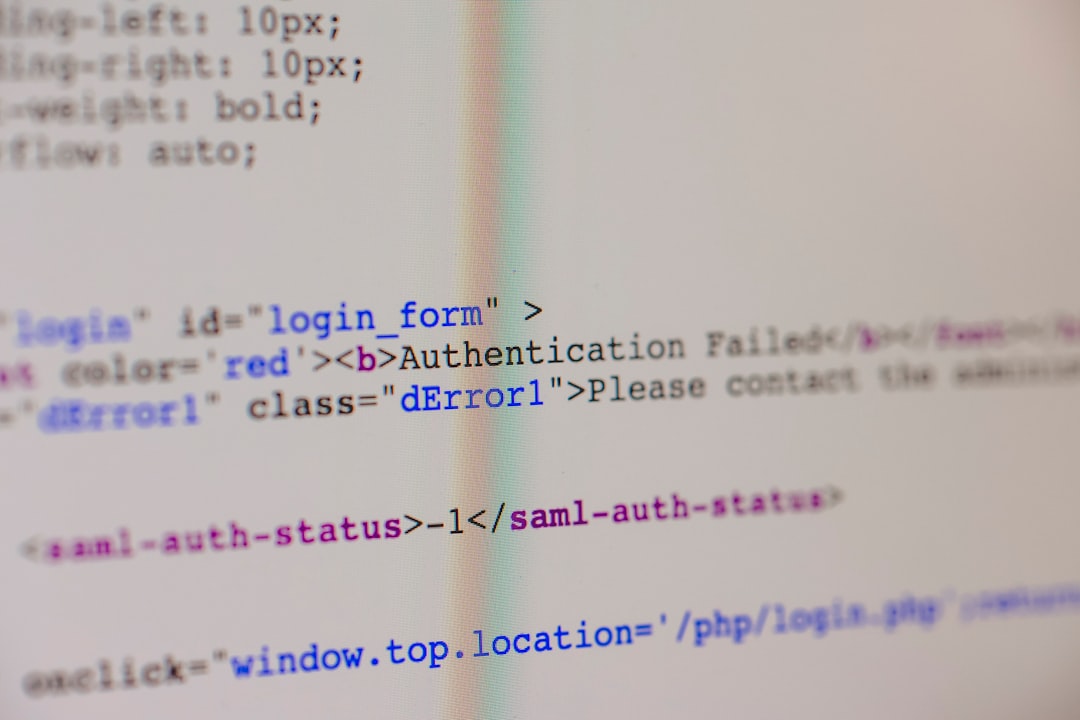
7. Check for System File Corruption
Corrupted system files can also trigger device errors. The System File Checker (SFC) tool helps fix them:
- Open Command Prompt as administrator.
- Type:
sfc /scannowand press Enter. - Let the scan complete and fix any detected issues.
8. Replace the Hard Drive or SSD
If nothing else resolves the issue and the drive fails basic tests repeatedly or disappears frequently, the cause is likely hardware failure. Consider replacing the storage device with a new one. SSDs in particular are subject to degradation after extended use, affecting detectable device status.
Preventive Tips to Avoid Future Errors
Once you’ve resolved this issue, take the following steps to help prevent it from surfacing again:
- Safely eject devices before removing them
- Install updates regularly for Windows and your device drivers
- Use backup tools and antivirus software to maintain system health
- Avoid overloading USB ports with multiple high-power devices
Final Thoughts
Although Error 0x800701b1 can be irritating and may look like a sign of severe hardware failure, the actual cause is often simple and fixable. From checking cables and ports to updating drivers or running system scans, each step taken brings you closer to banishing this cryptic Windows error for good.
Whether you’re dealing with an unrecognized external drive or interrupted file transfer, taking a systematic approach to trouble-shooting will help ensure your system stays stable and your data remains safe.



