Encountering a zip archive on macOS that refuses to expand can be frustrating—especially when met with a vague and unhelpful message like “Unable to expand ‘filename.zip’ into ‘Downloads’. (Error 0 – An undefined error has occurred.)” This error, while seemingly cryptic, has specific root causes and reliable solutions. This article walks through a step-by-step guide to understanding and fixing this zip failure, ensuring you can get back to your workflow with minimal setbacks.
Understanding the Error 0: An Undefined Error
The dreaded Error 0 often appears when attempting to unzip a file using the default macOS Archive Utility. While the system does not disclose much information, in most cases this problem is caused by one of the following:
- The zip file is incomplete or corrupted.
- Improper compression method was used—e.g., it uses an unsupported algorithm like Deflate64.
- File or folder names inside the archive contain illegal characters or are too long.
- Insufficient disk space or file system conflicts.
- Permissions issues or sandboxing restrictions on macOS.
Now that you understand the likely causes, let’s walk through proven solutions to resolve the error.
Step 1: Verify the Integrity of the Zip File
The most common cause of Error 0 is a corrupted or incomplete zip file.
- Ensure the download is fully completed. If it was interrupted, the file may appear usable but will fail to unzip.
- If the zip is from an external source, try downloading it again.
- Use an MD5 or SHA checksum provided by the file source (if available) to verify integrity.
If verification fails or no checksum is available, ask the sender or source to re-zip and resend the file.
Step 2: Try an Alternative Unzip Tool
The built-in Archive Utility in macOS doesn’t support all compression algorithms. In many cases, third-party tools can bypass the limitations and successfully expand the file.
Recommended tools include:
- The Unarchiver: Free from the Mac App Store; expands many formats including those with problematic encodings.
- Keka: A powerful open-source tool that handles rare algorithms like Deflate64.
- Unzip via Terminal: Grants more verbose output to catch the root error.
To use the Terminal:
unzip /path/to/filename.zipThis may give more insight into what is going wrong, such as revealing a corrupted or missing file entry.
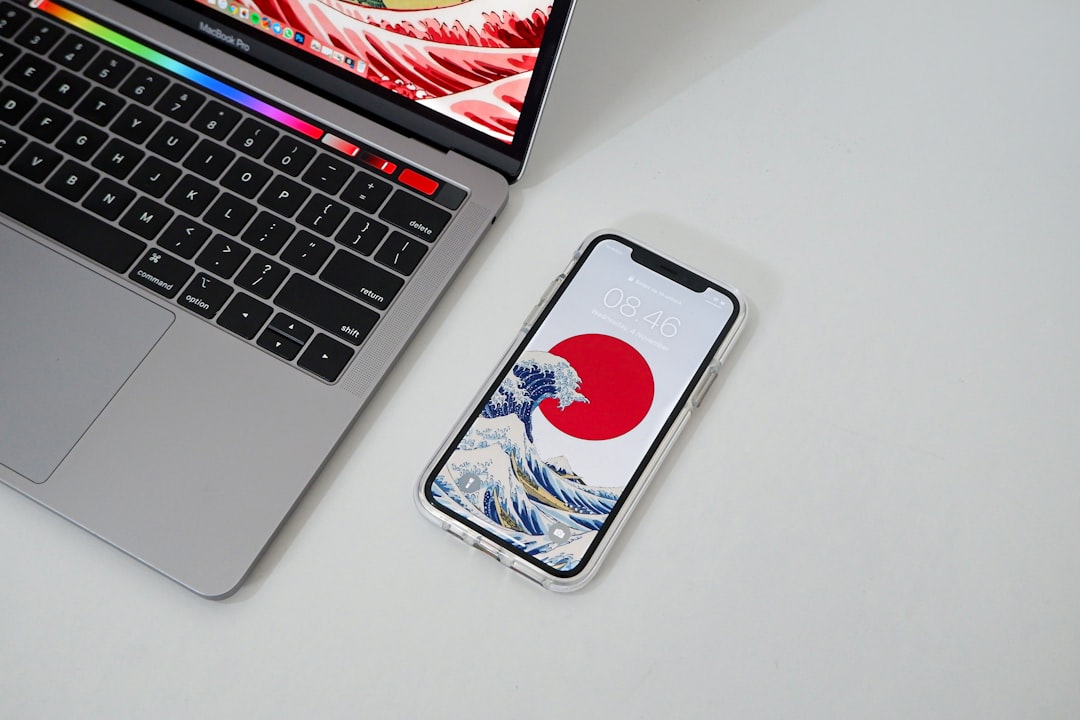
Step 3: Check File Name Length and Special Characters
macOS has a limit on filename length (255 characters including the path) and doesn’t play well with special characters like : ? / \ *. When unzipping, if the contents include nested directories with long paths or illegal characters, Archive Utility can fail without detailed error reporting.
What you can do:
- Unzip the file using a third-party app like The Unarchiver.
- If you have access to a Windows or Linux system, unzip the archive there to locate and rename problematic files.
- Ask the sender to shorten long paths/names and avoid special characters when zipping files.
Correcting file names before compression can prevent the issue from happening again.
Step 4: Make Sure There’s Enough Disk Space
Lack of disk space can silently prevent files from expanding. Always ensure that you have at least 2x the size of the compressed file available. For example, if a zip file is 1 GB, have at least 2 GB free to account for temporary files and expansion.
To check available storage:
Menu > About This Mac > StorageIf storage is low, delete unused files or move them to an external drive before trying again.
Step 5: Disable Gatekeeper or Try a Different User Account
Sometimes macOS security services (like Gatekeeper) interfere when files originate outside the Mac App Store or signed developers. This can prevent the Archive Utility from working correctly.
Try moving the zip file to the Documents folder or a non-sandboxed directory and expand it again. Alternatively, test by creating a new user account:
- Go to System Settings > Users & Groups.
- Create a new user with admin privileges.
- Log in with the new account and try unzipping the file there.
This step helps determine if the issue is user-specific or system-wide.
Step 6: Use Terminal to Force Extraction
Terminal gives more direct control and often bypasses GUI restrictions. Here’s how to try extracting manually:
cd /path/to/directory/with/zip
unzip -O UTF-8 filename.zipThe -O UTF-8 option forces character encoding for filenames, which is useful if the zip was made on a non-Mac platform.
Alternatively, install p7zip for advanced decompression:
brew install p7zip
7z x filename.zipThis method is especially effective with archives that contain rare encodings or compressions unsupported by macOS.
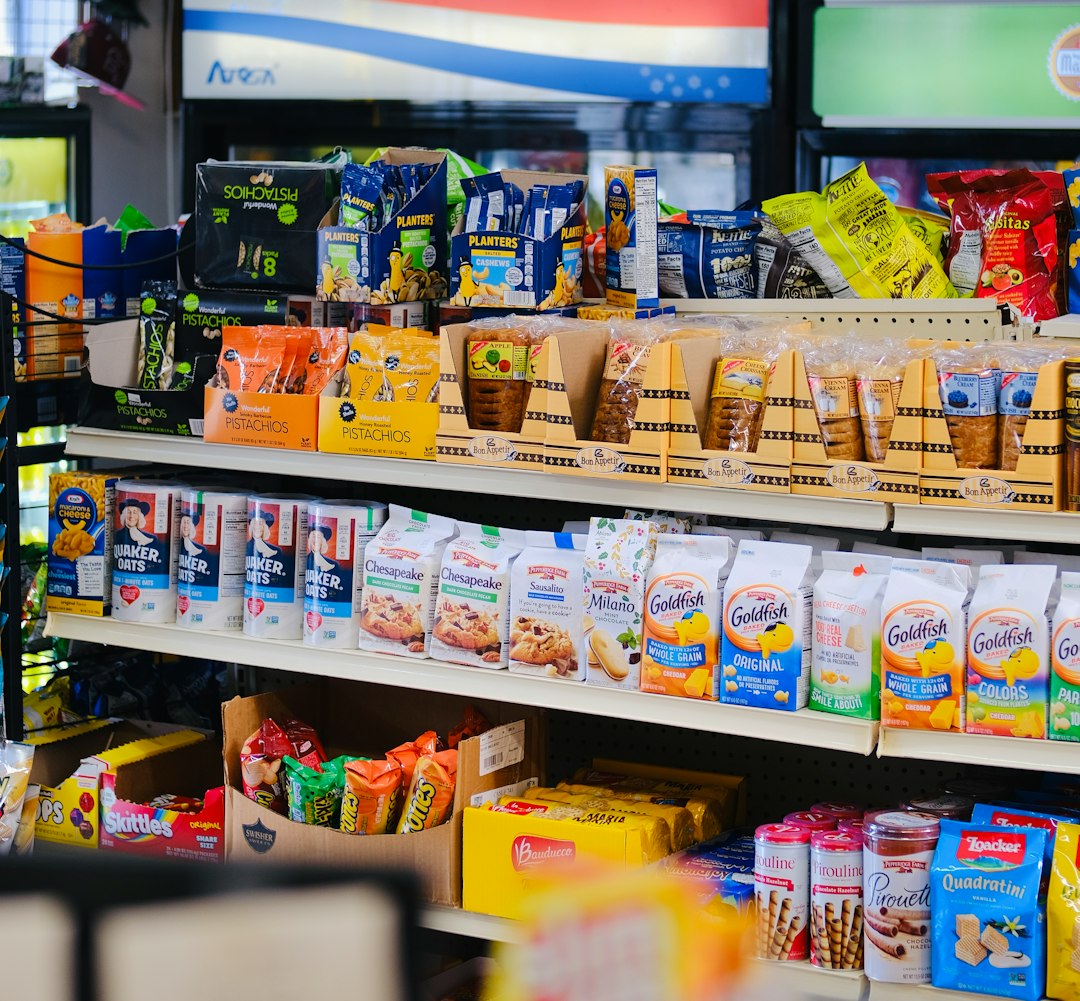
Step 7: Consider Recompressing from Source
In some cases, the original zip file may be using unusual compression methods. If you have access to the original material, try creating a new archive in macOS or using cross-platform tools like:
- 7-Zip on Windows
- WinRAR
- CLI tools like
zipon Linux or Unix
Set compression level to normal, avoid encryption, and ensure filenames are UTF-8 encoded. This will maximize compatibility with macOS’s Archive Utility.
Final Tips and Preventative Measures
Now that you’ve addressed the specific failure, it’s wise to follow these habits going forward:
- Always verify zip files after download—use checksum verification when possible.
- Use macOS-friendly file naming—no special characters and shorter folder structures.
- Stick to standard compression tools—such as zip, not rar or custom algorithms like LZMA.
- Backup important files before compressing—corrupt archives can sometimes destroy directory references.
If you’re sending zip files to others using a Mac, test them beforehand on macOS to catch any compatibility issues.
Conclusion
While macOS’s built-in Archive Utility is useful for everyday zipping and unzipping, it can produce cryptic messages when something goes wrong. The “Error 0 – An undefined error has occurred” message is usually a sign of a deeper issue with the zip file’s contents, structure, or encoding. Following the structured steps in this guide should help you resolve the issue and prevent it from recurring.
As with many technical issues, patience and diagnostics are key. For persistent problems, third-party tools and Terminal commands are your best friends when the GUI fails you.



