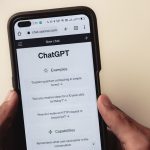Errors can be a disruptive part of using any software platform, and Microsoft 365 is no exception. One such error that users may encounter is the CAA50021 error code, which typically emerges when trying to sign in to Microsoft 365 apps such as Outlook, Teams, or OneDrive. This specific issue is related to authentication and is often associated with misconfigurations in device registration or conditional access policies within Azure Active Directory (Azure AD).
Understanding what causes the CAA50021 error and how to resolve it is imperative for ensuring productivity and secure access to Microsoft’s suite of applications. This article will guide you through the causes of this error and offer several methods to fix it.
What Is CAA50021 and Why Does It Occur?
The error code CAA50021 essentially indicates that the sign-in process failed due to authentication problems. More specifically, the error generally points to an issue with the device trying to authenticate the user. Microsoft 365 uses device-based conditional access policies and authentication tokens that rely on the device being properly registered in the organization’s Azure Active Directory environment.
Some common reasons for this error include:
- Device is not Azure AD registered or joined
- Mismatches in token credentials due to outdated cached login data
- User account issues in Azure AD (disabled, deleted, or misconfigured)
- Problems with Conditional Access or Compliance Policies

How to Fix CAA50021 in Microsoft 365 Apps
1. Ensure the Device Is Registered or Joined to Azure AD
The most common cause of the CAA50021 error is that the device is either not registered or not compliant with the organization’s policy. To verify device registration:
- Go to Settings > Accounts > Access work or school.
- Select your organization’s account and click Info.
- If the device status says Not registered or Not joined, follow the prompts to register or join the device to Azure AD.
Alternatively, ask your IT administrator to check your device’s registration status in the Azure AD portal.
2. Remove and Re-add the Work or School Account
Sometimes, the stored credentials or tokens become corrupted or outdated. Removing and re-adding the account may reset the authentication state.
- Navigate to Settings on your PC.
- Go to Accounts > Access work or school.
- Select the connected account and click Disconnect.
- Reboot your PC and re-add the account by clicking Connect.
Once done, try signing in to your Microsoft 365 app again.
3. Clear Cached Credentials
Cleared credentials can force the application to request fresh authentication tokens, possibly resolving the error.
Use the Windows Credential Manager:
- Open Control Panel and search for Credential Manager.
- Click on Windows Credentials.
- Look for entries starting with MicrosoftOffice16_Data or anything related to Microsoft 365 and remove them.
Also, clear the Web Account Manager (WAM) and/or create a new user profile if the issue persists after this step.
4. Update Microsoft 365 Apps
Outdated apps might lack compatibility with current Azure AD protocols. It is essential to ensure that all Microsoft 365 apps are up to date.
To update manually:
- Open any Microsoft 365 app (such as Word or Excel).
- Go to File > Account > Update Options > Update Now.
Let the update process complete and then try signing in again.
5. Enable Modern Authentication
Modern Authentication must be enabled in both Azure Active Directory and Exchange Online. If it is disabled, apps will rely on legacy authentication methods which may cause the CAA50021 error.
Admins can follow these steps:
- Log in to the Microsoft 365 Admin Center.
- Navigate to Azure Active Directory > Properties.
- Ensure that Allow access to modern authentication is enabled.
For Exchange Online, use PowerShell:
Set-OrganizationConfig -OAuth2ClientProfileEnabled $true

6. Check Conditional Access Policies
Conditional Access (CA) policies can restrict specific sign-in behaviors, especially on non-compliant or unregistered devices. These policies might be blocking the authentication request that results in the CAA50021 error.
Admins should:
- Review Azure AD Conditional Access logs in the Sign-ins section.
- Check if any policy is denying access due to device state or user risk level.
- Temporarily disable relevant policies to test if the error disappears.
7. Contact Your IT Administrator
If you’ve tried the above solutions and the problem still persists, it’s best to contact your organization’s IT team. They have access to more advanced diagnostics and can check logs, audit trails, and perform policy changes that may not be available to end-users.
Proactive Tips to Avoid CAA50021 in the Future
To reduce the likelihood of this issue occurring again, consider the following:
- Ensure all devices are compliant and correctly registered with Azure AD.
- Use supported versions of Microsoft 365 applications.
- Regularly update security settings and application policies.
- Keep a record of your Conditional Access policies and who they apply to.
Conclusion
The CAA50021 error can be frustrating but is generally solvable with a combination of local device troubleshooting and cloud-based policy adjustments. By understanding the different touchpoints—Azure AD, device compliance, authentication methods—you can resolve the issue efficiently and restore access to your Microsoft 365 apps.
FAQs
- What is the CAA50021 error in Microsoft 365?
- This error typically means that the device isn’t properly registered with Azure AD or that conditional access policies are preventing authentication.
- Can I fix CAA50021 without admin access?
- Some fixes, such as updating applications or clearing credentials, can be done without admin access. However, registration with Azure AD or conditional access modifications may require an admin.
- Is this error related to my user account being disabled?
- Yes, in some cases, the error may indicate that your account has been disabled, deleted, or removed from the group with access rights. Check with your IT admin to verify your account status.
- Does reinstalling Microsoft 365 resolve the issue?
- Reinstalling can help reset corrupted settings but should not be your first step. Try device registration and credential clearing before resorting to a full uninstall and reinstall.
- How do I know if my device is Azure AD registered?
- You can check by going to Settings > Accounts > Access work or school and clicking Info on your organization’s account. It should state whether the device is Azure AD registered.