Adobe products are widely known for their robust design, media editing, and content creation capabilities. However, even the best software can encounter issues, and one such problem that users commonly face with Creative Cloud applications is Error Code 205. This error usually occurs during the installation or update of Adobe apps and is primarily linked to connectivity or system configuration issues. Fortunately, fixing Error Code 205 is not as daunting as it may seem.
This step-by-step guide walks users through the most effective methods for resolving Adobe Error Code 205, from checking internet connectivity to clearing system caches.
What Is Adobe Error Code 205?
Error Code 205 typically signifies that the application is facing trouble connecting to Adobe’s servers. This could be due to firewall settings, proxy servers, security software interference, or even corrupted installations. The error often comes with a message such as:
“We’re sorry, something went wrong while trying to connect to Adobe servers. Error Code: 205.”
Understanding the root cause of the issue helps in applying the correct fix. Let’s explore the steps to resolve Error 205 efficiently.
Step-by-Step Guide to Fix Adobe Error Code 205
1. Check Your Internet Connection
First things first—verify if your internet connection is stable and functional. Adobe applications require an uninterrupted connection to install or update successfully.
- Open your browser and try loading a web page.
- If the page doesn’t load, restart your router or try using a different network.
If you’re on a corporate network, consider switching to a personal connection to rule out restrictions set by your organization.

2. Disable Antivirus and Firewall Temporarily
Security software can sometimes block Adobe from accessing its servers. Temporarily disabling antivirus and firewall settings can help:
- Go to your antivirus settings and choose the “disable” or “turn off” option.
- Open the Windows Firewall settings and turn off Real-time Protection.
- Attempt to install or update the Adobe application again.
Note: Don’t forget to re-enable your antivirus and firewall after the process.
3. Flush DNS and Reset Network Configurations
DNS issues often disrupt connectivity with Adobe servers. You can flush DNS by following these steps:
- Type
cmdin the Windows search bar, right-click on “Command Prompt,” and select “Run as Administrator.” - In the prompt, enter the following commands one by one:
ipconfig /flushdnsnetsh winsock resetnetsh int ip reset
- Restart your computer after executing these commands.
4. Configure Proxy Settings
Incorrect proxy settings may disrupt communication between Adobe apps and their servers. To check and disable proxy settings:
- Open Windows Settings > Network & Internet.
- Click on Proxy on the left panel.
- Ensure Manual proxy setup is off, and Automatically detect settings is enabled.
5. Update Adobe Creative Cloud Desktop App
Older versions of the Creative Cloud app can cause compatibility issues. Make sure you’re using the latest version:
- Open the Creative Cloud desktop app.
- Click the three dots in the top-right corner and choose Check for App Updates.
- Install available updates.
6. Clear Adobe Application Caches
Corrupted cache or residual files from previous installations might trigger Error 205. Clearing them helps:
- Press Windows + R, type
%appdata%, and press Enter. - Navigate to the Adobe folder and delete or rename the cache folders.
- Repeat the process with
%localappdata%.
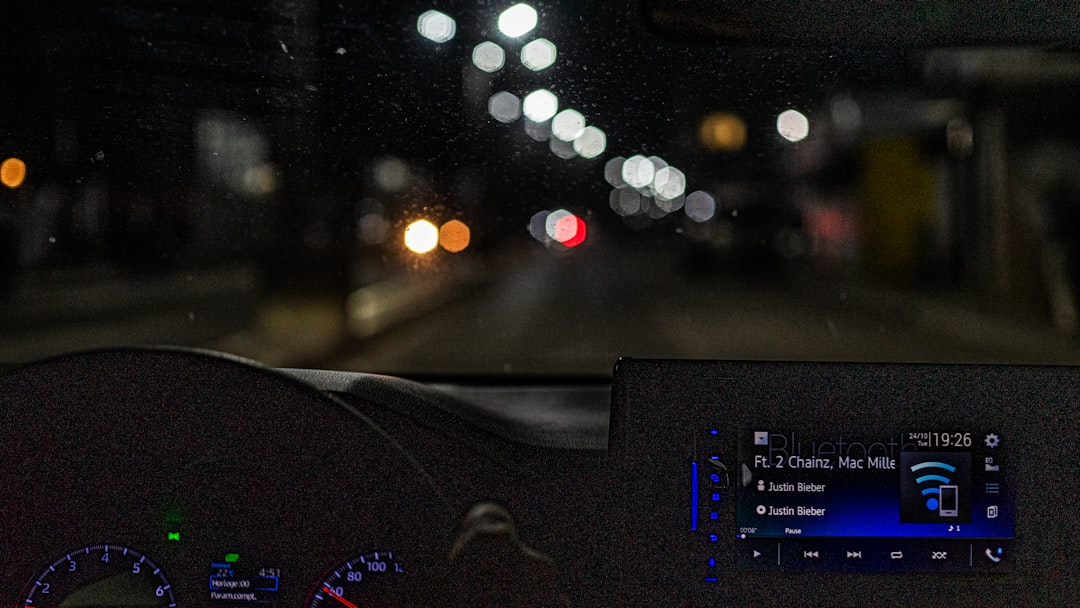
7. Reinstall Adobe Creative Cloud
If none of the above methods work, it might be time to uninstall and reinstall the Creative Cloud application:
- Open Control Panel > Programs and Features.
- Select Adobe Creative Cloud and click Uninstall.
- Once uninstalled, go to Adobe’s official website and download the latest setup file.
Always ensure to back up your files and preferences before reinstalling.
Tips to Prevent Adobe Error Code 205
After resolving the issue, here are some tips to help prevent it from recurring:
- Keep your Adobe apps and operating system updated regularly.
- Use a stable and secure internet connection.
- Avoid third-party software that alters network settings.
- Make sure security software is configured to trust Adobe servers.
Conclusion
Although Adobe Error Code 205 can be frustrating, it is usually straightforward to fix with the right approach. Whether it’s a network configuration flaw or corrupted cache folders, the steps outlined above target a range of common causes. By methodically following this guide, users can get back to their creative work with minimal disruption.
Frequently Asked Questions (FAQs)
- 1. What causes Adobe Error Code 205?
- The error is mainly caused by network issues, antivirus or firewall blocking, proxy server settings, or corrupted installations.
- 2. Is Error Code 205 related to Adobe account issues?
- Not directly. It’s more about connectivity between the application and Adobe servers than an account problem.
- 3. Do I need technical experience to apply these fixes?
- Most of the suggested steps are user-friendly and can be performed by individuals with basic computer skills.
- 4. Will reinstalling Adobe Creative Cloud delete my projects?
- No. Reinstalling the Creative Cloud app does not delete your stored projects, though it’s always wise to backup your work.
- 5. How do I contact Adobe Support if the issue persists?
- You can visit the official Adobe Support website and start a chat session or call customer service for further help.



